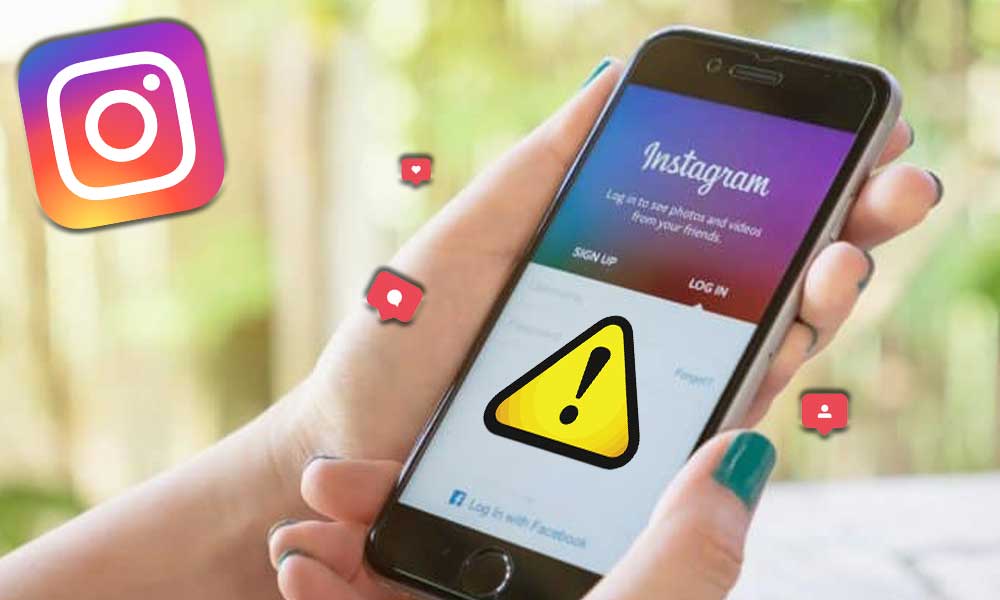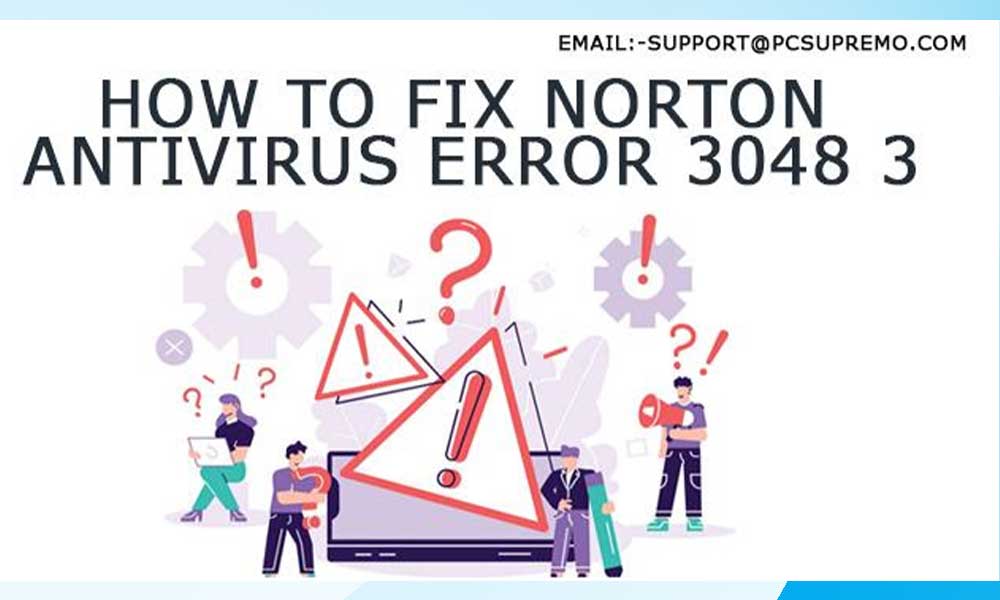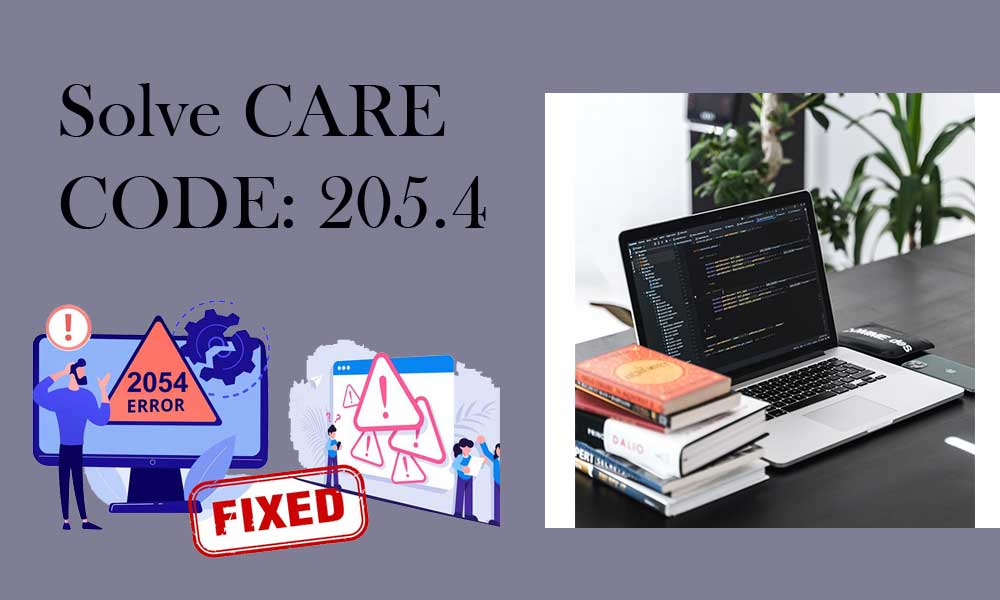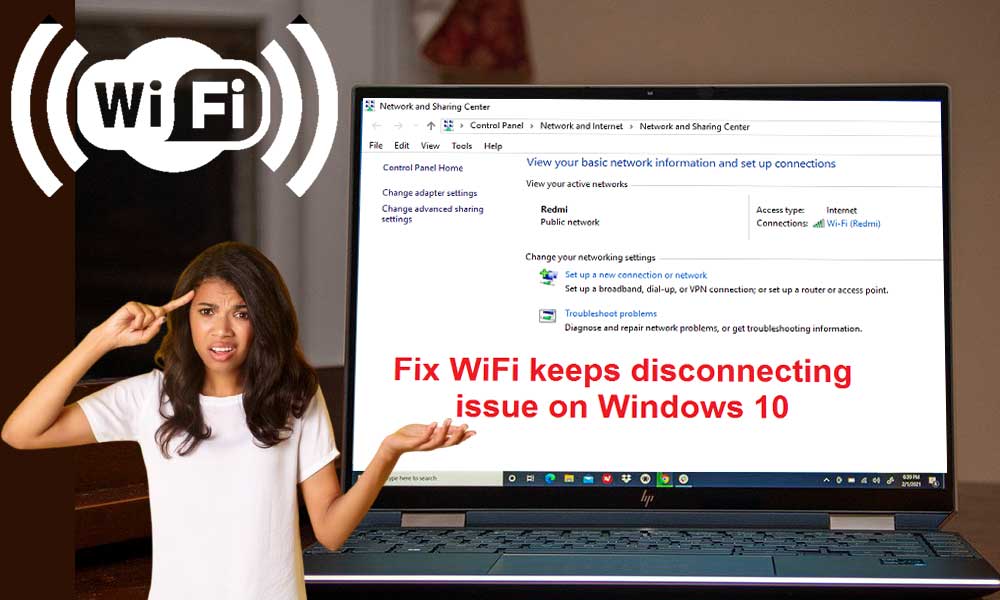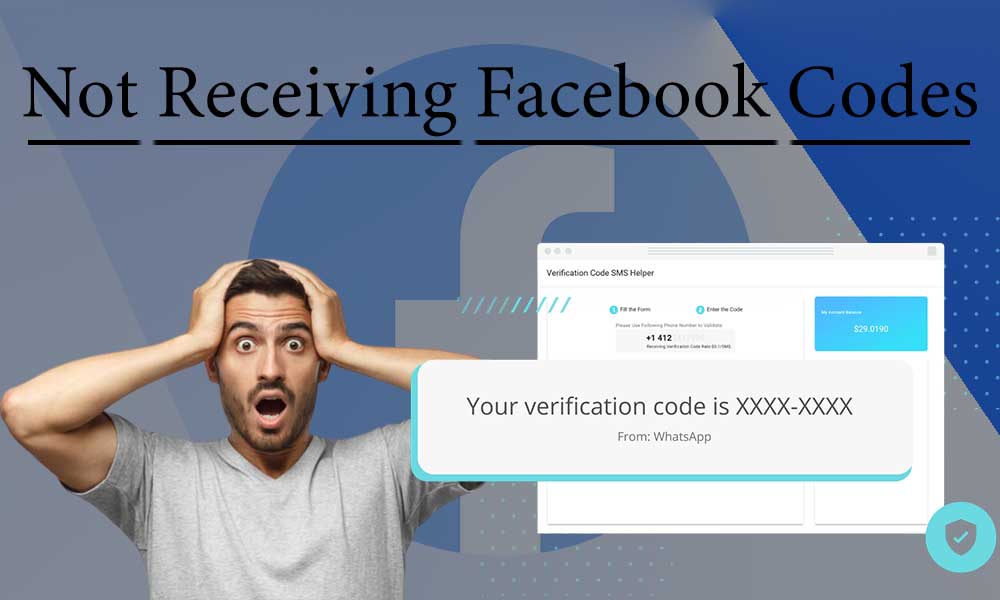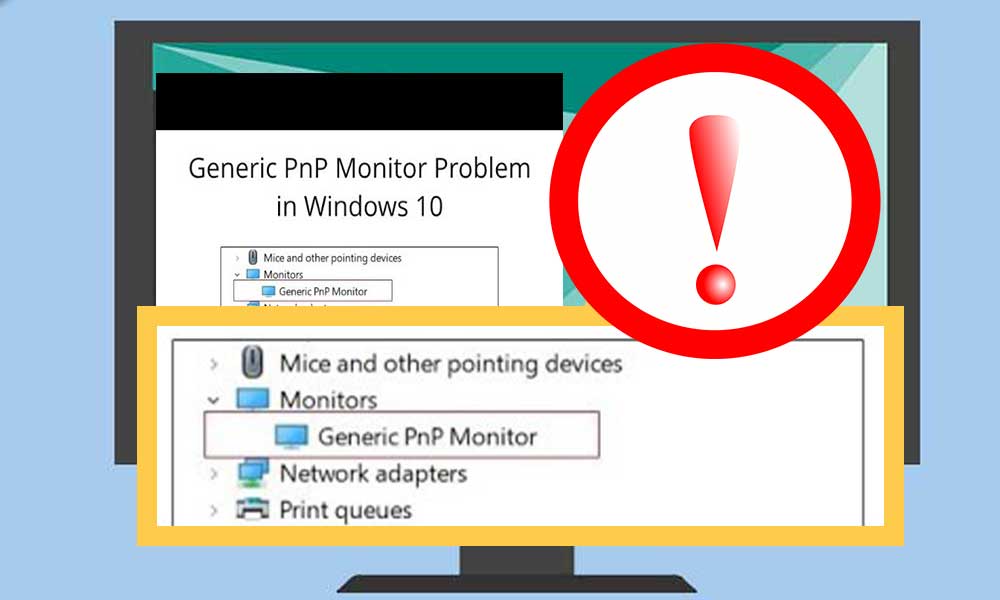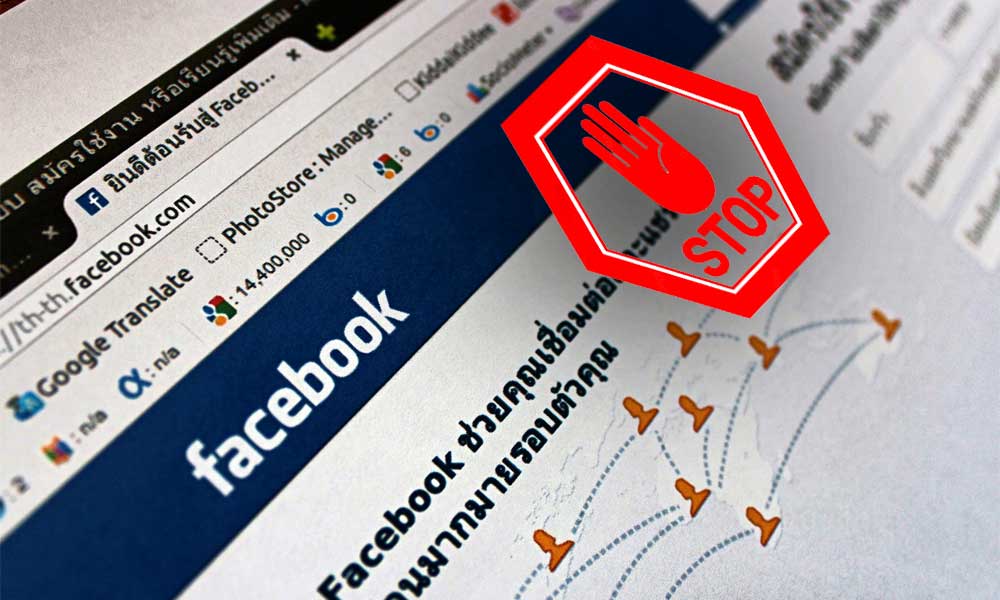My Yahoo Mail is Not Working or Loading! How to Fix It
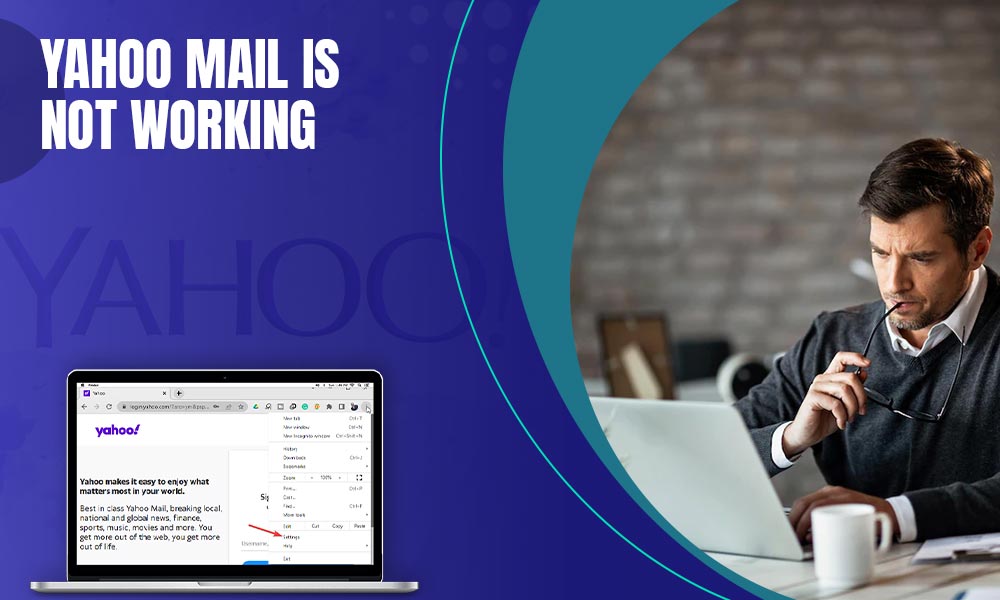
Yahoo is a revolutionary email service provider and is used by zillions on a global scale. However, even being the giant in the email niche, Yahoo users frequently face several technical errors. Sometimes the basic purpose of Yahoo, that is sending and receiving emails, gets hamper. And, many often users report that Yahoo mail is not working for them or Yahoo mail is not responding at all.
“Not Functional Yahoo account” is a broader term for an issue that has its roots spread in multiple directions. So, here we will discuss the situation where Yahoo mail stops working or fails at its job of providing you with a communication platform.
Yahoo Mail is Not Working: A General Guide
“Yahoo Mail is not working” Is this what you are currently going through? Needless to say, this is a nightmare for any user, but sometimes it is not as serious as you think. It can be a simple problem that demands simple troubleshooting. So, in this section we will be focusing on general troubleshooting to “Yahoo mail is not working” issue and later we will discuss every individual case of this problem.
Check the Internet Connection
Make sure your device has a strong internet connection so that you don’t face any hindrance while accessing the Yahoo mail account. In addition, you can run the speed test and see if its only Yahoo or other sites are also loading slow or Yahoo is not loading at all. If there is an issue with the internet, restart your router, bring your device closer to the router, or reset the router.
Fix If Not Able To Sign-in to Yahoo
Sometimes, the issue is with your respective Yahoo mail account and not with your device, internet connection, or other external factors. So, check if your account is not locked or hacked. Or, if you are not able to sign-in to Yahoo, you can reset your password by using the “Forgot password” option on Yahoo sign-in page.
Additionally, If you are using this device for the first time, you may need to verify your identity to access your Yahoo mail account.
Having Mail Sending Issues
If your Yahoo mail sending system is not working, you need to focus on the below-given factors instead of fixing the device or browser:
- Check if emails are stuck in ‘Sent” folder
- Check your “Drafts” folder
- Check the spelling of recipient’s email address
- Ask the recipient to check their filters, Spam folder, and the blocked addresses list.
If You Can’t Receive Y! Mails
There is a possibility that Yahoo is working but you are not receiving emails, in such cases, you need to check certain factors, such as:
- Send a test mail to yourself from the problematic account
- Check your spam folder, blocked contacts, and filters.
- Search by using sender’s email address
- Ask the sender to check their “Sent” or “Draft” folder.
Now, we will move to certain cases regarding the issue “Yahoo mail is not working”
Yahoo Mail Is Not Working on Chrome
The pair of Yahoo mail and Google Chrome is the most popular one. Though Yahoo works effectively with all browsers whether its Safari, Edge, or Explorer, yet users prefer to use Yahoo on Chrome. As more and more Yahoo users are inclined towards Chrome, the number of issues is also increasing, but luckily those all problems are temporary and can be fixed with minimal efforts.
Some common Issues of Yahoo with Chrome are
- The Yahoo homepage is not displaying properly on Chrome
- Yahoo won’t load in chrome
- Cannot open Yahoo mail-in chrome
- Yahoo is slow on Google Chrome
- Yahoo homepage is not displaying properly on Chrome
- Yahoo Mail is not working on chrome
These issues may come and go on their own but if they stay longer than usual, you can try the below-given troubleshooting tips to fix Yahoo mail on Google Chrome:
Clean your Chrome Browser
With continuous use, your browser tends to pile up stuff like cache, cookies, and history that create issues while making use of Yahoo mail. So, clear your browser from the collected junk. With Google Chrome, you just need to follow a few simple steps.
- Click on the vertical ellipsis icon from the top-right corner of the browser-screen
- Now, select “History”
- Click on “Clear browsing data”
- Make sure you select all content such as cookies, caches images and files, and browsing history for deep cleaning.
- Now click on “Clear data”
Your browser will now work the same as fresh without any load. Doing this will fix most of the issues with Yahoo mail’s functioning on Chrome.
Update Google Chrome
With an updated browser, you can make the best out of Yahoo mail. In addition, this will also fix the problems that are preventing you from using Yahoo on your browser. For updating the Chrome browser, follow these steps:
- First, click on the three dots icon from the top-right corner
- Now, select Help>> About Chrome.
- Then, you will see the update that is available.
- Click on the “Relaunch” button to activate the updated version of Google Chrome.
Check JavaScript for Chrome
JavaScript is the main component of the Chrome browser. So, if it doesn’t work properly Chrome browser is likely to lag. This will in turn create issues with the working of Yahoo mail. To allow or update the Javascript on chrome, follow steps given here:
- Click on the three-dots icon as we did above
- Now, click on Settings
- Go to Advanced option
- Now, open “Privacy and Security” followed by “Content Settings”
- Then, click on “JavaScript” and check if it is allowed.
Restart your System:
Restarting is the best way to ditch the small issues with a browser like Chrome. So, after performing all the above steps. Shut the browser properly and restart your device and then check if the issue with Yahoo mail has been fixed.
Yahoo Mail Settings are Not Working
There might be several reasons for the occurrence of issues with Yahoo mail and affect its working, but most of them emerge due to server settings. Yahoo mail setting is not working is a commonly used factor when it comes to troubleshooting, but it is quite important to fix Yahoo mail issues. Hence, we will let you dive into the solutions to Yahoo server issues and their solutions.
Workarounds to Fix the Yahoo Mail Server Issue
Check the Internet Connection
Check your internet connection, this is the first-aid for the Yahoo server issues. Without an active internet connection, you will not be able to connect any server.
Check Server Status
If you are not able to access your yahoo account, you need to check the server status; also make sure yahoo mail server is working.
Reset the Network Setting on Your Device
- Open the Settings, go to General and then Reset,
- Now click on Reset Network Settings
- Enter the details of the passcode
- Select the mode to Reset Network Settings
- Reboot your phone or the device.
Check Yahoo Mail IMAP or POP Settings
POP or IMAP settings are responsible for connecting to your Yahoo Mail account to other networks. These settings must be aligned correctly to work accurately. Follow the underneath steps to check out that you are using the proper settings.
POP settings for Yahoo Mail
- Incoming Mail (POP) Server
- Server – pop.mail.yahoo.com
- Port – 995
- Requires SSL – Yes
Outgoing Mail (SMTP) Server
- Server – smtp.mail.yahoo.com
- Port – 465 or 587
- SSL and TLS – Yes
- Authentication – Yes
Login information
- Email address
- Password
- Authentication – Yes
IMAP server settings for Yahoo Mail
Incoming Mail (IMAP) Server
- Server – imap.mail.yahoo.com
- Port – 993
- Requires SSL – Yes
Outgoing Mail (SMTP) Server
- Server – smtp.mail.yahoo.com
- Port – 465 or 587
- Requires SSL – Yes
- Requires authentication – Yes
Your login info
- In Email address – Enter your mail id
- In Password section – Your current account password
- Authentication – Yes
Check Software That Is Blocking the Ports That Yahoo Uses
Firewalls, antivirus software, and network protocols can easily block the ports. If Yahoo ports 995, 465, or 587 are blocked, Yahoo will fail to connect to the servers. Hence, check if your farewell setting isn’t blocking the port, if yes disable the software or antivirus.
Check If You Are Using the Latest Version of Yahoo App or Not
If you are using the older version of the Yahoo app that has old settings of POP and IMAP, you will most likely get the server error. Because the server security protocols have changed in the new version so you will get the server error message. Hence, update it or download the new version in your device if Yahoo mail is not working.
Yahoo Mail Is Not Working on iPhone or iPad
Most of the issues arise in iPhone or iPad due to incorrect or invalid settings or some kind of problem with Yahoo mail id. Let’s explore the solutions.
Sign Out and in Your Yahoo Account
Errors in Yahoo email generally occur due to privacy or security concerns. For instance, you forget to log out from your account on iPhone6 or any other version, and you access it from somewhere else. Yahoo will count it as a security threat, you will likely get the issue in your account. Hence, try to log out and in from your Yahoo account.
Remove and Add Yahoo Mail on Your iPhone
Resolving the technical errors in Yahoo is a tiring process, hence deleting and adding Yahoo account on your device would be the best option as it removes all the issues that are creating problems in your account. Follow underneath steps to delete and add the Yahoo account.
- Open the Settings and type the id & Passwords.
- Tap on your Yahoo account and tap Delete Account and restart the device
- Now Head to the Settings and Accounts.
- Tap Add Account and then pick Yahoo.
- Enter the Yahoo Mail id along with password then hit on sign-in option
Check if Cellular Data is Disable
Yahoo Mail is not updating on iPhone or iPad can occur if you have not enabled the Cellular data. If you are working on Wi-fi and goes out of its reach, the said issue will occur. Hence, check if you have disabled the cellular data by going to the Settings tab, Cellular and then Toggle the mail app.
Update iOS Version
Yahoo said to work with the latest or updated apps to avoid any kind of bugs. If you are using the older version of the software on your iPhone or iPad, the chances are high that you are having issues due to the older version. To fix this Go to Settings -> General -> Software Update. If you found any update, download it immediately.
Set SMTP Server
An SMTP server is responsible for sending mail to the receiver server. If your Yahoo mail is not working check your settings by following the underneath steps.
- Search for the Settings and open Accounts & Passwords.
- Select Yahoo!, then go to Account, Outgoing Mail Server SMTP and then Other SMTP Servers.
- The Hostname will be smtp.mail.yahoo.com.
- Now enter the name and password.
- Set the port to 465 or 587 and SSL to Yes.
- Now click on the done and reboot your device
These fixes will surely resolve your issues, perform them carefully, and enjoy the Yahoo emailing on your iPhone or iPad.
Conclusion:
We have added every required troubleshooting method to fix different scenarios of “Yahoo mail is not working”. Read the entire article or just go through the part that you need, the choice is yours!