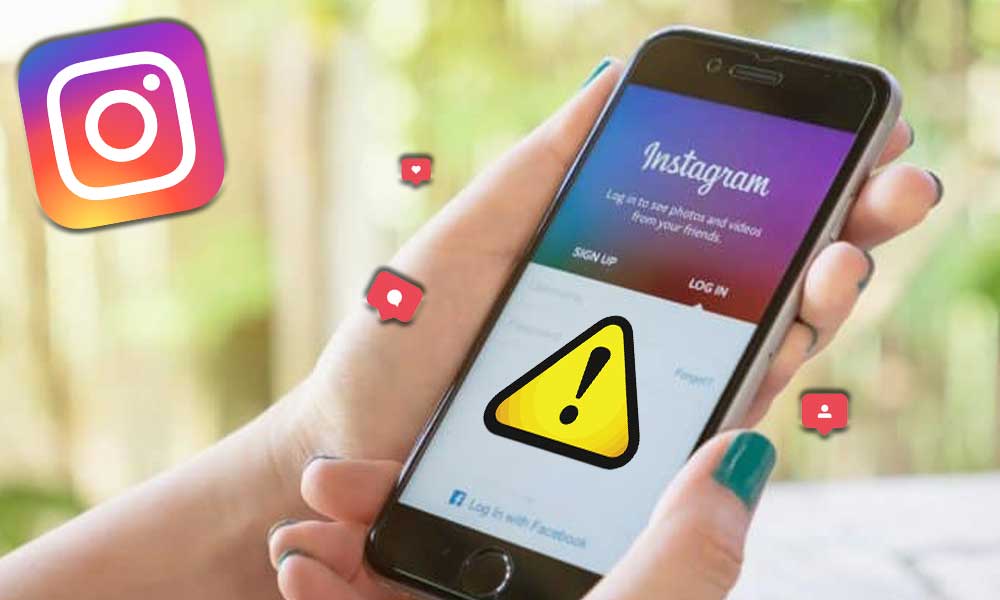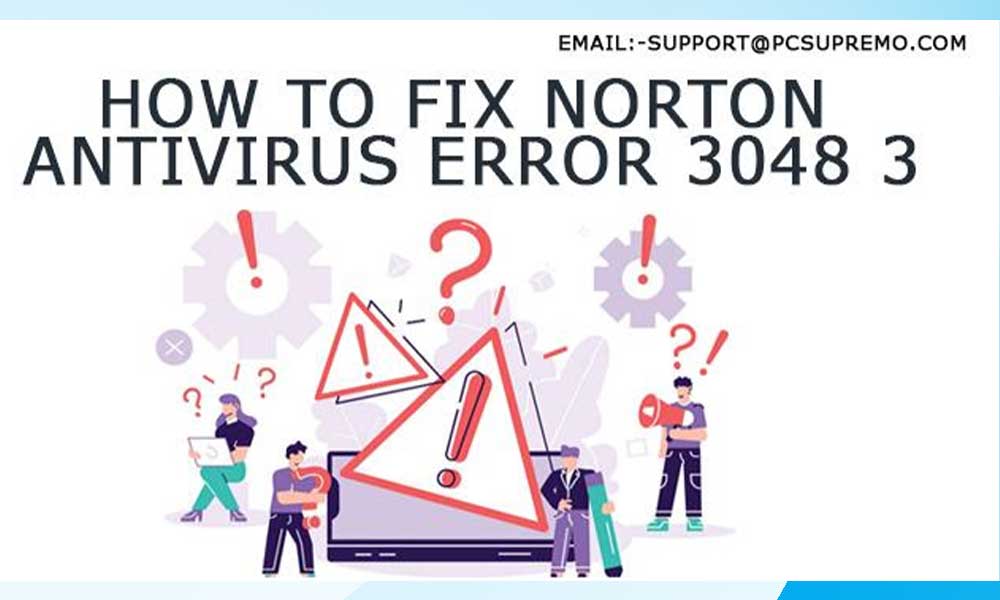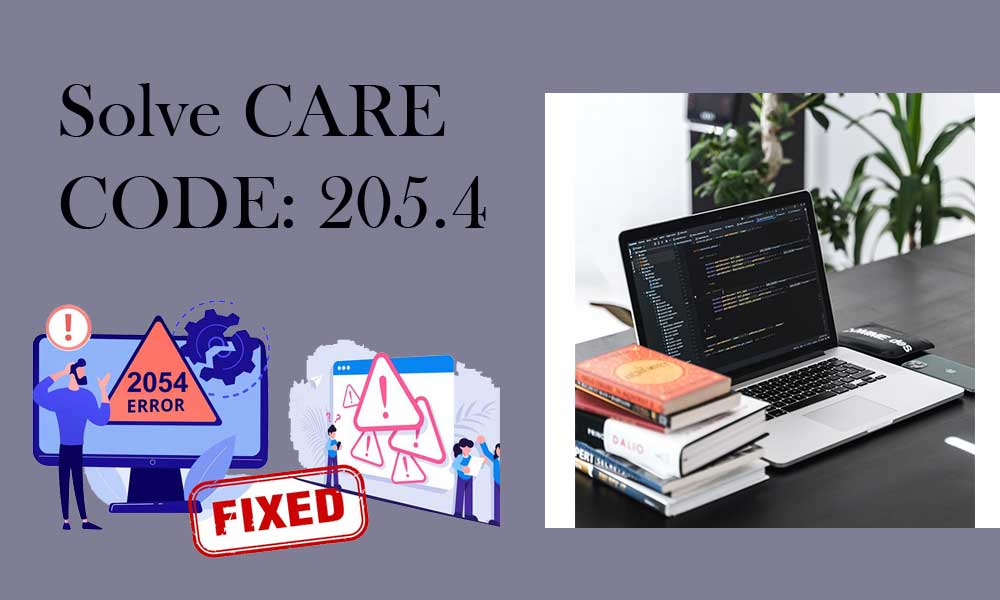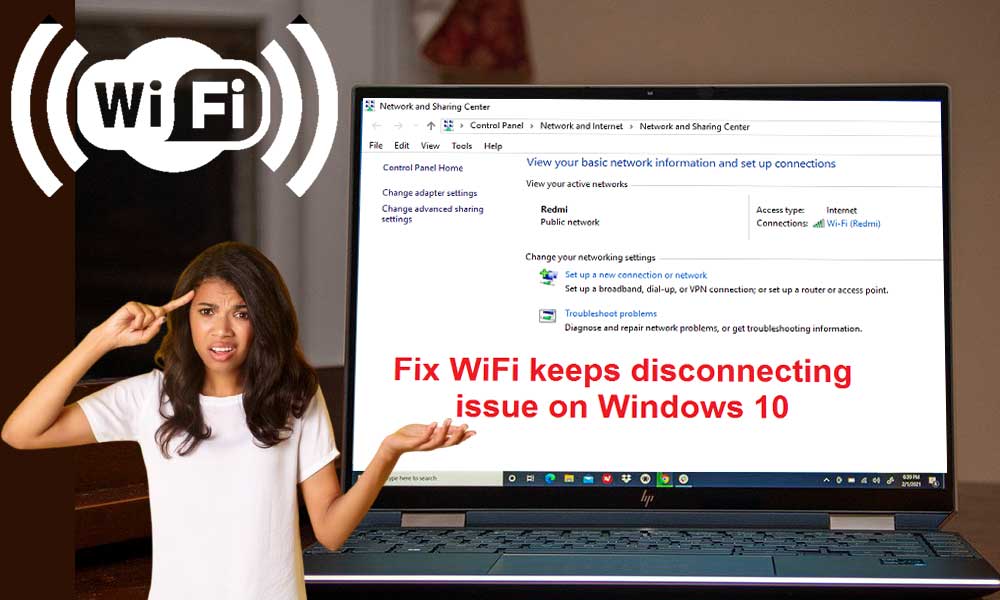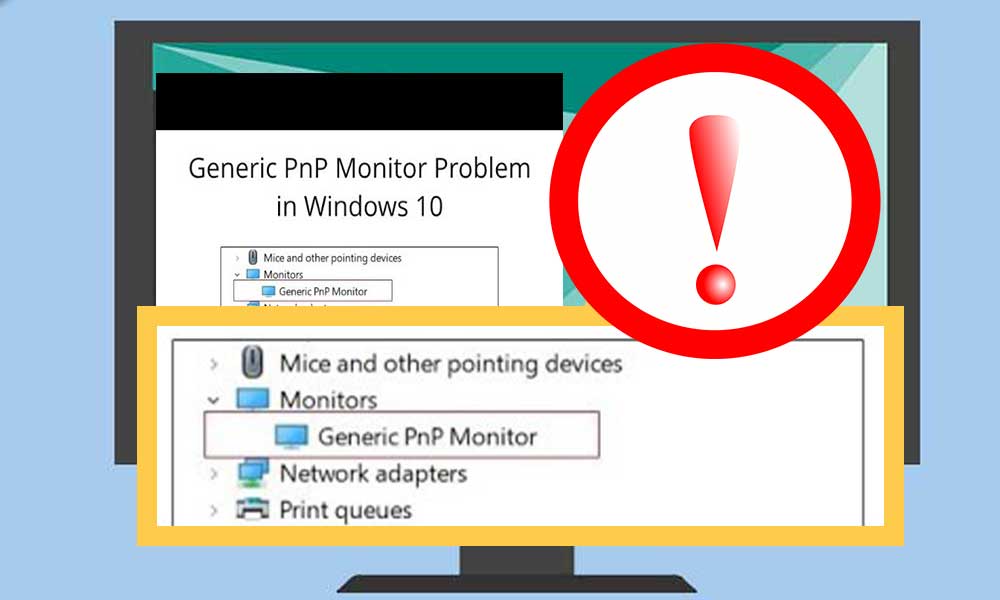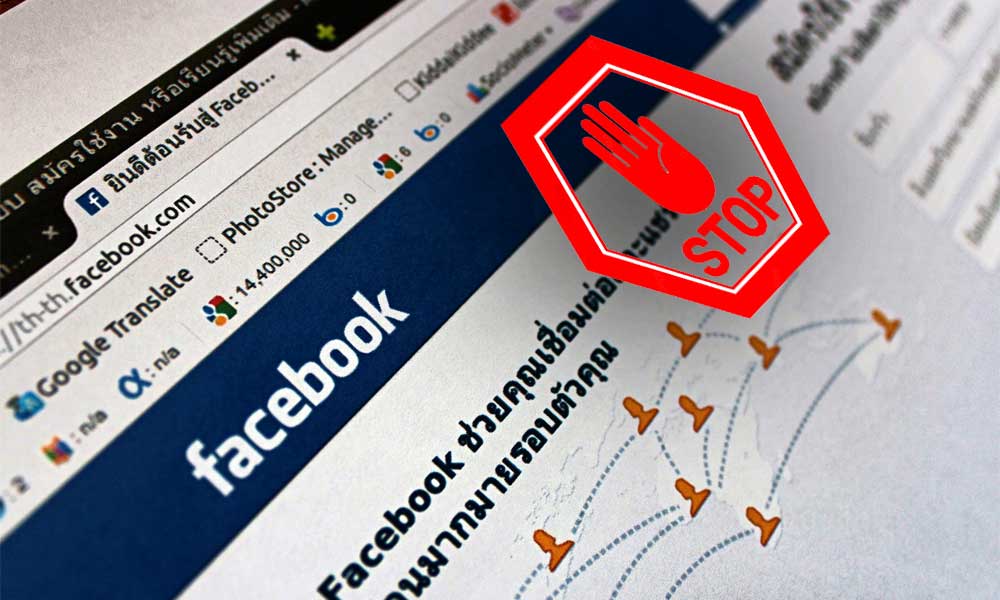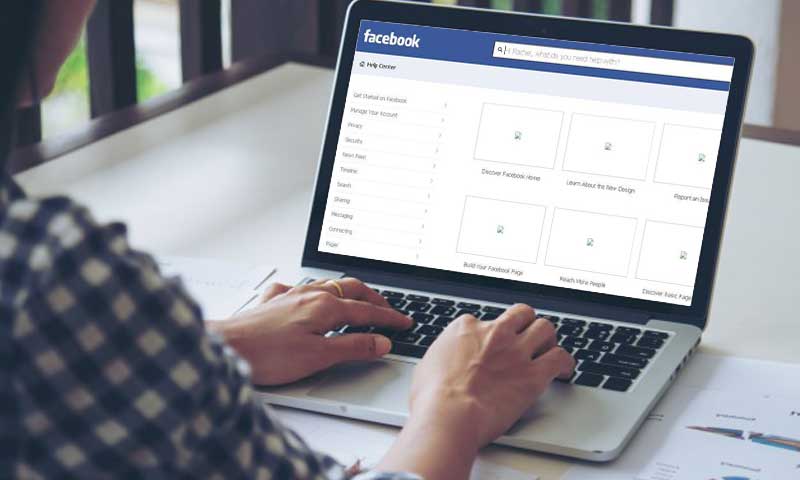All-Inclusive Guide for ‘Not Receiving Facebook Codes’ Error!
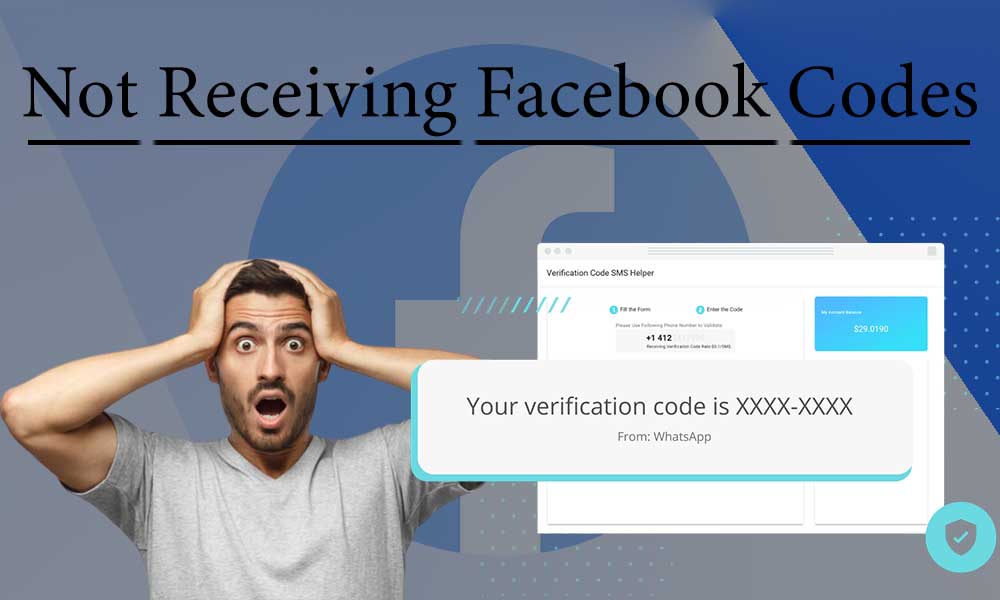
Hands down, Facebook is the biggest of all the social media sites that exist today. Every month around 2.5 billion people access Facebook because it gives people the platform to not only connect with friends, family, and colleagues but also to find communities and grow businesses.
In fact, the number of its subscribers is growing rapidly each day as people are just signing up to have an account on this most popular social networking site. And, why not, when signing up for a Facebook account and accessing the same is just a matter of a couple of minutes.
However, those who’re already using Facebook know very well that sometimes accessing your Facebook account and making changes in the settings of an existing account literally gives you a headache. Well because, for the same you will normally receive links/codes for instance –the confirmation code, two-factor authentication codes, security codes, and password reset codes from Facebook. But, sometimes you keep expecting to receive the code from Facebook and end up not getting the one even after doing several attempts.
So, like most users who’re complaining about not receiving any of the Facebook codes (be it confirmation code, security verification code, password reset code or two-factor authentication code); if you’re also not receiving such codes from Facebook on your email address or phone number that is associated with your Facebook account then, it’s because there might be some issue with Facebook or your email/phone number.
However, do not panic as you can come out from such problematic situations with the guidance of this blog. Here, we’ve discussed a couple of solutions for each of the above-said Facebook codes. So, apply the following below-mentioned solutions according to the Facebook error code you’re having trouble receiving!
Facebook Code Error 1: Facebook Confirmation Code Not Received!
Let’s begin with the ‘Facebook Confirmation Code’ that every Facebook user receives on the very first stage of the ‘Facebook Sign-up procedure. Basically, when you sign up for a Facebook account, you receive a Facebook code by the name –‘Confirmation Code/Link’ on your email address and when you tap/click on the same you’ll be redirected to Facebook. This way, Facebook verifies that the email address that you used to create your Facebook account actually belongs to you or not!
So, in case you haven’t received the confirmation code from Facebook immediately after completing the sign-up process, then—
Fix ‘Facebook Confirmation Not Received Code on Email Address’ Error with These Solutions:
Check for User Error
Usually, the reason for not receiving the Facebook confirmation code on email is nothing but simple user errors like you’ve entered the email address or domain incorrectly or you’ve used ‘WW’ in the email address, etc. So, if that is the case then, Facebook helps you to rectify such user mistakes by providing a form in which all you need to do is enter the correct details. Upon doing so, submit the form to Facebook so that it will resend you the link/code to the correct email address that you’ve provided in the form.
Check Span, Junk and Social Folders
You never know, your internet service provider has blocked the sender of the confirmation email due to some security reasons and that’s why you aren’t receiving the Facebook confirmation in the inbox of your email account. So, it is of utmost necessity on your behalf to check the ‘Spam, Junk and also the Social’ folder of your email to ensure that the email with the Facebook confirmation code hasn’t been landed in the wrong folders without your knowledge.
Check Mailbox Filters
Well, don’t know whether you know or not, but there are some default settings/filters in each and every webmail service that prevents the inbox folder of email from receiving promotional or other irrelevant messages. So, considering that these settings might cause the Facebook email to go into the spam or junk folder— it is again necessary to check both your ‘Mailbox Filters’ and ‘Spam/Junk folder.
Provide the Correct Email ID
Next, it is highly recommended to make sure that you’ve entered your right email ID during the sign-up process of your Facebook account or not. Well, because until and unless you won’t provide the right email address, how come you receive the Facebook confirmation code you’re waiting for!
Connect to a Proper Internet Connection
There’s no rocket science in realizing that if the respective device that you’re using to open your email address doesn’t have an active or stable internet connection—you’re likely to not receive the Facebook Confirmation code. So, it is suggested that you ensure having a proper internet connection in your device, especially in the case of mobile phones.
Additionally, it is worth noting that some internet services also delay the delivery of the Facebook confirmation email. So, you can also resolve the discussed error by disconnecting the internet and reconnecting the same after a few minutes of unavailability.
Clear the Cache Data
If you’ve forgotten to clear the cache from your respective device, then that accumulated cache data has the power to slow down the speed of the email delivery on your device. Therefore, it is recommended that you must keep your device always clean and free from any sort of temporary data. Also, you can consider removing ‘Cache Data’ from your (regular-used) web browser as well.
Email Inbound Server
There are users who prefer setting up and configuring their email account on third-party email clients like Outlook. So, if you’re also using your email address on an email client then, verify its server settings to make sure whether you’ve configured them correctly or not. If not, then consider removing and adding your email account again with the correct server settings.
So, these are the few recommended solutions that you for sure give a shot when you aren’t receiving a Facebook confirmation code on email.
However, not every user creates a Facebook account with an email address. There are also those users who’ve used their mobile number instead of their email address. So, all those users who didn’t get a text (SMS) with a Facebook confirmation code on their respective mobile number; they need to—
Fix ‘Facebook Confirmation Code Not Received on Phone Number’ Error with These Solutions:
Verify Your Mobile Number & Request to Resend Code
- Step 1: It is necessary to verify whether you’ve entered the correct phone number of yours or not. So, in order to re-check, simply view the number that you’ve entered during the sign-up process of your Facebook account.
- Step 2: By doing so, if you find out that the number you’ve entered is not the right one, or it no longer exists then, what you can do is click on the option of ‘Wrong number?’
- Step 3: Then, add your correct/recent ‘Phone Number’ by entering the same in the desired text-field.
- Step 4: Upon doing so, just hit the ‘Add’ button.
- Step 5: After entering the correct number, you’ve to select this option ‘Did you not get the SMS?’
- Step 6: Next, click on the ‘Send SMS Again’ option to receive the ‘Confirmation Code’ again on your recently updated phone number.
Opt to Receive a Phone Call with the Confirmation Code Instead of SMS
- Step 1: In the above given way also if you didn’t receive the code then, try opting for the ‘Via Phone Call’ option instead of ‘Via Text.’
- Step 2: For that, click on the option of ‘Did you not get the SMS?’
- Step 3: After doing so, select the ‘Call’ option to get a phone call with the code instead of SMS.
- Step 4: Now, check if you’ve received the code or not!
Use the Email Address Option In Place of Mobile Number
- Step 1: If you’re still unable to receive a code, then your last option left is to receive the confirmation code by email instead of the phone number.
- Step 2: For that, click on the option of ‘Wrong Number?’ and select the ‘Email Address’ option.
- Step 3: After that, you’ve to simply click on the ‘Add’ button to enter your ‘Email Address’ so that you’ll receive the confirmation code on your email.
Facebook Code Error 2: Facebook Password Reset Code Not Received!
Usually, you can sign in to your account by entering the login credentials of your Facebook account but if you forget the password or someone has hacked your account then, in order to regain access to the same, you need to reset the password.
However, for letting you reset your account password, Facebook sends you a ‘Password Reset Code’ either via email on your email address or via text message on your registered phone number as a mandatory security check. So, in case you aren’t receiving Facebook password reset code text, then—
Fix ‘Facebook Password Reset Code Text Not Received’ Error with These Solutions:
Use Trusted Contacts on Your Facebook Account
- Step 1: To use your Facebook account’s trusted contact for recovering your Facebook account, first and foremost visit the ‘Facebook Password Recovery Page.’
- Step 2: On reaching there, you’ve to select the ‘Trusted Contact’ option. This is to be done for choosing one of your Facebook friends for nominating him/her to receive the 6-digit ‘Facebook Login Credentials Reset Code’ on your behalf.
- Step 3: After receiving the code, ask your Facebook friend for the code and enter the same in the prompted text-box to finally regain access to your Facebook account.
Answer Your Security Question to Eliminate the Facebook Reset Code Requirement
- Step 1: If you have added any security question while setting up your account then, you can begin with this solution by visiting the ‘Facebook Password Recovery Page.’
- Step 2: There, you’ve to enter your ‘Facebook Email Address’ to look for your account.
- Step 3: Then, simply choose the option of ‘Security Question’ as your password recovery method.
- Step 4: Upon doing so, click on ‘I’ll answer my security question’ and simply answer the asked security questions.
- Step 5: If you answer the security questions correctly, you’ll be taken to the ‘Password Reset Page.’
- Step 6: There, all you need to do is set a new password for your account.
Once you do so, you can access your Facebook account with the need of receiving a password reset code on your email or registered phone number.
Facebook Code Error 3: Two-Factor Authentication Facebook Code For Login Not Received!
Well, no matter how big the Facebook platform is and what all sorts of finest services it offers—the chances of your account getting hacked can never be zero. Thus, Facebook has come up with methods like ‘Two-Factor Authentication’ to offer complete privacy and security to your account.
And although this 2FA is there to prevent the misuse of your account and keep it safe from hackers; it can also get you in trouble. Wondering how? Actually, there are situations when you’re not able to receive the login code from Facebook and until and unless you won’t receive the code, you cannot reset your account password to regain access to the same. So, in this particular case—
Fix ‘Facebook Two-Factor Authentication Code Not Received’ Error with These Solutions:
Use Your Trusted (Old) Device
If you’ve enabled the two-factor authentication (2FA) on your most trusted device that you mostly used to login to your Facebook account and even checked the box that reads “Don’t ask again on this computer” then, using that same old device now may help you to sign in to your account with asking from you the two-factor authentication code.
However, if you’re facing difficulty in directly signing in to your account, then—
- Step 1: Go to “facebook.com/login/identify” using the same trusted device.
- Step 2: There, you need to enter your ‘Name, Email address or Phone number’ and search for your respective Facebook account that you want to regain access to!
- Step 3: And, right when you’re able to locate your account, you need to follow some on-screen instructions to ‘Reset the Password of Your Account.’
Use Facebook Messenger App
If you’re having difficulty in receiving 2FA code then, consider using your Facebook Messenger app to turn off your 2FA settings because Facebook sometimes may not have logged you out on the Messenger app. So, use that opportunity and quickly turn off the 2FA settings before the system logs you out from your Messenger app as well.
In order to do this—
- Step 1: Open the Facebook Messenger app.
- Step 2: Tap on the ‘Profile Photo’ of your Facebook account to open the Messenger’s menu.
- Step 3: Then, scroll down to the ‘Account Settings’ section and tap on the ‘Security and login’ option.
- Step 4: Inside the security and login, you need to click on the ‘Two-factor authentication’ option followed by ‘Turn off Two-factor authentication’ to finally turn the 2FA settings off.
On Facebook Help Center, Fill out the Security Checks Preventing Login Form
This is quite a new form on the Facebook Help Center page that is made available to help all those users who can’t get access to their Facebook account due to a failed 2FA check. So, in the worst case scenario if none from the above 2 solutions works in your favor then—
- Step 1: Go to this “https://www.facebook.com/help/contact/?” link.
- Step 2: There, fill out the ‘Security Checks Preventing Login Form’ to get access to your account.
This way, you’ll be able to finally gain access to your Facebook account without the need of receiving a 2FA code on your mobile.
Facebook Code Error 4: Facebook Security Code for Verification Not Received!
Last but not the least, if you temporarily lose access to your Facebook account then, Facebook has a lot of options that you can use to recover back your Facebook account such as you can simply verify your account or confirm your identity through a ‘Security Code’ that Facebook sent to your mobile phone or email address that you’ve used to sign up on Facebook.
But, in case, the email or text from Facebook that contains the security code was never received in your email or mobile, then you can—
Fix ‘Facebook Security Code for Verification Not Received’ Error with These Solutions:
Provide Facebook Your Secondary Email to Contact You
There can be a possibility that you don’t have access to your actual email account or the mobile number with which you joined Facebook, and that’s why you aren’t able to receive the security code for Facebook account verification. Well, if this is the scenario then, Facebook asks you for your secondary email or mobile number so that they can contact you.
So, in order provide Facebook with your secondary email or another phone number that you’ve access to—
- Step 1: Visit the ‘Facebook Sign-up Page.’
- Step 2: There, click on the ‘Forgotten Account?’ link and reach onto the ‘Facebook Password Recovery Page.’
- Step 4: On reaching there, hit the ‘No longer have access to these?’ link to let Facebook ask you to provide a new email address or phone number.
- Step 5: Now, enter your ‘Secondary Email Address or Phone Number’ in the required fields. Upon doing so, Facebook will send you the security code on the secondary email address or phone number that you’ve provided.
So, this is how you can get the Facebook verification code without having access to your primary email address or registered phone number.
Bottom Line
That’s it! This is the all-inclusive guide that assists all the Facebook users like you about what you should do in situations when you experience trouble in accessing your Facebook account due to not receiving any of the above-mentioned Facebook code errors. Moreover, if none of the above-mentioned solutions works in your favor then, get help by emailing Facebook. To be precise, you can contact the ‘Support Team of Facebook’ at “info@support.facebook.com” to explain your problem in detail and get assistance for the same.