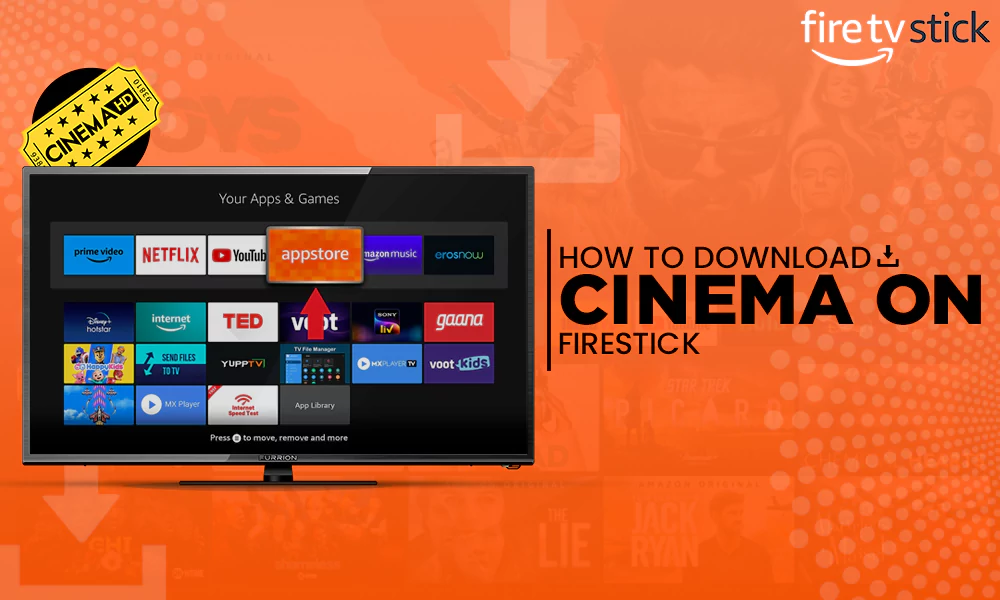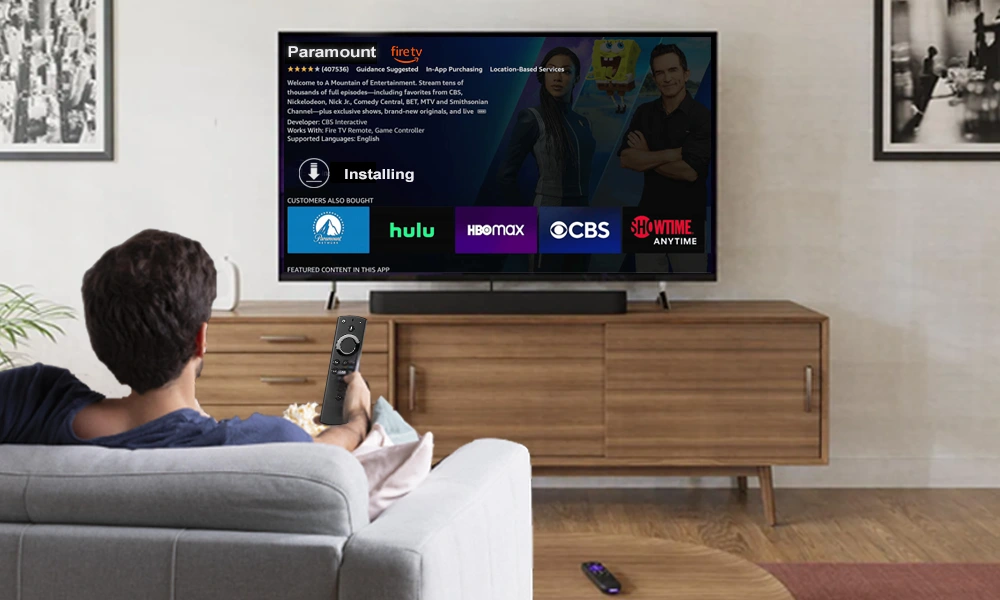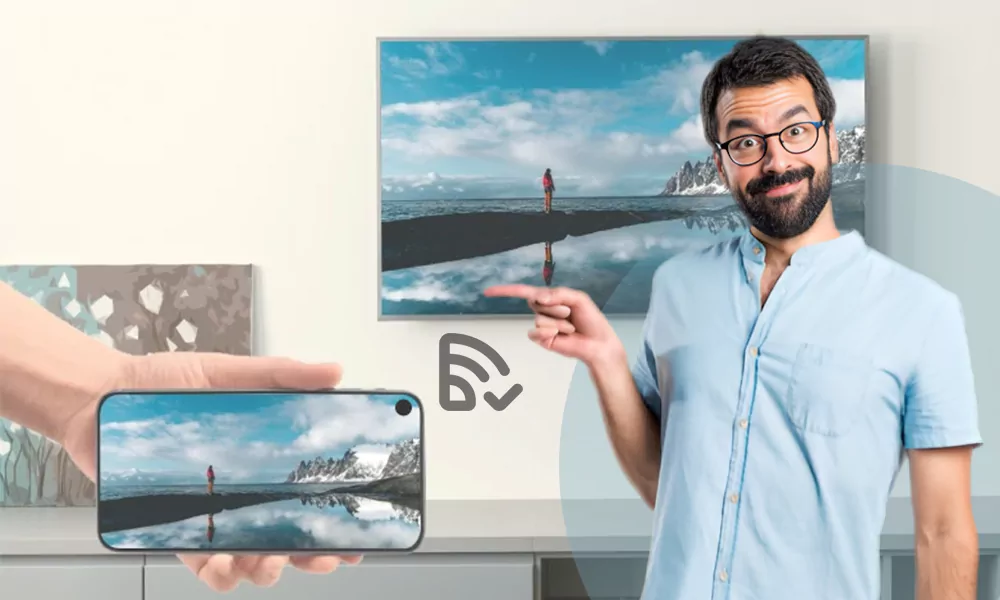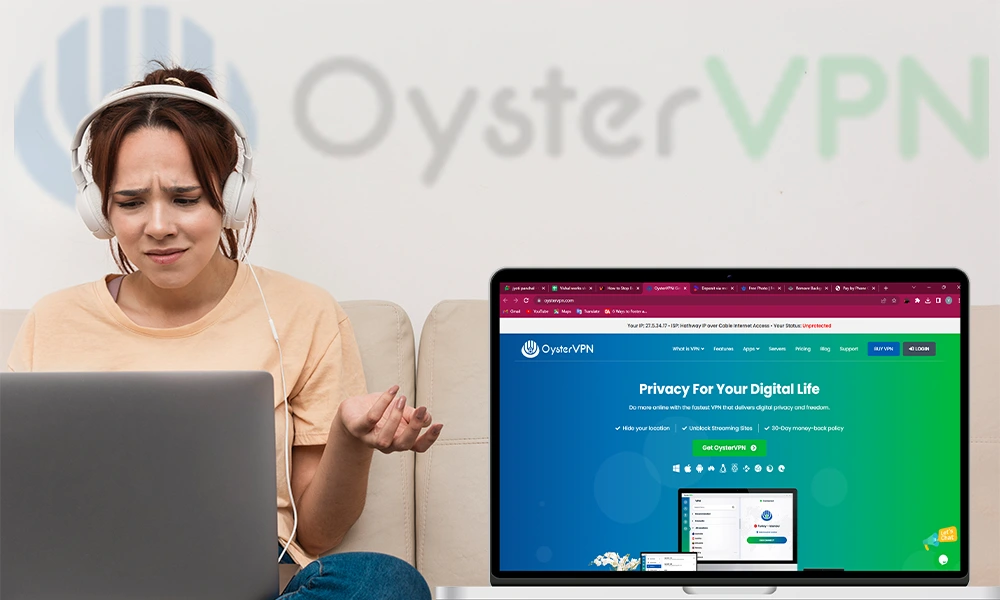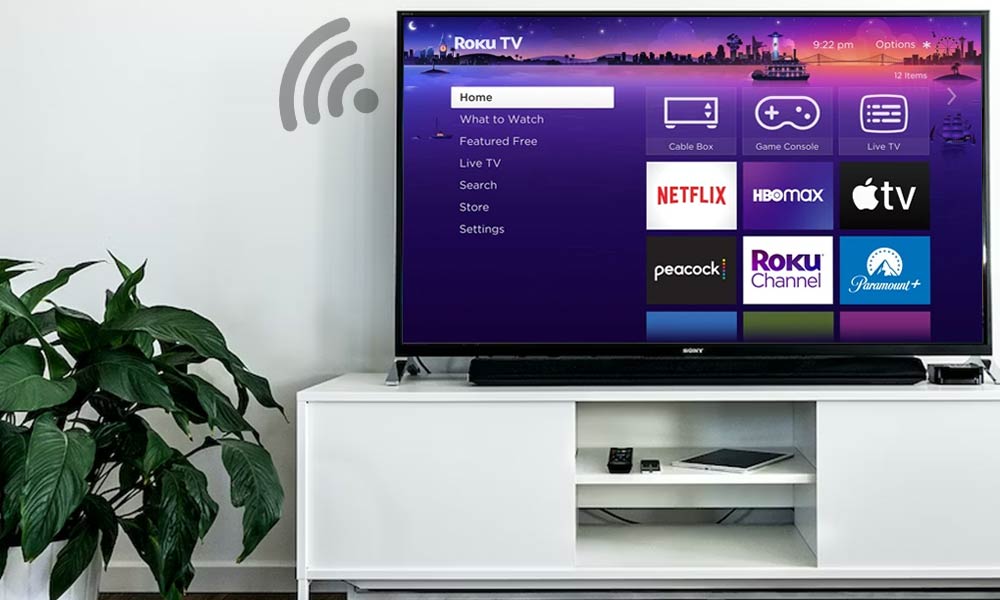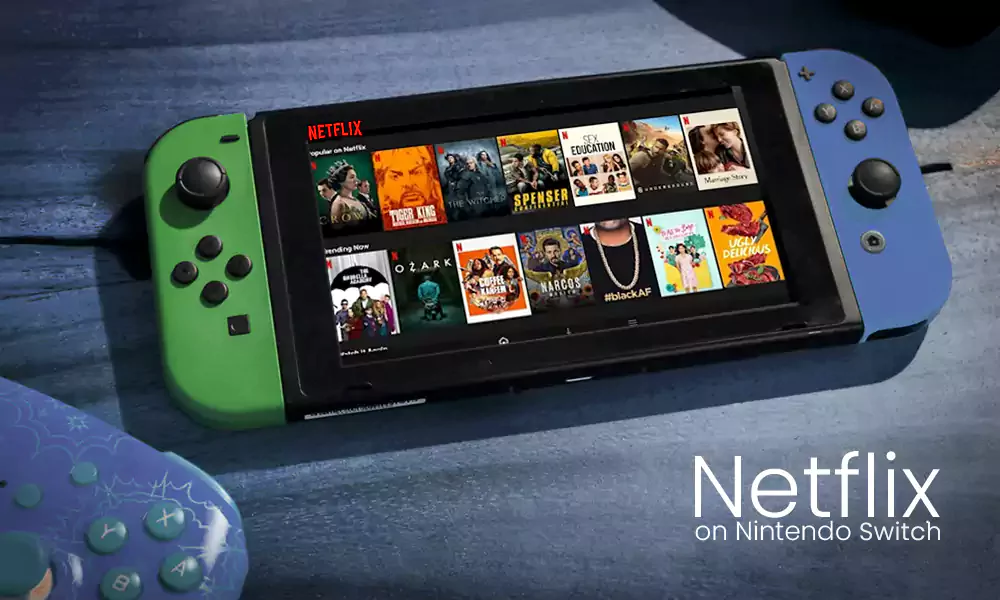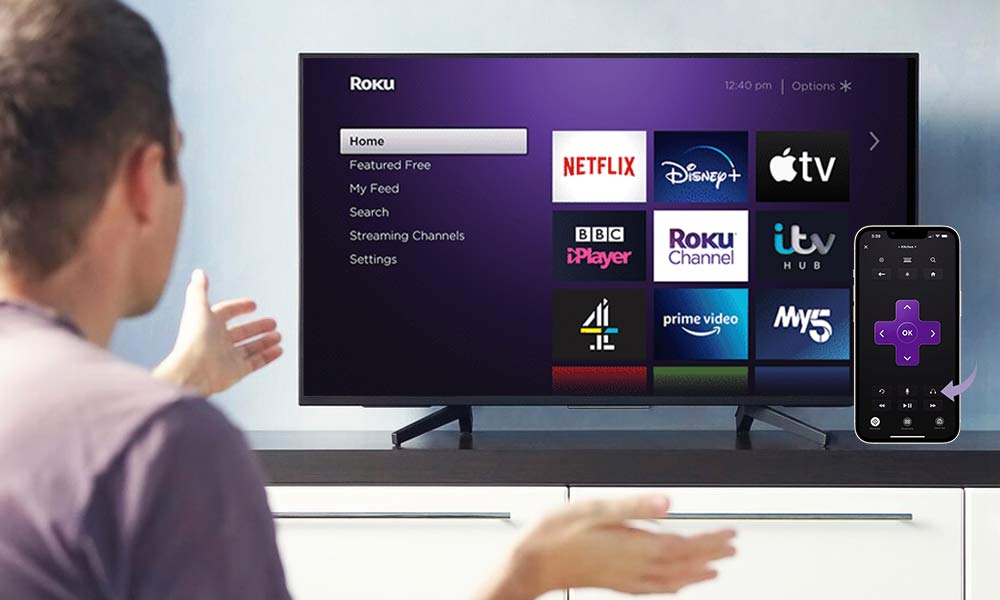How to Sign Out of Netflix from Smart TV In Few Steps

Log out of Netflix from all devices at once with a single click!
Quickly Glance Through…!
- You can log out of your Netflix account from your Smart TV just by clicking on your profile icon.
- The steps to log out of Netflix from all smart TVs are the same.
- You can log out of all the devices logged in with your account with a single click.
- You can also remove a particular device from your Netflix account.
In 1997, when Netflix was founded for the very first time, it used to be a luxury, but today it’s a necessity. It is such a basic necessity that every TV has some way to provide access to the app, plus, you can even watch Netflix on Discord and Nintendo Switch.
Well, that’s not it; another privilege that Netflix delivers is the way you can sign in and sign out of it from any device. This means that regardless of what device you’re using, the steps to log in and log out will be the same. So if you’re wondering how to log out of Netflix on TV or how to sign out of Netflix, I have something interesting for you. Continue reading, and you’ll get to what that is.
How to Sign Out of Netflix on a Smart TV?
Singing out of Netflix from any device is nothing but a piece of cake. Follow the below-given instructions to learn how to sign out of Netflix on TV:
- Launch your Netflix app and click on your screen.

- Now, from the home screen only, click on your profile icon.
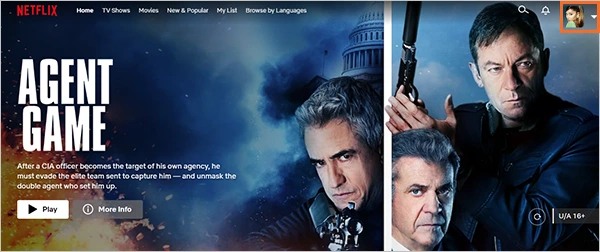
- From the drop-down menu, click on Sign out of Netflix.

And you’re done; you’re now logged out of Netflix from your TV. Wasn’t it easy peasy?
But that was just your device. What if you’ve shared your password with too many friends, and now you yourself can’t watch your favorite series because of the screen limit? In this case, you can sign out of all the devices and sign in back from your device. This way, all the other devices that are currently logged in with your Netflix account will be logged out, and you can get back to your favorite show in no time. Here’s how to log out of Netflix on smart tv all at once.
How to Logout of Netflix from All Devices at Once?
You can easily sign out of all the other accounts that have been logged in with your account on Netflix right from your Smart TV with one click. Here’s how to log out of Netflix on TV from all other devices:
- From your home screen only, click on your profile icon.
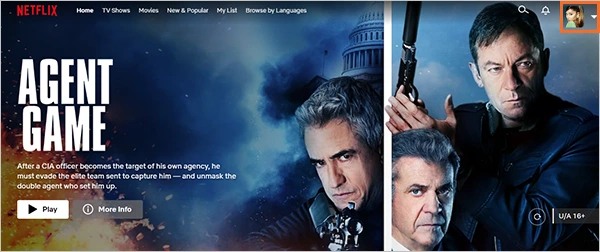
- There, click on the Account option.
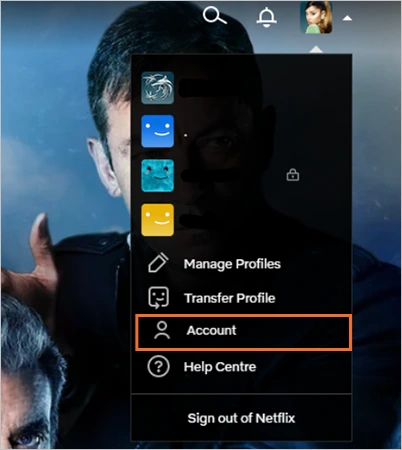
- From the screen that popped up, click on Sign Out of All Devices.

And you are all done. Another thing you can do that’s been recently introduced by Netflix is manage accounts that are currently signed in with your account.
How to Sign Out of Netflix from a Particular Device?
When you click on the “Manage Accounts” option, you will see all the devices that are signed into your account at the moment. From there, if you see any unfamiliar accounts, you can sign them out, and you won’t have to sign out of all the accounts. Here’s how do you sign out of Netflix by managing accounts:
- From your home screen only, click on your profile icon and then click on the Account option.
- There, right above the sign out of all accounts option, click on Manage Access and Devices option.

- There, you will see all the devices that are currently logged in with your account.
- There, if you see any unfamiliar device logged in with your account, simply click on the sign out button present right next to it.

This way, you can track any foreign device that you don’t remember sharing your password with and sign it out in no time. Enjoy your Netflix and chill! By visiting the accounts section, you can manage almost everything on your Netflix account, from changing payment methods to changing passwords.
Let’s now move ahead and learn how to log out of Netflix on smart TV when you are signed in from Chrome or any other browser.
How to Log Out of Netflix from Smart TV from a Browser?
Some users often prefer not to use the Netflix app directly and sign in to their account via the website from a browser. So for those users, here’s how to sign out of Netflix on TV from a browser:
- To begin with, visit https://www.netflix.com/browse
- Sign in to your account or activate it first on your Smart TV and click on your screen.
- After that, click on your profile icon and click on the sign out of Netflix option.

- If you want to sign out of all the devices that are logged in too, you can click on Accounts>> Sign Out of All Devices.

Here are some frequently asked questions about how do you logout of Netflix:
How do I remove my Netflix account from someone else’s TV?
On your Netflix homepage, click on your profile>> Account>> and sign out of all devices or manage access and devices.
How do I remove one device from Netflix?
To remove a particular device from Netflix, click on your profile>> account>> manage access and devices and then sign out of the device you are looking for.
How many devices can log in to one account on Netflix?
Depending on your plan, there’s a limit of five individuals, i.e., five different devices, which can log in to the same Netflix account at once.
Where are the settings on Netflix TV?
To visit the settings section on Netflix TV, click on your profile icon in the top right corner of your screen, and you can access everything from the drop-down menu there.