How to Stream Netflix on Discord? Netflix Screen-Share Tutorial for Discord 2024
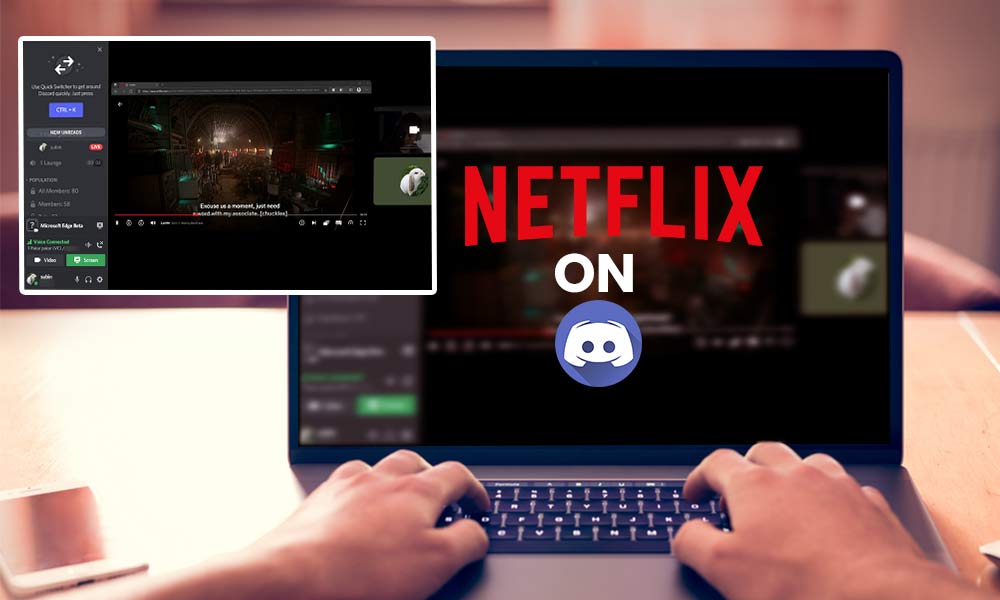
Both Netflix and Discord are great platforms. A while ago, no one would have thought to stream Netflix on Discord, but why would anyone want to watch them together?
The answer is Netflix’s change in its password-sharing policy. Recently, Netflix introduced new policies preventing users from sharing their passwords and accounts. This has greatly affected Netflix account sharing for its users.
A simple solution is to use Discord to watch Netflix with others, but can you stream Netflix with Discord? Is it even possible to combine a highly protected platform like Netflix with Discord?
Yes, it is possible to do that, and you should learn how to stream Netflix on Discord. This guide contains everything you need to know about this topic. Read through the contents to learn how to screen share Netflix on Discord.
Can you Stream Netflix on Discord?
Everyone knows how to activate Netflix on a Smart TV, but most people don’t know how to screenshare Netflix on their devices.
You’ll be glad to know that you can stream Netflix on Discord with your friends and family. This will save you a lot of money and you’ll be able to spend some quality time with your loved ones.
Most people use Discord because of the community, but most of Discord’s features are left unused. You’re not using Discord to its full extent if you’re only using it to chat with your friends.
Screen sharing is one of the most basic features of Discord. You can share your screen with your friends on the server and have watch parties with them. Though Netflix doesn’t welcome password and account sharing, it allows screen sharing in private groups, and users can freely watch movies with their friends on Discord.
The process to screen share Netflix on Discord is extremely simple. All you need to do is follow the step-by-step process mentioned below. It will hardly take more than 5 minutes to do so, and then you will be watching Netflix with all your friends.
How to Stream Netflix on Discord (All Device Types)?
Knowing how to watch Netflix on Discord, you can hold watch parties for your friends. This will make it easy to get through long TV shows, as your friends will be with you, no matter how far they are.
Since not everyone uses the same device, the process won’t be the same for everyone. No need to worry, as we have explained how to screen share Netflix on Discord on different device types below.
How to Stream Netflix on Discord (for Windows and Mac Devices)?
A whole new life of streaming Netflix on Discord is waiting for you, but before you get to that, you should learn screen sharing of Netflix on Discord for your Windows & Mac device.
The process of screen sharing Netflix on Discord is the same for both Windows and Mac devices, and we have mentioned it below. Make sure to understand each step and follow them:
- Sign in to your Netflix account.
- Start Discord on your PC.
- Go to Settings on Discord.
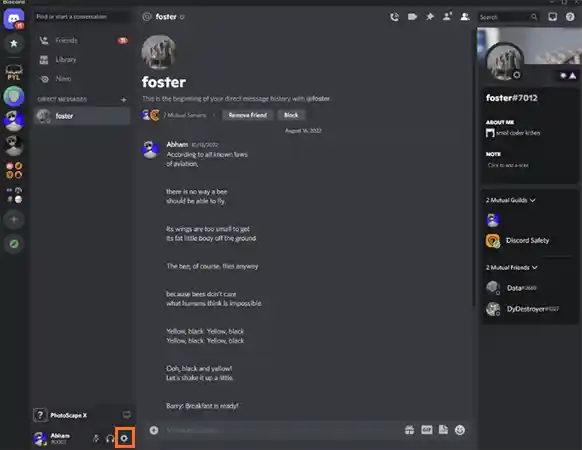
- Select Activity Privacy from the Activity Settings Section.

- Now enable the first two options to display your current activity and status.

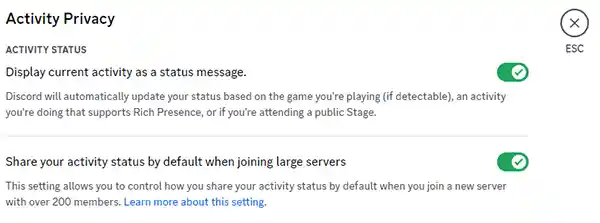
- Go back and click on the Registered Games Section.

- Click on Add it.
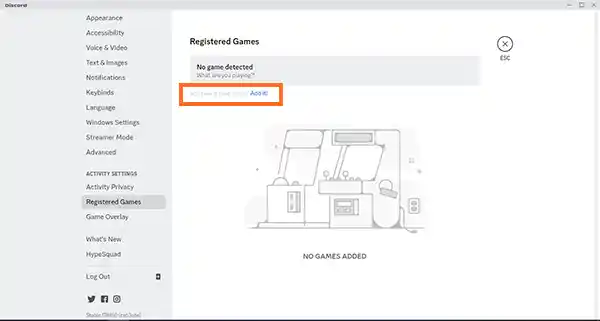
- Select Google Chrome.

- Tap on Add Game.
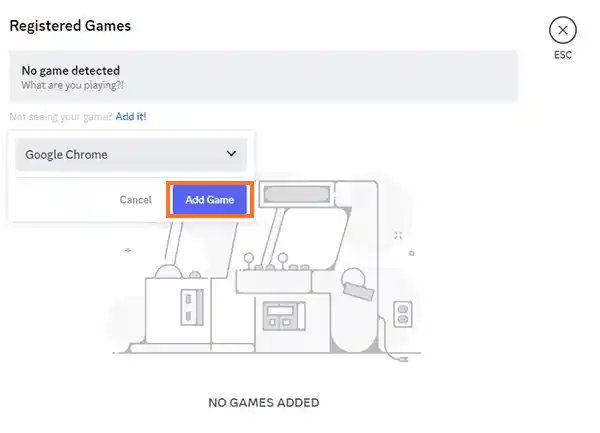
- Now go back and tap on the screen icon next to Google Chrome.

- Set your Streaming Preferences and click on Go Live.

- After this, your Discord and Netflix will get connected, and you can start streaming Netflix from your Discord.
That’s all you need to do. After the 11th step, make sure to let your friends know that you are going live, and tell them to join your stream so they can watch Netflix with you.
The process mentioned above will only work for Windows, Mac, and Linux devices. Next, we have mentioned how to screen share Netflix on Discord for mobile users.
How to Stream Netflix on Discord Mobile (Android and iPhone)?
At first, mobile users were unable to stream Netflix on their Discord, but now it is possible. Here’s how to screen share Netflix on Discord on Android and iPhone devices:
- Start Discord.
- Go to your Server.

- Click on the Voice Channel.
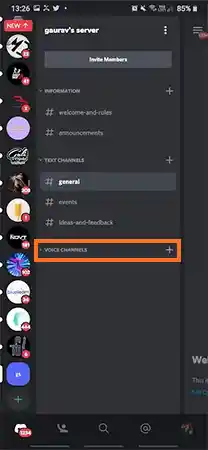
- Tap on the + Icon.
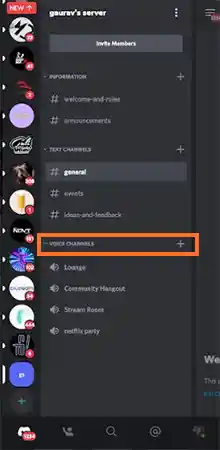
- Select Voice Channel and set a name for your stream.

- Now go to the stream and click on Join Voice.

- Swipe up and click on Screen Share.

- Select Start Now.

- Now Start Netflix and select what you want to watch.
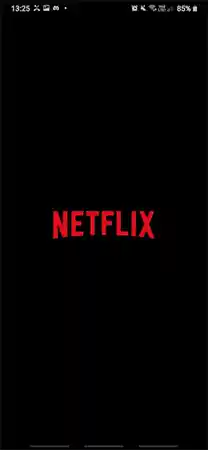
- Wait for your friends to join, and then Start Your Stream.
This process works for both Android and iPhone devices.
How to Stream Netflix on Discord (for Xbox and PlayStation Users)?
Xbox, PlayStation, and Discord are all connected, as they are mainly used for gaming. While Xbox and PlayStation are gaming consoles, Discord provides support for multiplayer gaming.
You should know that it is possible to use Discord on PS5 and Xbox. The good news for you is that you can stream Netflix from your Xbox and PlayStation too. To do this, you need to use a capture card and connect your gaming console to your computer. Here is the step-by-step process:
- Connect a Capture Card to your gaming console (Xbox or PlayStation) and your computer.

- Start Discord on your Computer.
- Go to Voice Channel on your server and click on the Screen option.
- Select Capture Card’s Screen as the screen you want to share on.
- Now click on Enable Streamer Mode.

- Click on the Go Live option.
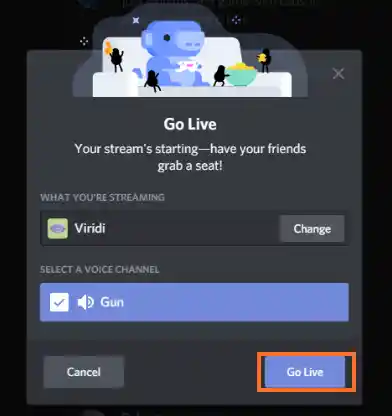
After this, you would have started screen sharing on your Xbox and Playstation consoles. Now all that’s left is to let your friends know about the Discord stream Netflix, so you can enjoy gaming and watching Netflix together.
Learning how to screen share Netflix on Discord is only the first step of the process, as you might experience audio and screen issues while streaming. Instead of dealing with the problem later on, you should learn how to solve screen share issues. Take a look at the next sections to know more.
How to Stream Netflix on Discord Without any Audio Issues?
Audio issues are common during screen sharing. After learning how to share Netflix on Discord, you should also learn how to get rid of any audio issues that you might experience.
There are two major causes of audio issues during a Netflix stream on Discord, and these are malfunctioning audio drivers and Discord’s audio settings. Below we have mentioned how to solve these issues, make sure to understand the process:
How to Update Audio Drivers?
- Press Windows + X.
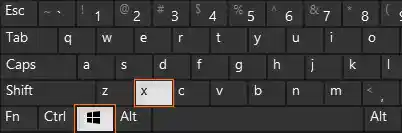
- Select Device Manager.

- Click on Sound, Video, and Game Controller.
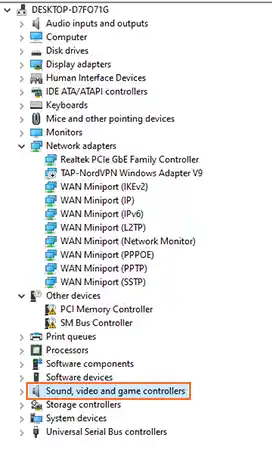
- Select your Audio Driver and Right-Click on it.

- Now click on the Update Driver option.

- Select the Search Automatically for Drivers option.
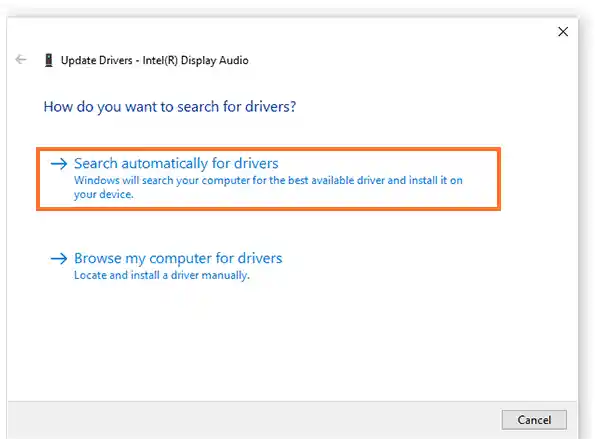
- Wait for the audio driver to update.
How to Reset Discord Voice Settings?
You can also make a quick reset to Discord’s audio settings. This has a high chance of solving any audio issues. Here’s how to do it:
- Start Discord.
- Go to User Settings.

- Click on Voice & Audio.
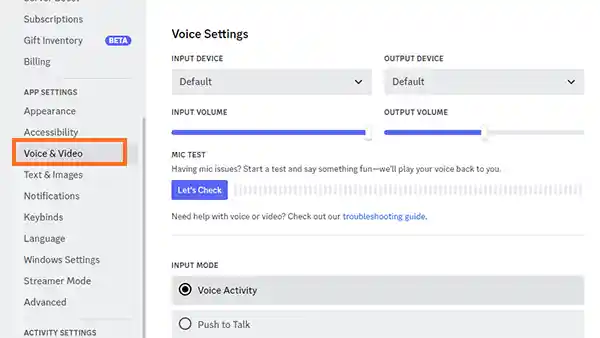
- Scroll to the bottom and click on the Reset Voice Settings option.

- Tap Okay to move forward.

These two are the most common fixes for when you experience audio issues, while streaming Netflix on your Discord. Next time you experience any audio issues, make sure to apply these methods first.
Now that you know how to screen share Netflix on Discord with sound, you have solved a problem that many users face while streaming. Next, we can address a more serious issue.
How to Stream Netflix on Discord Without Black Screen?
Apart from the audio issues, you can also experience a black screen while streaming Netflix content through Discord. There is nothing worse than seeing a black screen when watching Netflix on Discord.
Many users have experienced this issue, and you should know how to solve this problem if you want to stream Netflix on Discord without any worries.
Here are the steps you can take to get rid of black screen when doing a Netflix stream on Discord:
- Clear Cache Folder
Your cache folder being full can result in all sorts of problems, and a black screen is one of them. If you’re experiencing the black screen issue, the first thing you should do is clear your Discord cache folder.
- Update Discord
You should always keep your Discord updated, as then you won’t miss out on anything. Not updating your Discord app will surely result in issues, as you will be using an outdated version of Discord compared to the technology.
Updating your Discord is a requirement when it comes to streaming Netflix on Discord, as the task requires the latest version of the software for better performance.
- Update Graphic Drivers
Any drivers left outdated are not good, and graphic drivers are no exception. Since it is related to streaming, you need to update your graphic drivers. Don’t forget, you have to stream Netflix on Discord, a task like this requires an audio driver that can handle streaming.
These are the three most common fixes for black screen when streaming Netflix on Discord. Applying these will surely fix the problem, but if the problem persists, you need to disable hardware acceleration. Disabling hardware acceleration makes it easy to stream and gets rid of any problems that might be disturbing your screen share.
How to Disable Hardware Acceleration to Stream Netflix on Discord?
There is an easy way to disable the hardware acceleration feature. We have mentioned the process for all browsers, as not everyone uses Chrome.
Disable Hardware Acceleration on All Browsers
Here is the step-by-step process for disabling hardware acceleration:
- Launch Your Browser.

- Click on the Three-Dot Menu from the top-right side of the screen.

- Select Settings.

- Now go to System.

- Tap on the Use Hardware Acceleration When Available option to disable it.

All browsers have the same process for disabling hardware acceleration. So you can apply this process if you use Microsoft Edge and Mozilla Firefox.
Disable Hardware Acceleration on Discord
You can also disable hardware acceleration from the Discord app. Here’s what you need to do:
- Start Discord.
- Go to User’s Settings.
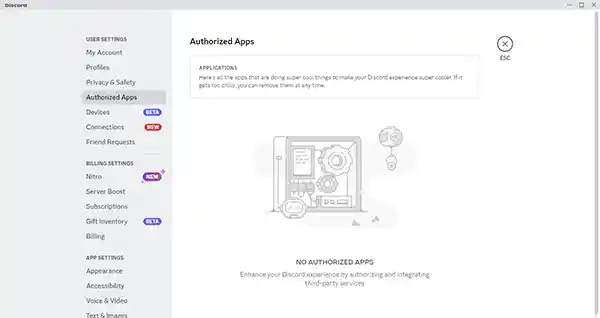
- Click on the Advanced Section.
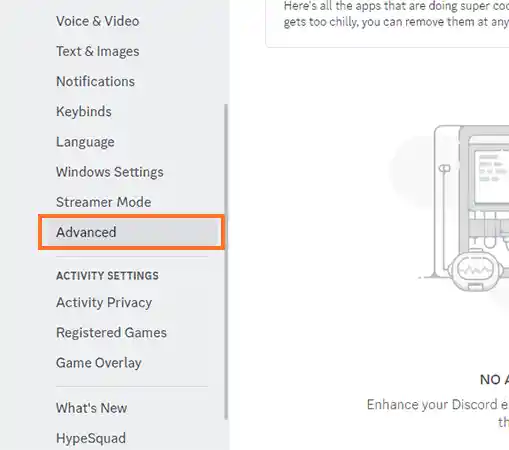
- Tap on the Hardware Acceleration Section to disable it.

- Now Click Okay to move forward with your changes.

Knowing how to disable Hardware Acceleration, you’re set for any problems that might be coming your way. Now that you have covered everything about how to watch Netflix on Discord, you can go ahead and start streaming Netflix content with your friends.
Next, we have given you some tips for a successful live Discord stream on Netflix.
Tips for Streaming Netflix on Discord
Streaming Netflix on Discord is a big deal, and you need to make sure that you’re taking all the right steps. Apart from choosing the right film or show, there are other aspects that you need to focus on.
You won’t be able to enjoy your time with your friends if something is wrong with your stream. There’s no saying when a problem may arise, so you need to be prepared.
Some tips to successfully stream Netflix on Discord:
- Make sure everyone is invited.
- Turn off everything unnecessary when streaming.
- Give out proper server access to your friends.
- Ensure a proper internet connection.
- Make sure the timing is right.
There is also the option of scheduling an event on your Discord server, read below to see how you can do that.
How to Schedule a Watch Party Event on Discord?
You can schedule your Netflix watch party on Discord as an event, and send that notification to your friends. This will let everyone know about the upcoming watch party, and will also give them enough time to be ready for the occasion.
Apart from letting your friends know when the watch party is starting, this will also allow them to make some time and arrange their schedule ahead of time.
Here’s how to schedule a watch party on Discord:
- Go to your Discord Server.
- Click on Create Event.

- Tap on the Voice Channel option.

- Enter the Information for the event.

- Set the Date & Time for the event.

- Click Next to schedule your Discord stream Netflix.

Is it legal to stream Netflix on Discord?
Yes, it is legal to stream Netflix content on Discord. Netflix has no problem with its users holding watch parties on Discord. Though it is allowed to combine Netflix Discord, you’re still not supposed to live stream the event on a platform like Youtube or any social media. Netflix discourages any activities like that, and legal action can then be taken against you.
How to show Netflix on Discord status?
To show Netflix on Discord status, you need to go to the activity status section on Discord, and then add your status for your friends to see.
Why can’t I stream Netflix on Discord?
Some issues on your device may be preventing your Netflix screen share on Discord. If you’re going through any audio or black screen issues, do the steps we have mentioned and apply the troubleshooting methods.
Another thing we would advise is to check your internet connection, as streaming Netflix on Discord requires a high-speed internet connection. If this is happening with you, be prepared to resolve your slow internet problem and take the necessary steps.
How to screen share Netflix on Discord mobile app?
We have already covered this topic in the “How to Stream Netflix on Discord Mobile (Android and iPhone)?” section, apply the steps given there to screen share Netflix on your Discord app.
Can I stream Netflix shows on Discord without getting into any trouble?
Yes, you can do a Netflix Discord stream and be safe from any legal actions. There’s no reason to be afraid of doing a screen share on Discord, you can also watch content from other OTT platforms on Discord.
Can you stream Netflix content on Discord without any screen and audio issues?
Audio and screen issues are common when it comes to screen sharing on Discord. Learning how to share Netflix on Discord is only the first step, as you also need to learn how to handle any issues that may come your way.
When setting up your stream, you can always set a stream quality that is suitable to your device and internet connection. Another thing you can do is teach your friend how to show Netflix on Discord and join their stream, this will reduce the work you need to do.
How to guarantee a successful Netflix stream on Discord?
To guarantee a successful Netflix stream on Discord, make sure that your device is equipped to handle such a task.
To do that, you need to clear Discord’s cache folder on your device, arrange a high-speed internet connection, disable the hardware acceleration feature, and close off any unnecessary programs that may disturb your screen share.
- Can you Stream Netflix on Discord?
- How to Stream Netflix on Discord (All Device Types)?
- How to Stream Netflix on Discord Without any Audio Issues?
- How to Stream Netflix on Discord Without Black Screen?
- How to Disable Hardware Acceleration to Stream Netflix on Discord?
- Tips for Streaming Netflix on Discord
Sorry, No post were found
