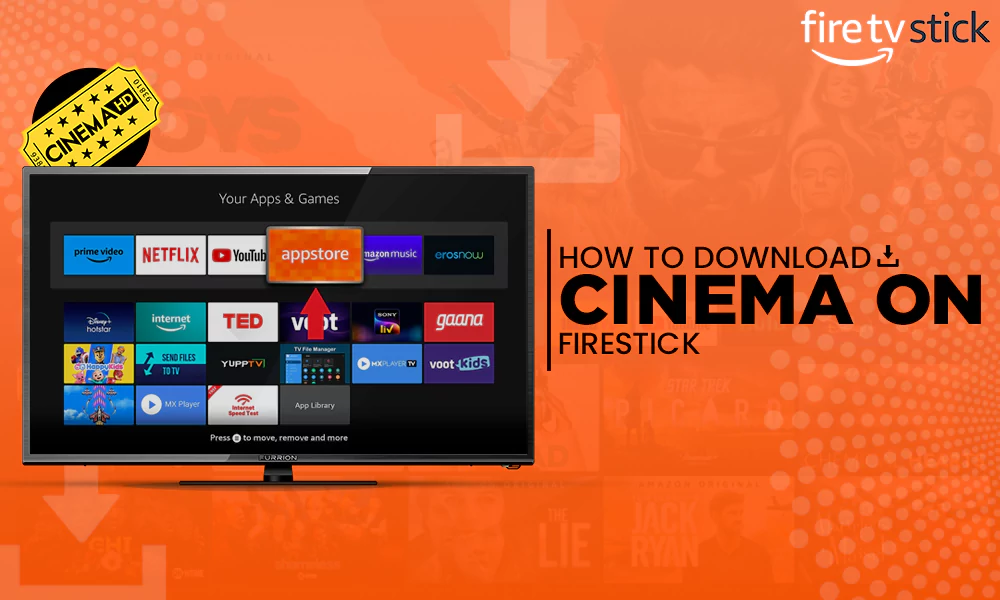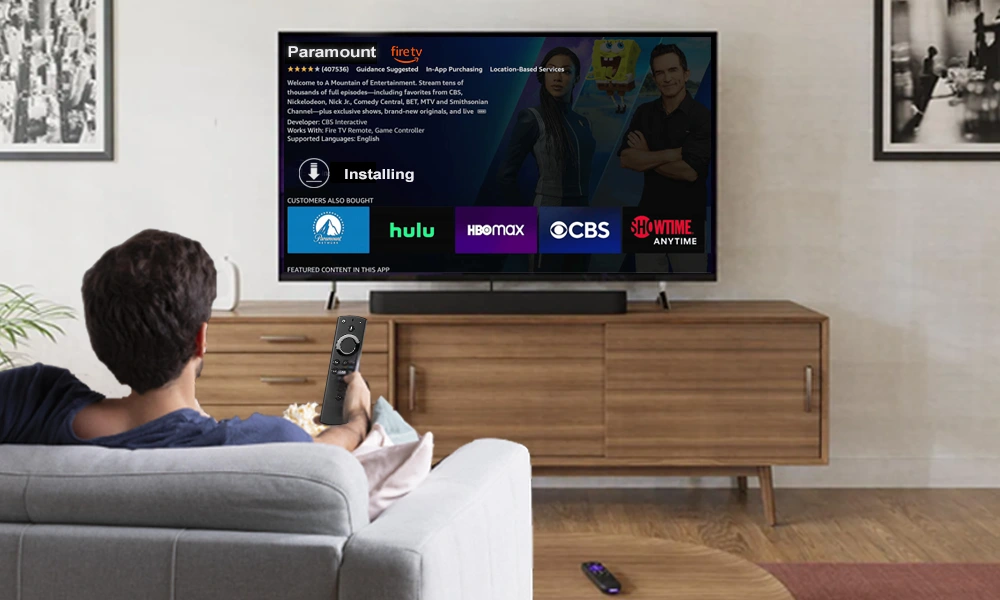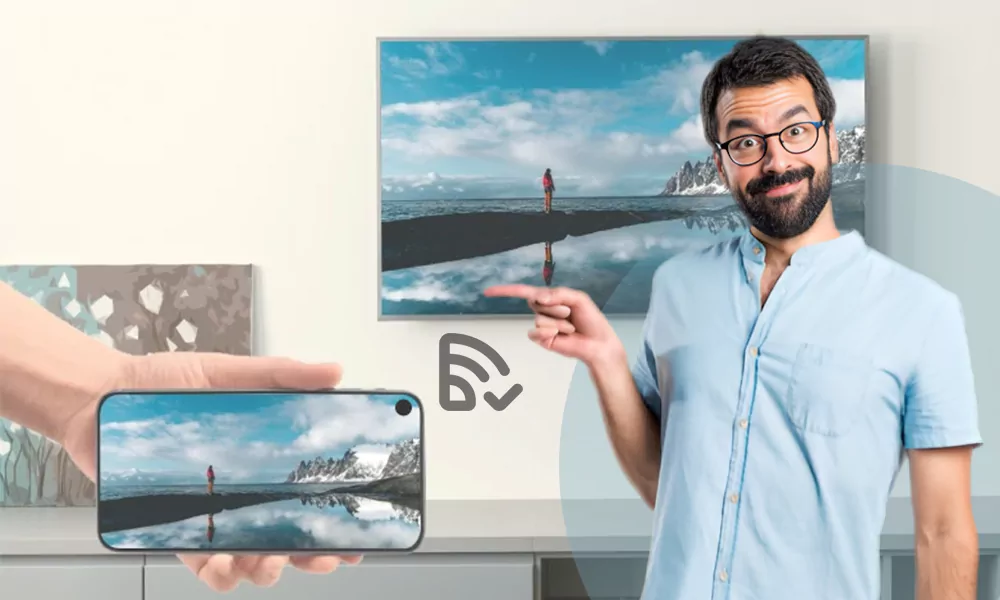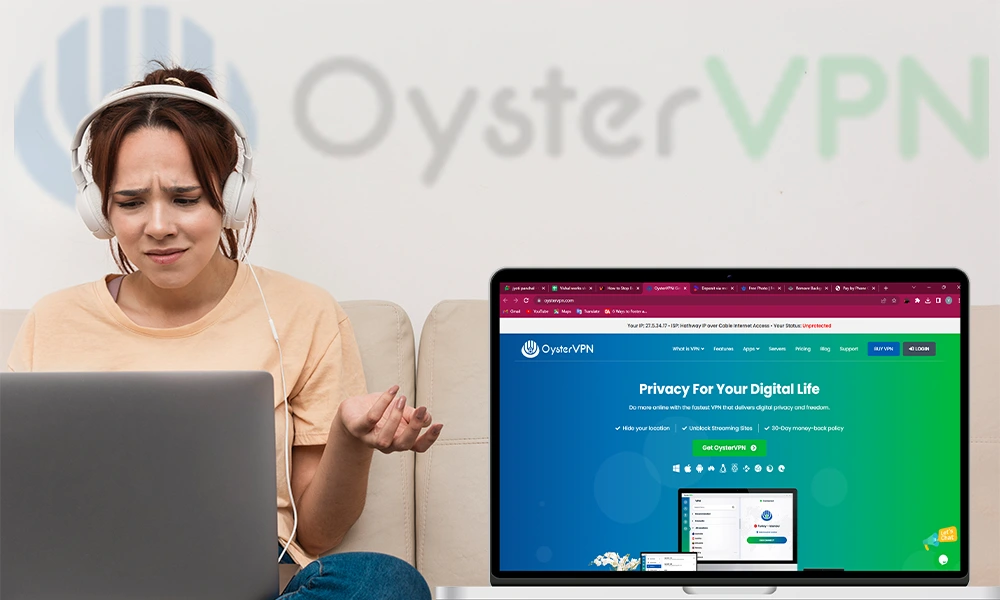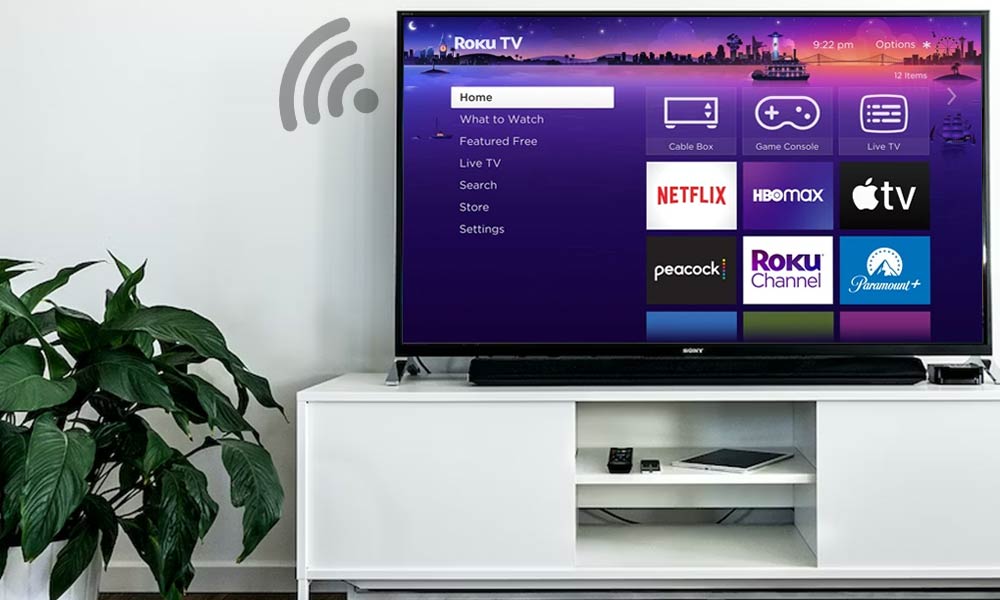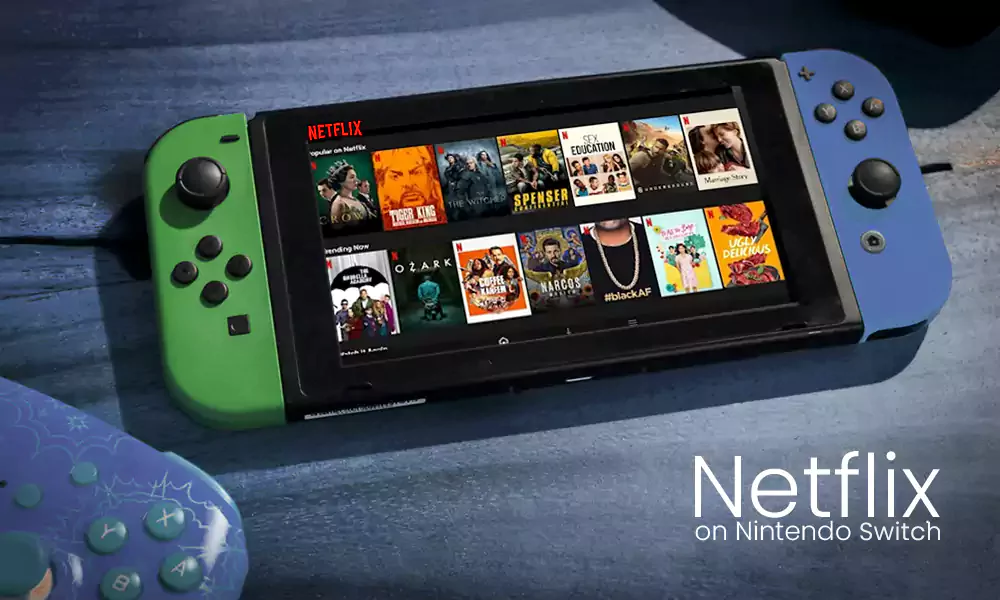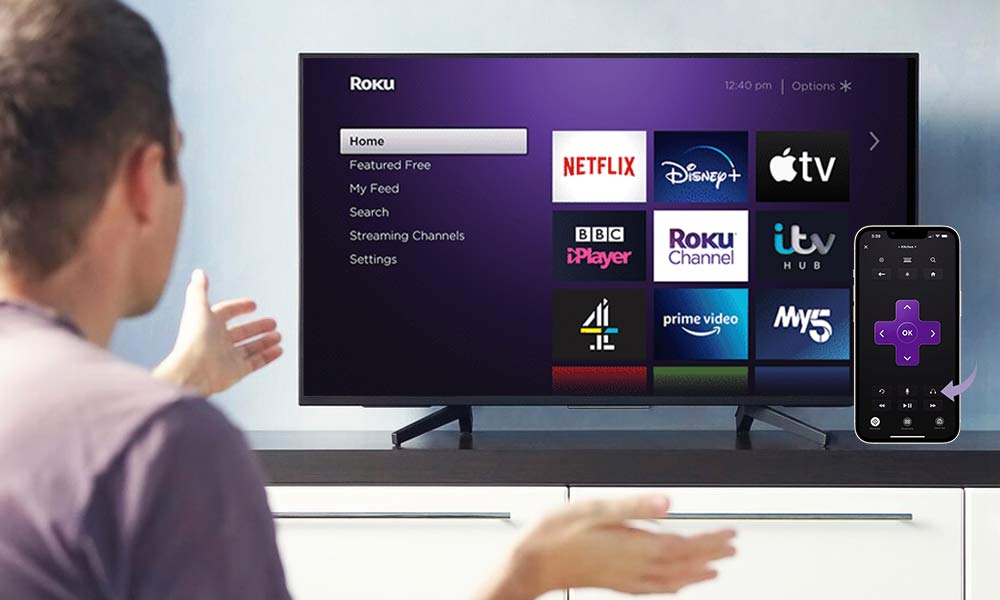Instant Methods to Update Fire Stick to Ensure an Optimized Performance

Are you facing the crashing of apps due to technical glitches? Or are you unable to utilize the newest features? This might be the result of a missed Firestick update.
But why is it so essential to update Firestick? And how often should you update it? Are there any necessary preparations that are supposed to be done before initiating the amazon firestick update?
Why and When It is Essential to Update Firestick?
Well, it’s to make the best use of your device. Here are a few advantages to the amazon firestick updates.
- Fix bugs that were added mistakenly in previous versions.
- Update the interface.
- Utilize newer features.
- Prevent your apps from crashing.
Apart from this, you must ensure that you keep an eye on its updates to upgrade your device timely. Amazon releases its software updates at regular intervals. Usually, it is rolled out every month with updated features and fixes.
Things to Ensure Before Going for a Firestick Update
Fortunately, the latest version gets auto-updated when your system is connected to the Internet, and you need not move an inch for that. But, many times, a manual Firestick stick update is required to fix various Firestick issues. But, before launching your update command, make sure you get the preparations done that are explained below:
Close All the Running Applications Before You Begin the Updates
Closing all the running apps will eliminate the chances of failed updates due to technical glitches. There are simple ways to do it; catch the detailed insights for the steps explained below;
- A quick shortcut step to do this is just to unplug it from the power cord or the adapter. Count till three (i.e., Wait for three seconds) then, plug back it in.
- You can also restart the device from the settings as well; follow the steps described below to do it.
Step-1 From the “Menu” bar, click on the “Settings” menu.
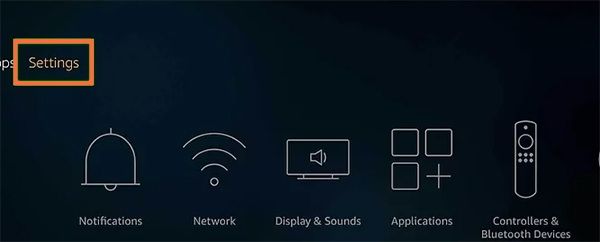
Step-2 From the “Settings” tab, Choose “My Fire TV.”
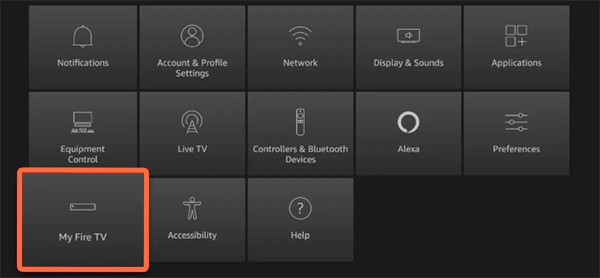
Step-3 Click on “Restart” to start the Firestick.
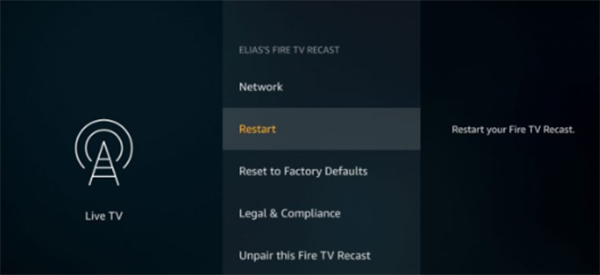
Try to Make Sure You Don’t Unplug the Firestick
If you do not want to brick your device, it is essential to keep the Firestick intact till the completion of the process. In a situation when the screens get stuck then, press the “Select” button and hold it. Along with this, hit the “Play/Pause” button and start counting to five (i.e., Hold for five seconds only). Once you press these two buttons and hold them, it will automatically command the device to restart.
Ensure a Stable Internet Connection
If your Internet connection is not stable, it will not allow the Firestick to scan the element for initiating a download or updates installation. For installing a quick and seamless Firestick update, do make sure you have a stable internet connection.
How to Update Firestick with the Latest Amazon Fire Stick Update?
Are you ready to launch your commands to install the latest Amazon fire stick update? Follow the steps along. You might be aware that Amazon rolls out its updates every month; hence, it is necessary to proactively keep an eye on them and install them manually soon after the release. The process is very simple in both old and new interfaces.
The List of the Steps for How to Update a Firestick in the New Interface
Enjoy live tuning, optimized UI(user interface) with the updated amazon fire stick, and many other features to enhance your experience. Here is the stepwise explanation to follow to update Firestick instantly.
Step-1 Go to “Settings.”
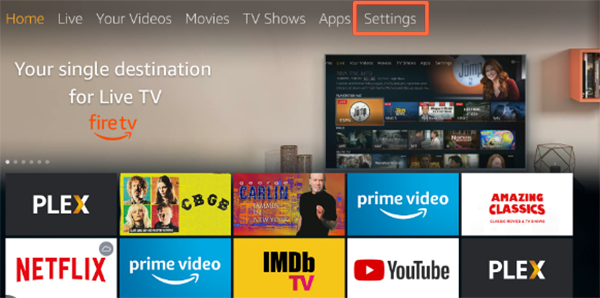
Step-2 Hit the option “My Fire Tv” from there.
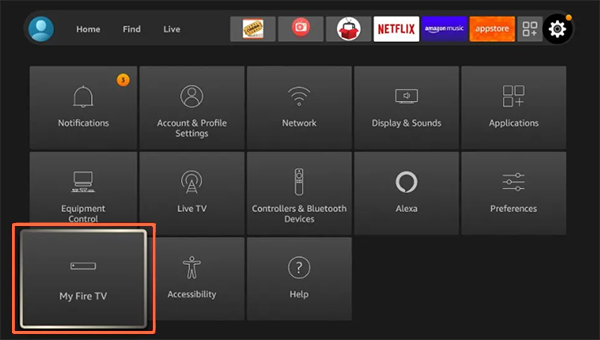
Step-3 From there, hit the “About” section to continue jumping to the next step.

Step-4 From there, select the “Check for System Update” option to proceed with the process.

Step-5 To begin the installation, click on “Install Update.” Or, you can hit the “Select” button from your remote to begin the installation process. Once it is done, you will see that your TV will turn Off instantly.
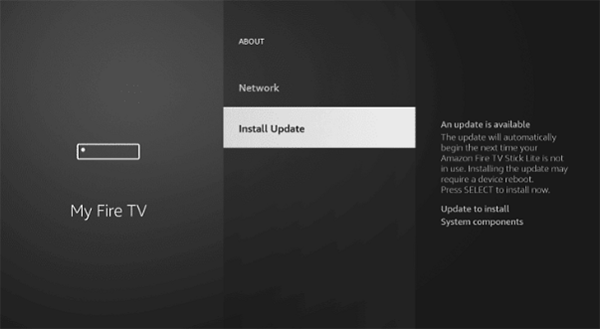
Hurray, you are done with your job!
The List of the Steps for Your Fire Stick Update in the Old Interface
To update the Firestick at the older interface, you need to update it manually from the “Device and software” option to initiate the update process. Here we have enlisted the steps with all-inclusive elements so that you can flexibly update your Firestick.
Step-1 Open the “Settings” menu.
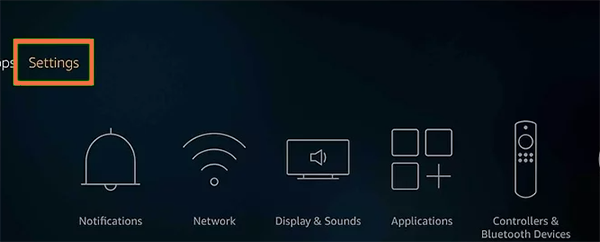
Step-2 Select the options showing “Devices and Software.”
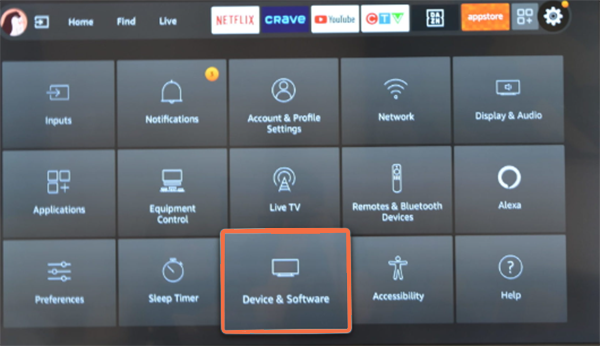
Step-3 On the right side of the system, you will see the list of commands; select “About” in it.

Step-3 Choose “Update” to start the installation for the Amazon fire stick update.
Viola, you have completed the process for the amazon firestick update!
How To Update Firestick Remote?
As finding your Firestick remote can take from a few minutes to hours, similarly time required to update it can also be increased. Hence, it is necessary for you to follow the precise approach described above to get it done in less time.
To update your Firestick remote, follow the steps;
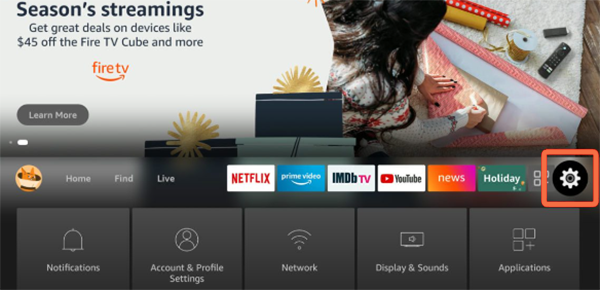
Step-1 From your device, “Go to the settings.”

Step-2 Choose “Remote and Bluetooth devices.”
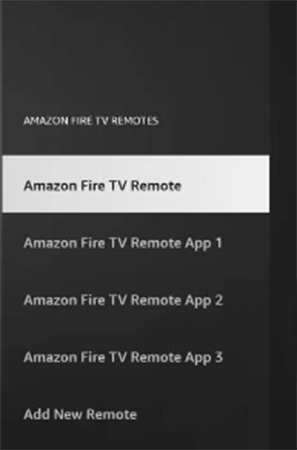
Step-3 Now, select the option “Amazon Fire Tv Remote.”
Step-4 Choose the remote’s description you want to update.
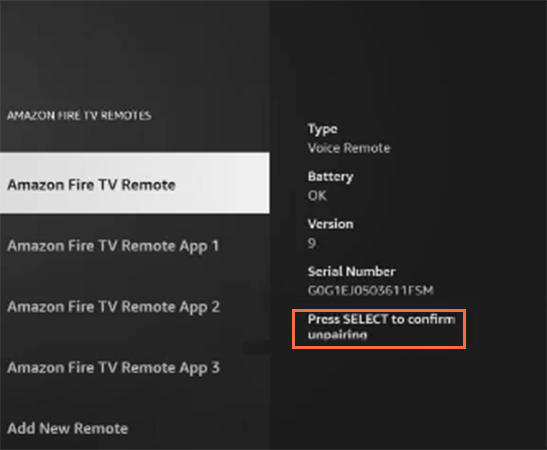
Step-5 Hit the Update button as shown.
Key Takeaways You Should NOT Miss
Do you want to transform the monotonous display into a surprising smart TV? Amazon Firestick update gives an astounding opportunity for its users. The Firestick does not limit you to only playing games or streaming multiple channels but allows you to add favors to stream youtube or run your favorite entertaining applications.
So, if you want zero interference in your entertainment, ensure you do not miss any Firestick updates. You can update it manually in case you are super-excited to enjoy the latest features and software upgrades. Follow the guide and seamlessly update your firestick today!
What is a Firestick, and Why Is It Useful?
The “Firestick,” the common name of “Amazon Fire TV Stick,” is an astounding device allowing users to stream their favorite content from various apps. Whether it’s HBO Max, Netflix, or Shop at Amazon, users relish fully utilizing it.
How to Update Firestick on PC?
All you need is to connect your Fire Tv stick to your system with the help of an HDMI port. After doing this, you can smoothly follow the steps explained to update the Firestick in the above section.
What to Do If an Update Fire Stick Fails or Gets Stuck?
Well, if your Firestick update got stuck or showed failure, you can resume it very easily. Make sure you check these tips and fix them.
- Wait for the next 15-20 minutes before moving to any other step.
- Choose to restart your Firestick by simultaneously pressing the “Select” and “Pause/Play” buttons for the next 15-20 seconds.
- Try to change your HDMI port.
- Ensure your firestick connection is secure to a power supply.
- Remove the firestick from the HDMI port.
- Check for storage.
- Turn off VPN & switch it on again.
- Restart your Firestick.
- Factory reset your Firestick.
Does Jailbreaking Affect Installation of the Newer Fire Stick Update?
No, not at all! You can smoothly go for a Firestick update on your jailbroken device. Besides this, you need not change any steps just do it as you do it for a non-jailbroken device.
Do Firesticks Wear Out or Not?
Eventually, they began to wear out just like other devices. But it takes quite a long time.