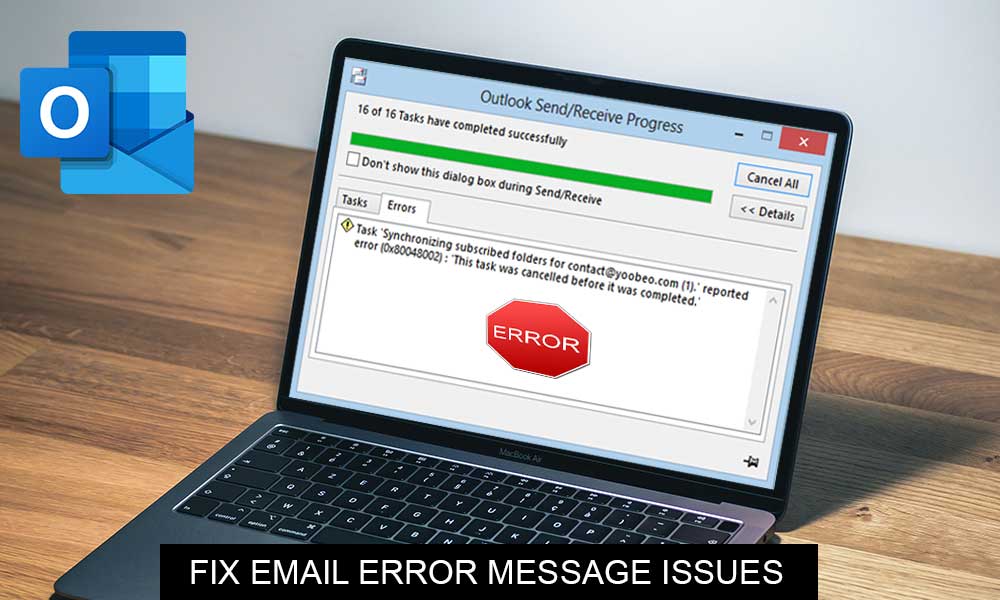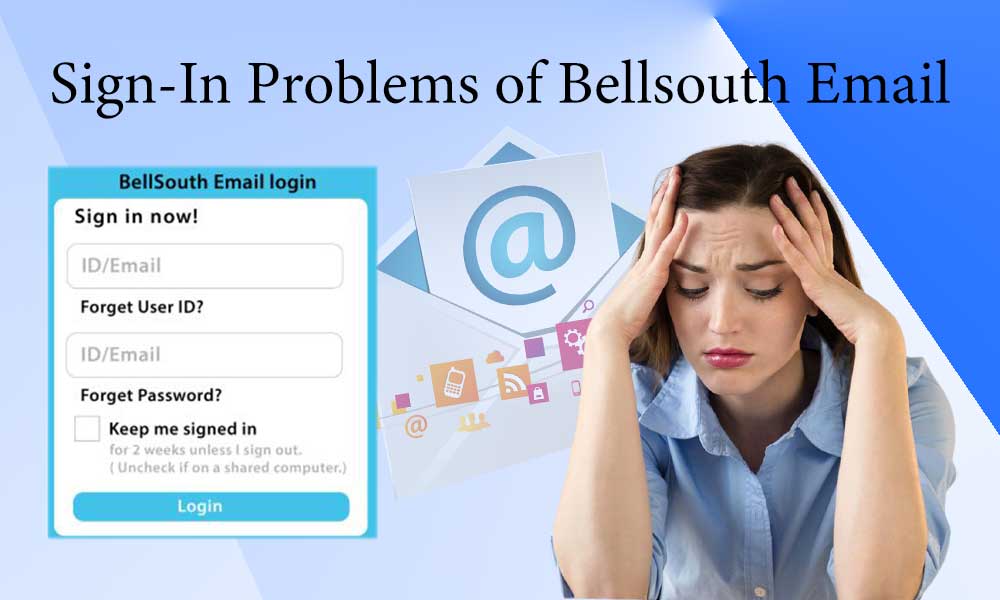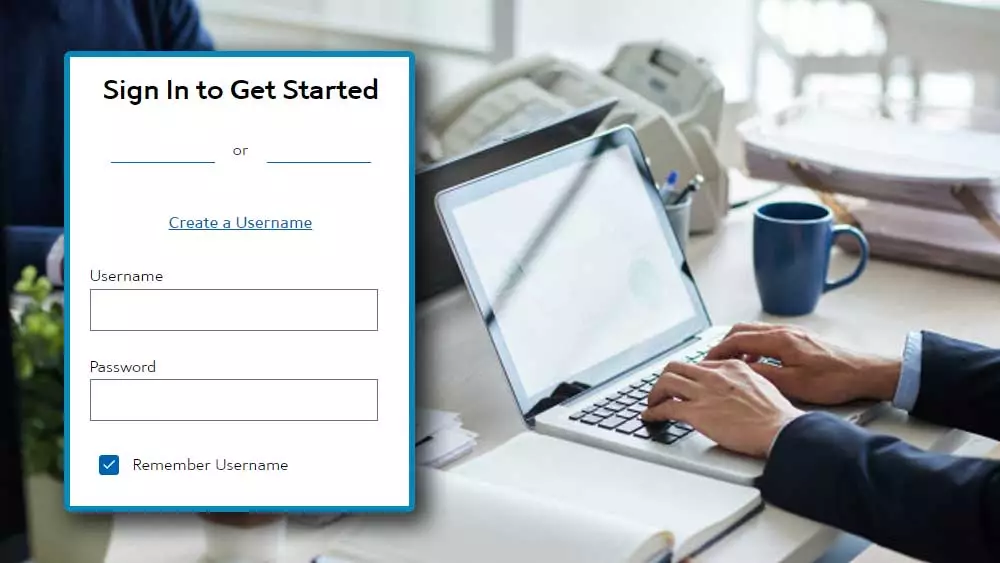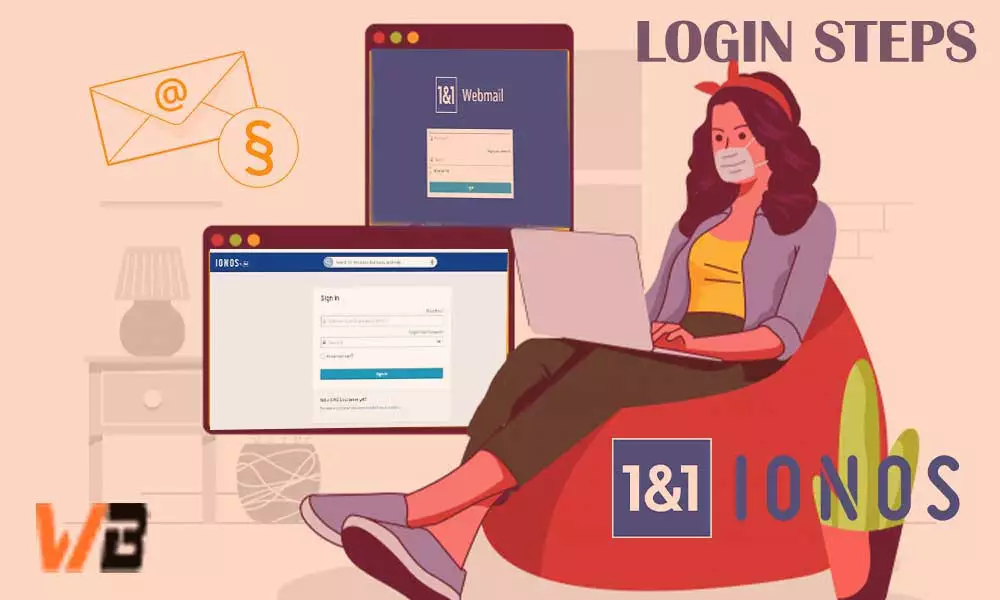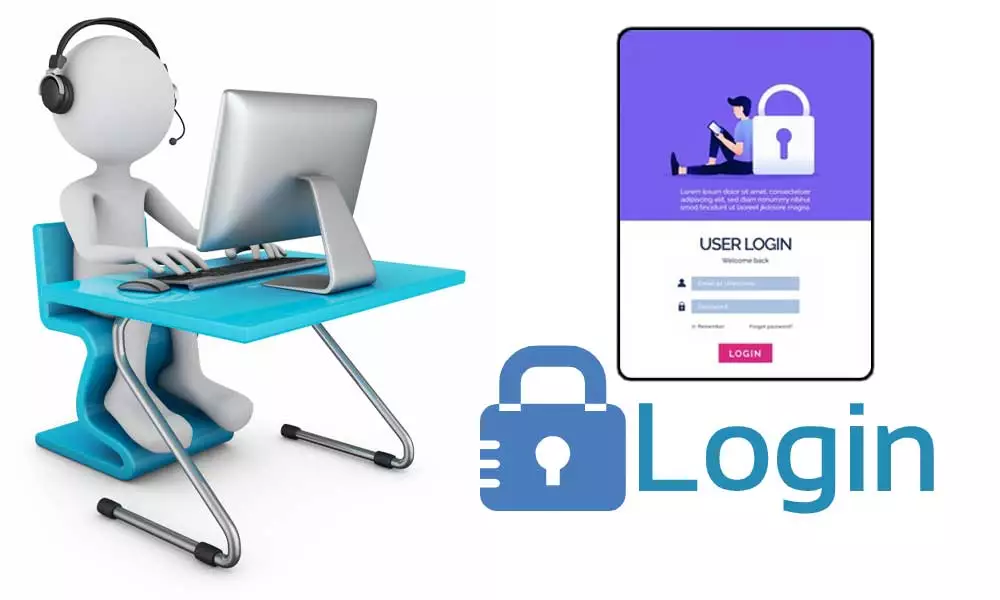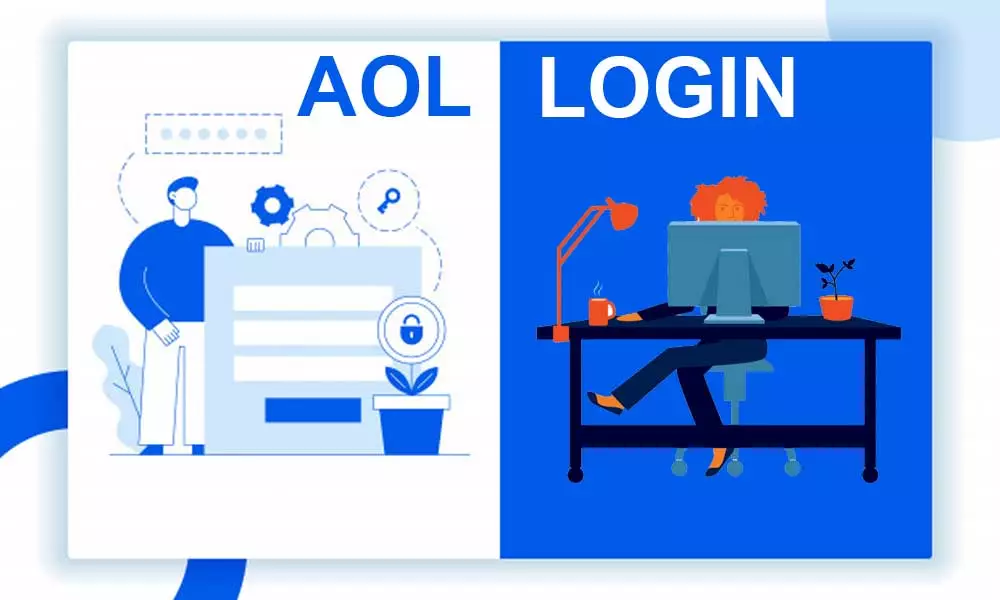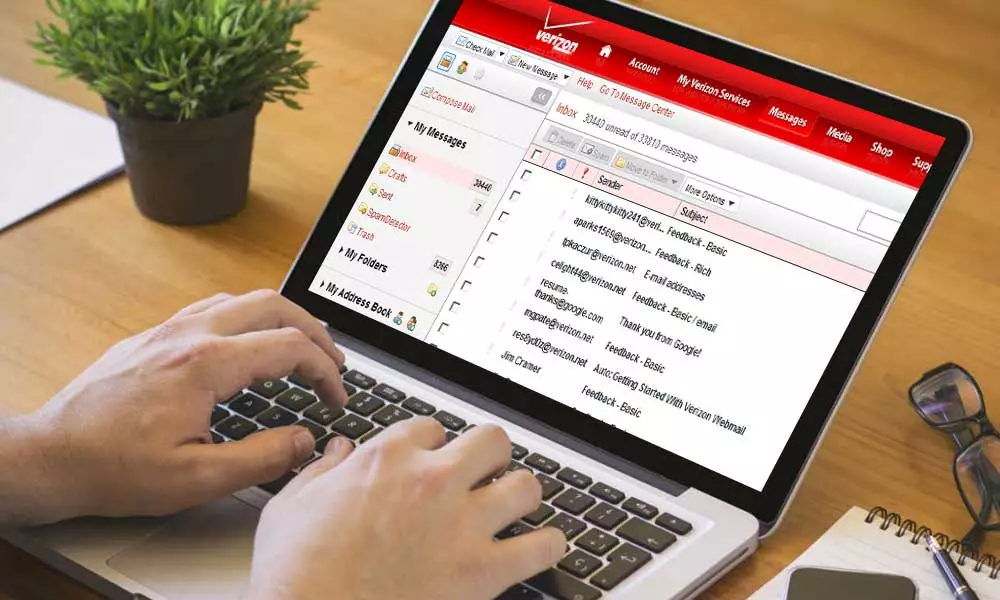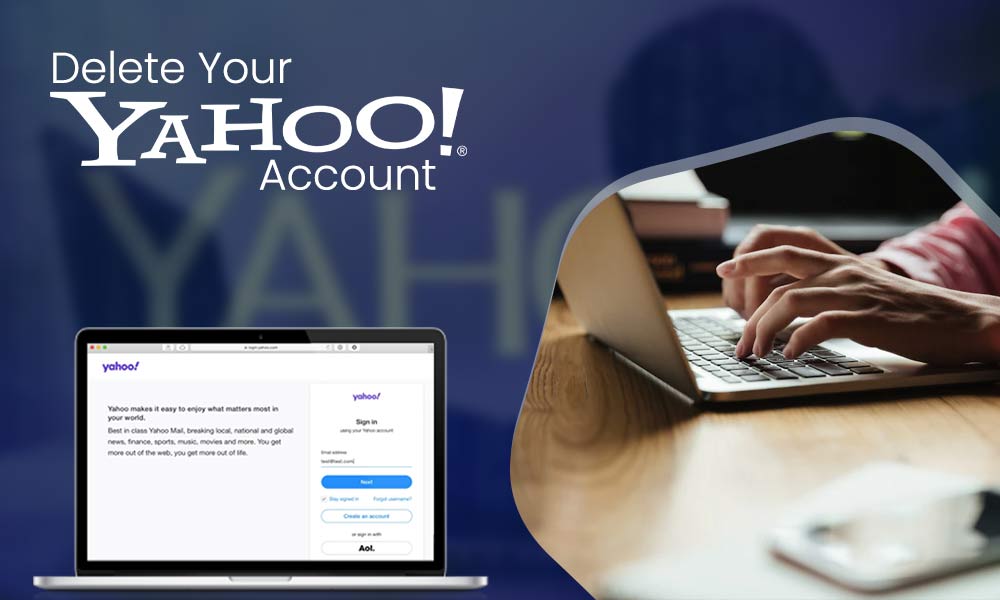Yahoo Sign Up- Follow 6 Steps Process to Create a New Yahoo Account

Yahoo email accounts are free to create, and you will receive 1 TB of free storage with it. Not only this, but Yahoo can also be configured with Outlook, Gmail, and other email services. You can log in to your Yahoo email account through different devices.
One Yahoo email ID, lets you access all the Yahoo services, such as Yahoo! Search, Yahoo! Directory, Yahoo Mail service, Yahoo! News, Yahoo! Finance, Yahoo! Groups, Yahoo! Answers, and many social media platforms.
Create a New Yahoo Mail Account
You can create a Yahoo email account with a quick and easy guide. Below are some steps which could be used to create an e-mail account on Yahoo, with the help of a browser and mobile number.

However, if you are having Yahoo sign-in problems, you may fix it easily.
Step 1: Yahoo Email Registration Page
Go to the Yahoo sign-up page by clicking here: https://login.yahoo.com/account/create
Step 2: Provide Required Information
Now, you need to enter your personal information on the sign-up page. You need to provide these details:
- First Name
- Last Name
- Email address (You can create a new username or use your current email address).
- Password (Create a unique and strong password). You can change Yahoo password in the future.
- Phone number (It is easy to create a Yahoo account using mobile).
- Birth Month, Day, and Year
- Gender
Step 3: Verify your number
Enter your number and hit the Text Me Verification Code. You will receive a verification code on your mobile device.
Step 4: It’s Done
Your account is now ready to use, click on the Done button.
Step 5: Open Yahoo Mail Account
From the next page, click OK, on the “Mail” button placed in the top-right corner of the Yahoo homepage.
You can now use all the Yahoo Mail features, namely sending and receiving emails, adding contacts, and more. There are even methods to make Yahoo as your homepage for all popular browsers.
Create Yahoo Account Without Mobile Number
If you do not wish to use your mobile number in creating a Yahoo Mail account, you can easily do that with the following steps:
- Go to the main page of Yahoo.
- In the top left corner, click on Mail.
- Click on the Sign-Up button.
- Click on I want to use my current email address.
- Fill out your details in the required details section. There, enter your existing email address.
- You will receive a verification code on your existing email account. Enter this code.
- Your Yahoo email account is ready to be used.
Hence, the above steps can be used by a user who wishes to keep his mobile number private and not share it with the Yahoo service. Do not worry! If you have an existing Yahoo account with your mobile number that you did not want to share, you can even delete your Yahoo account.
How to Send Emails from Yahoo?
You may easily send emails from Yahoo with a few simple steps.

- Using Yahoo is quite a straightforward process if you have a Yahoo account.
- Just sign in using your email address and password.
- Click on the “Compose” button.
- Enter the recipient, the subject of the email, and the message you want to send.
- You can click on the clip button to add attachments.
- To reply to an email: Open the email and click on the top of the email, and select: reply, reply all, or forward.
If you are still unable to send emails from Yahoo, you may follow its troubleshooting tips.
How to Use Yahoo On Your Mobile (Android/iPhone)?
You can access all your Yahoo data on your mobile device. All you need is:
- Download the Yahoo Mail App on your device,
- Enter your Yahoo credentials and
- Do sign in.
- Alternatively, to access Yahoo on your mobile, you can simply add a Yahoo account to your mail app.
The above methods will work for iPhone users too.
You just need the below IMAP and SMTP settings for Yahoo to configure Yahoo Mail on your Android or iPhone.
Yahoo Mail Server Settings
To enter the Yahoo Mail server settings, you will first need to go to the server settings option. To do this, follow the steps below:
Open the Mail app>>Choose Yahoo>>Enter Yahoo login details>> Enter Yahoo server setting.
Now select the following settings so as to be able to configure Yahoo Mail on your Android or iPhone.
- POP3 incoming mail server: pop.mail.yahoo.com (port 995, requires SSL).
- IMAP incoming mail server: imap.mail.yahoo.com (port 993, requires SSL).
- SMTP outgoing mail server: smtp.mail.yahoo.com (port 465 or 587, requires SSL).
Add an Email Signature in Yahoo Mail
The Yahoo Mail can even be personalized by adding a personal email signature. It helps the account to look professional or add a personal touch.
- Log in to your account on Yahoo Mail.
- Go to the top-right corner, and click on the settings icon.
- Click on the option More Settings.
- Select Writing Email.
- Under the signature tab, click on enable.
- A text box will appear. Type the signature of your choice. You may personalize your signature with different fonts, text, links, images, or colors.
- Click on the save option.
Now you can easily use this signature in every mail that you send to your clients or co-workers. If your Yahoo Mail is not working or loading, you can easily resolve those issues with a few simple steps.