How to Sign-in To SBCGlobal Email Account: Easiest Way is Here
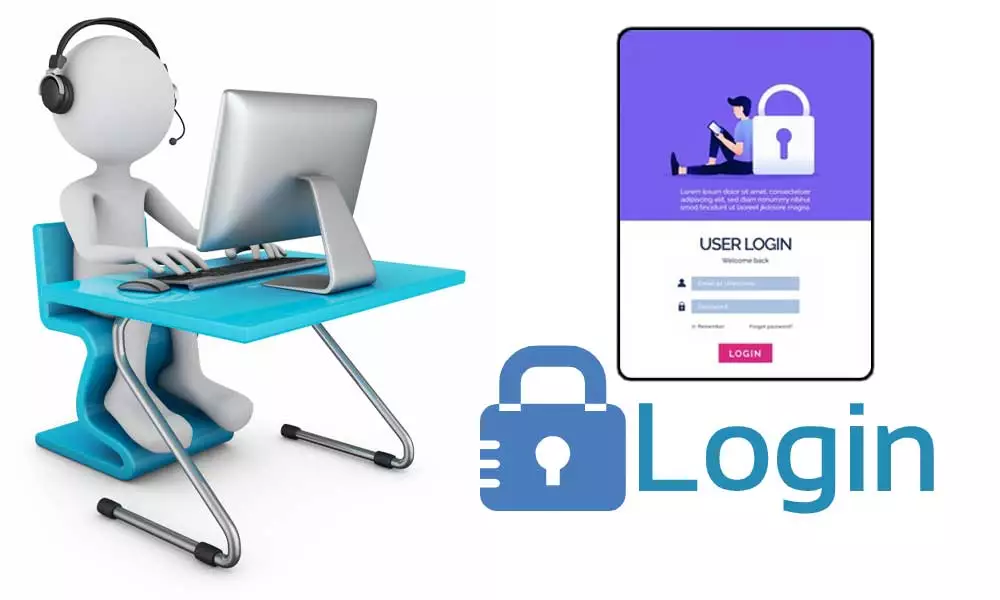
SBCGlobal is the renowned American telecommunications company that is now managed by AT&T. Though, SBCGlobal services are no longer except its email services which are now owned by AT&T. It is free to access your SBCGlobal email account using the AT&T log-in page, and you don’t even need to change your email domain.
You can sign-in to SBCGlobal Account for sending and receiving emails, managing old and new emails, create and save drafts, forward and reply to an email, Delete emails, and much more. But if you are still confused about how to proceed with the SBCGlobal email log-in process, read our guide carefully.
Steps to Log-in to SBCGlobal Email Account
Step 1: First you need to open any of the web browsers that you prefer. You can pick options out of Google Chrome, Internet Explorer, Safari, Mozilla, Firefox, etc. Click the icon of the browser.
Step 2: Now, go to the website of the AT&T login page using which you can access your AT&T email account.’
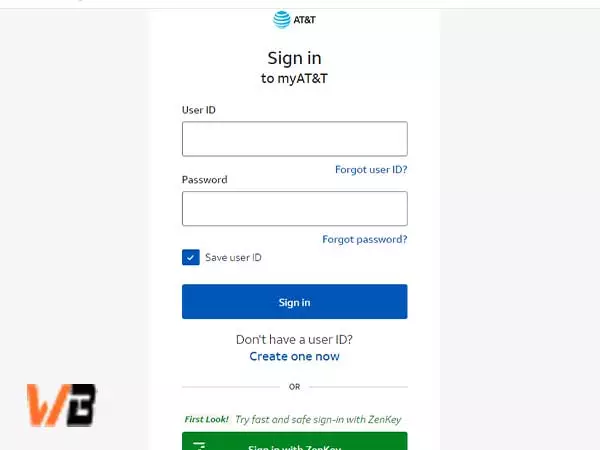
Step 3: Now, You need to type your login credentials. First, provide your USER ID or username for your SBCGlobal email account.
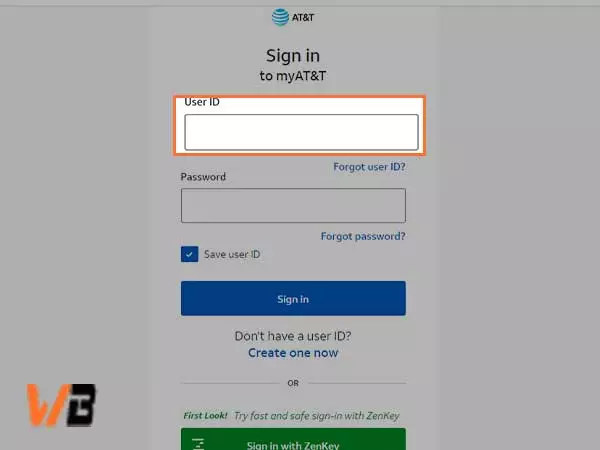
Step 4: Type-in your Password for the SBCGlobal email account. Make sure you thoroughly check the password for your email account as the password field is “Case-Sensitive”.
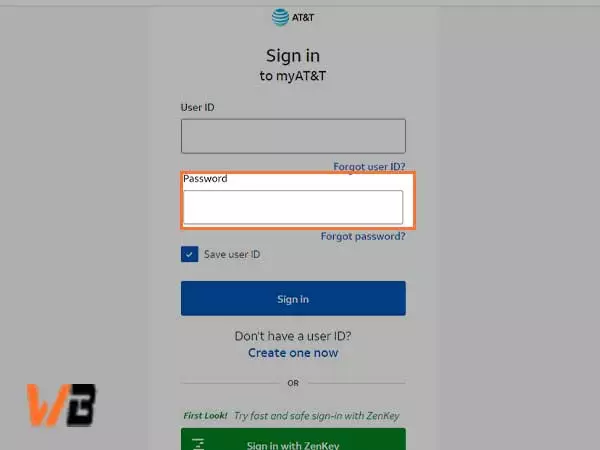
Step 5: After entering the password, you get the option to remain logged-in by clicking on “Keep me signed in”. Check the box against the same option, if you are using your private device. Never use this option if you are using a Public/ Shared device.
Using the AT&T sign-in page, you can access numerous domains apart from @sbcglobal.net or @att.net. The other accessible domains are:
@currently.com
@snet.net
@bellsouth.net
@flash.net
@ameritech.net
@pacbell.net
@prodigy.net
@nvbell.net
@swbell.net
@wans.net
@sbcglobal.net
@att.net
Configure SBCGlobal Account on an Email Client for Log-in
Either you can transfer your SBCGlobal email to Gmail or you can simply choose an easy option i.e. configuring SBCGlobal on different email clients such as Microsoft Outlook, Windows Mail, Thunderbird, etc. For this, follow the steps given below:
- First, open any email client of your choice. For example, if you want to configure it with Outlook, click “Start” > “All Programs” > “Microsoft Office” > “Microsoft Outlook”.
- Then, click “Next”.
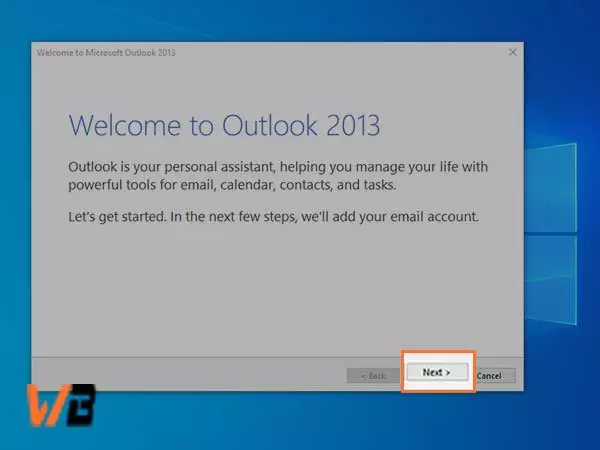
- Now, click on “File” from the top-right corner
- Click on “Add Account”
- Then, go to “Account Settings”
- Hit “New” from the Email section from the menu box that appears on the screen.
- Click on Next
- Now, select “POP or IMAP”. Then, click “Next”.
- You need to enter the following details in the “POP and IMAP Account Settings”
- Your Name: Provide Your Complete Name.
- E-mail Address: Enter your SBCGlobal Login Account’s Email Address.
- Account Type: Select “POP3” as the Account Type.
- Incoming Mail Server: Type in “inbound.att.net”
- Username: It is usually your complete email address.
- Password: Type in its corresponding Password.
- Then, you need to select the “Security (SSL)” option
- Now in the “Incoming Port Number”, you need to enter “995”.
- Click Next
- Now, the Incoming Server settings are validated.
- In the next window, you have to fill in the Outgoing Mail Server details, so make sure you enter these details carefully.
- Enter Outgoing Mail Server (SMTP) as “outbound.att.net”
- Select the “Security (SSL)” option.
- Enter the “Outgoing Port Number” as “465”.
- Provide your Username which is usually your SBCGlobal Login’s Email Address
- Type in your email account’s “Password”.
- Click Next
- This will validate the server and download all your emails.
- After you are done with the configuration of the SBCGlobal Login Account, click “Finish”.
How to Recover SBCGlobal Email Password
It is simple to sign-in to SBCGlobal email if you follow the right steps and enter the correct credentials. But forgetting passwords is a normal human tendency hence one must know how to recover the SBCGlobal email password. Let’s see the steps for recovering the SBCGlobal email password
- First, go to the ATT reset page to retrieve a forgotten password
- Enter your username and the email address
- Type in your Last Name
- Next, you need to prove your authority on the email account and thus you need to verify your identity using the recovery methods i.e. Recovery phone number or alternative email address
- Follow the instructions you see on the screen
- At the end of the process, you will be asked to create a new password and enter it twice to confirm. Make sure you set a unique and strong password for your email account.
How to Fix SBCGlobal Account Log-in with Few General Tricks
- Always take care of internet access on your device
- Keep track of the AT&T server. If the server is down, wait till it is back in the form to login to the SBCGlobal email account
- Try switching to a different device, or you can simply switch browser
- Keep the version of your browser up to date
- The best browsers to sign-in are Internet Explorer, Mozilla, Safari, or Google Chrome.
- Temporarily disable the add-ons and extensions on Browser
- Update and Enable JavaScript for your browser
If you are using another email services, and looking for login process, Please check these below list:










