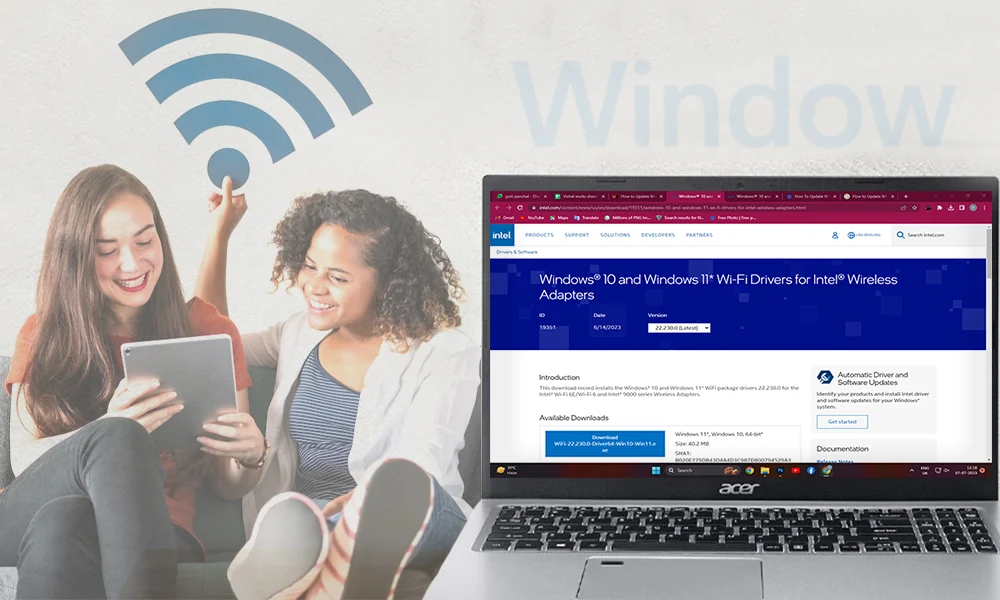How to Open RAR Files on Windows 10 for Free?

A RAR file is a compressed file or data container that carries one or more than one file and folders in it. This file is almost similar to a zip file. When one or more files or folders are combined into one file that makes a .rar file. But unlike a normal file or folder, to open RAR files, you will need special software.
Are you wondering if you can open the .rar file in Windows 10? The answer is ‘Yes’ and just like any other compressed file, RAR files support data compression, error recovery, and file spanning.
But Windows 10 doesn’t support opening .rar files by default, you will need software to open them. Out of all the .rar extractors available in the market, the best one is the free 7-Zip program.
Steps You Need To Follow To Use The 7-Zip Program To Open The RAR Files:
- Go to the website of 7-zip extractor by clicking on https://www.7-zip.org/download.html
- Now choose the software version as per your operating system, like I have chosen the Windows 32-bit version.
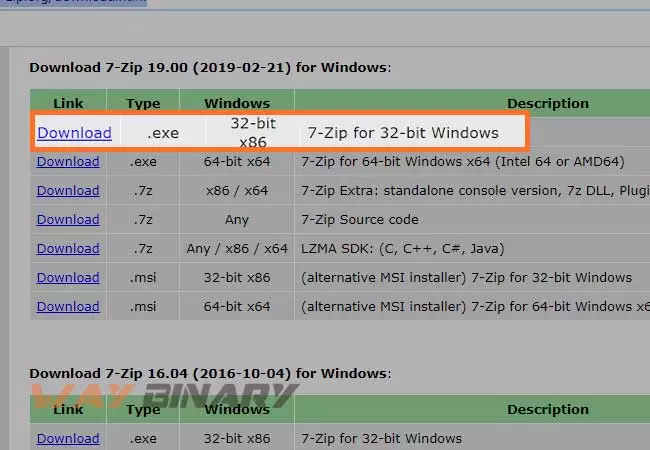
- Now, you need to Download and install the 7-Zip program on your device. Go to the download files on your device and look for the 7-Zip installer file to install the app.

- Right-click on the 7-zip setup file and select Run as administrator.
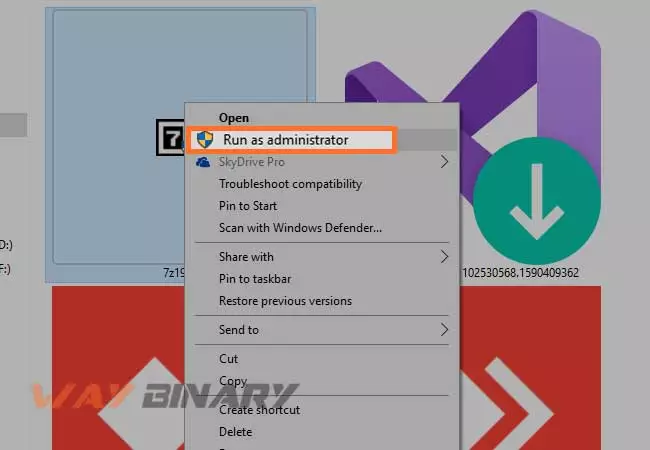
- Next, click yes on the “Allow this application to make changes” and then select the destination folder. It is advisable to keep the default one i.e. C:\Program Files (x86)\7-Zip\ and click “Install”.
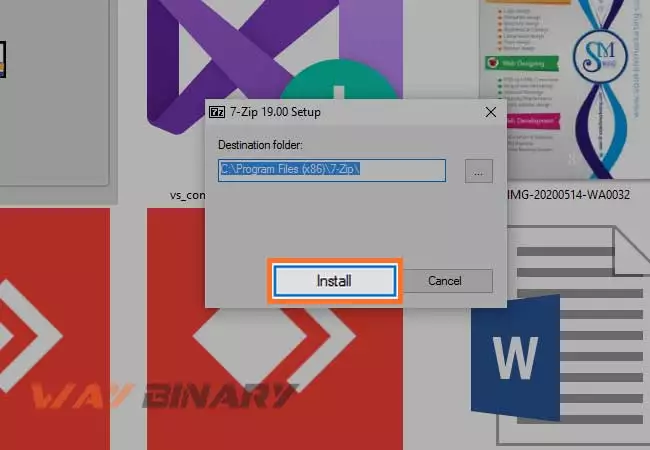
- Once the installation of 7-Zip is complete, double-click on the.RAR file that you want to open.
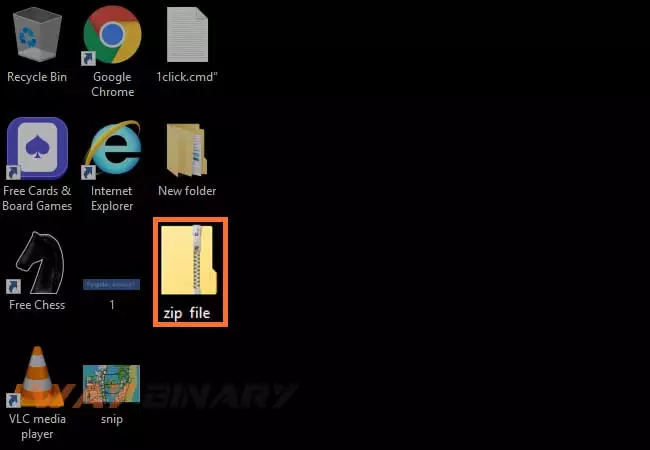
- Now., right-click on the zip folder and select “Extract all”
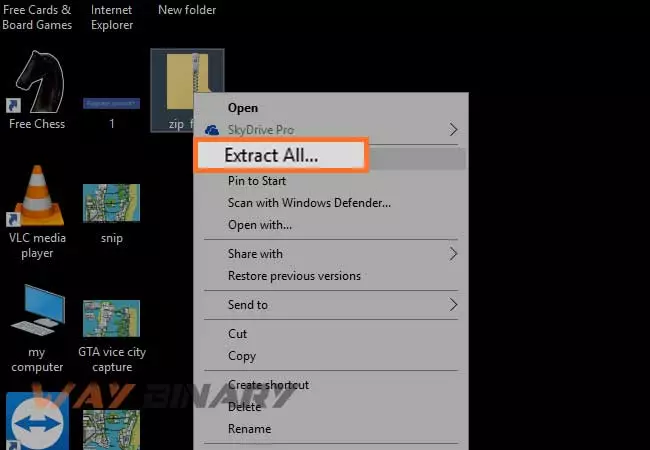
- Then, you will be informed where the extraction will take place. Click “Extract”
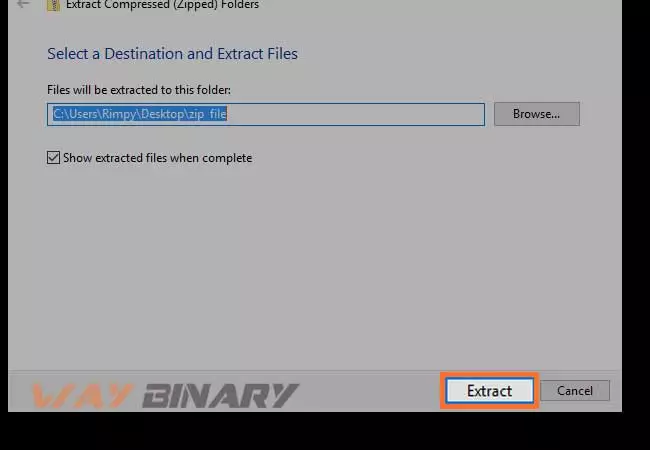
- Now, go to the location where files have been saved after extraction.
- You will see the folder same as the zipped folder.
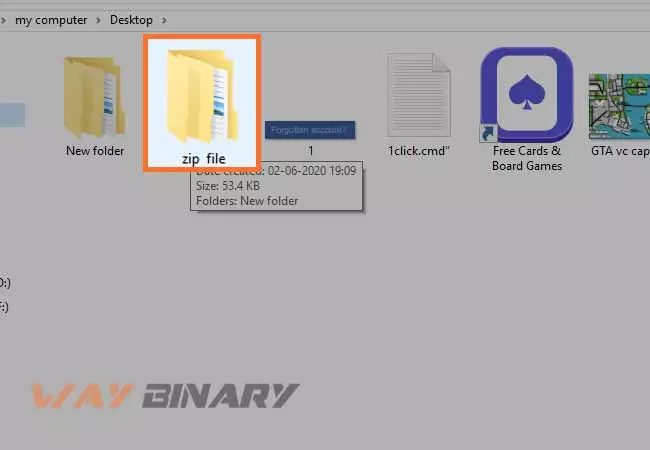
- Double-click on the folder to open it.
- Now, choose the file from the folder you want to open.
- The files will open effortlessly after the extraction.
Alternatively: You Can also try this way to open 7-zip program
- Open the 7-zip program from the start menu, on your device. You will see a list of files.
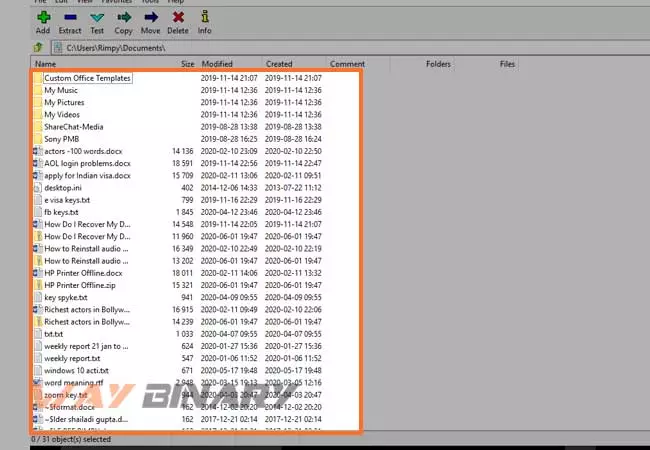
- Now, choose the file you want to extract and click on the “Extract” option from the top-menu
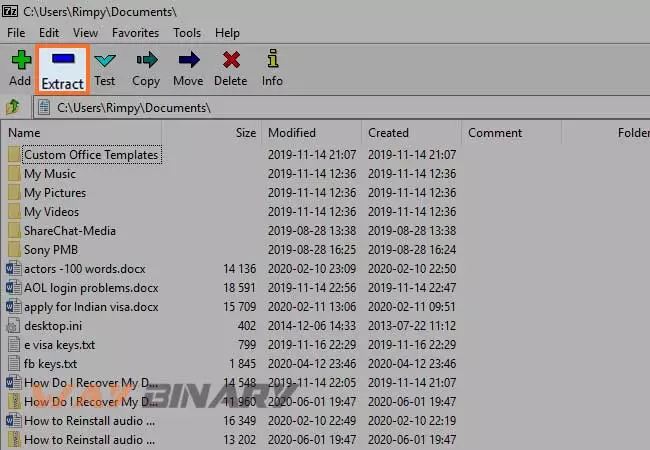
- You will be asked to select the destination to save the extracted file.
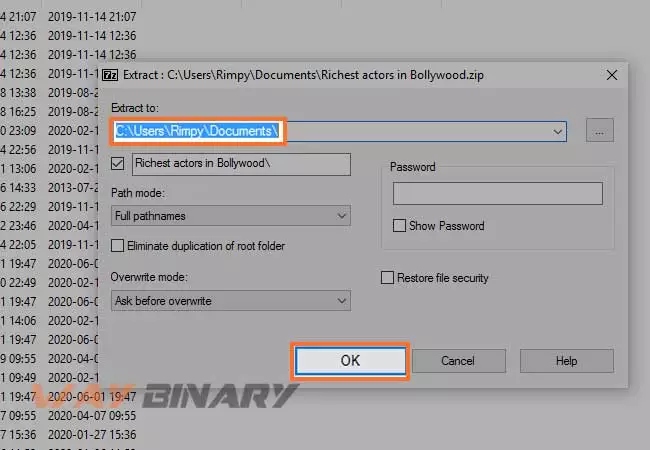
- Click OK after selecting the destination.
- Your file will be extracted and saved to the destination location.
- Look for the file using the destination location and double-click on the file to open it.
- It will depend on the size and the number of files stored in the.RAR files how much time it takes to copy the entire data.
- Once the process is over, you will be able to easily access all the data of the RAR file.
Few Other Software To Extract The RAR Files For Free:
- Extract Now: This is an ultimate application that can extract content from multiple files at the same time without any hassle.
- PeaZip is another software to extract RAR files for free. It works efficiently on Windows, Linux, and BSD, with an intuitive GUI. Also, It provides support for both old and new RAR file formats
- Other RAR extracting software are WinRAR, 7Z, ZIP, TAR, LZH, etc. They all are available at Windows Store app
- Unarchiver is another potent software to extract the RAR files and many other formats.
Still Can’t Open the RAR Files??
But if you are not able to open the RAR files with the free software, you need to check the below-given points and fix the problem accordingly. After taking care of the problem, run the RAR opener again and get the task done.
Your RAR files may not get open due to these reasons:
- The viruses like Trojans and horses can affect the functioning of RAR files
- Change in the file extension of RAR files
- Using the corrupted third-party utility to extract the content from the downloaded RAR field
- CRC error due to the broken download of RAR files
- Power supply failure while extracting data from RAR files
- Improper system closure while transferring or creating RAR files using the web
- Bad sectors of the hard disk or external drive on which RAR files are stored.