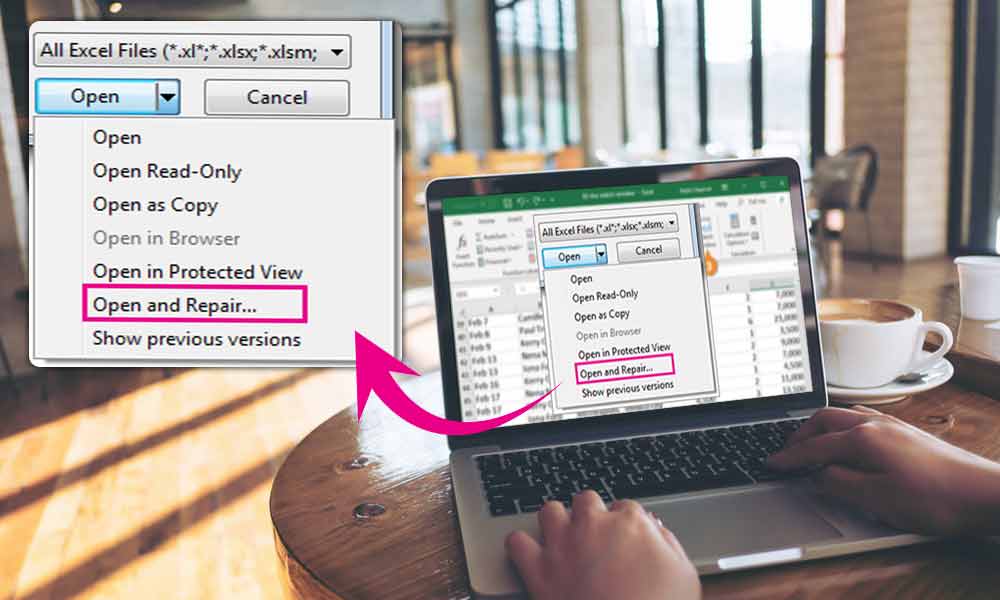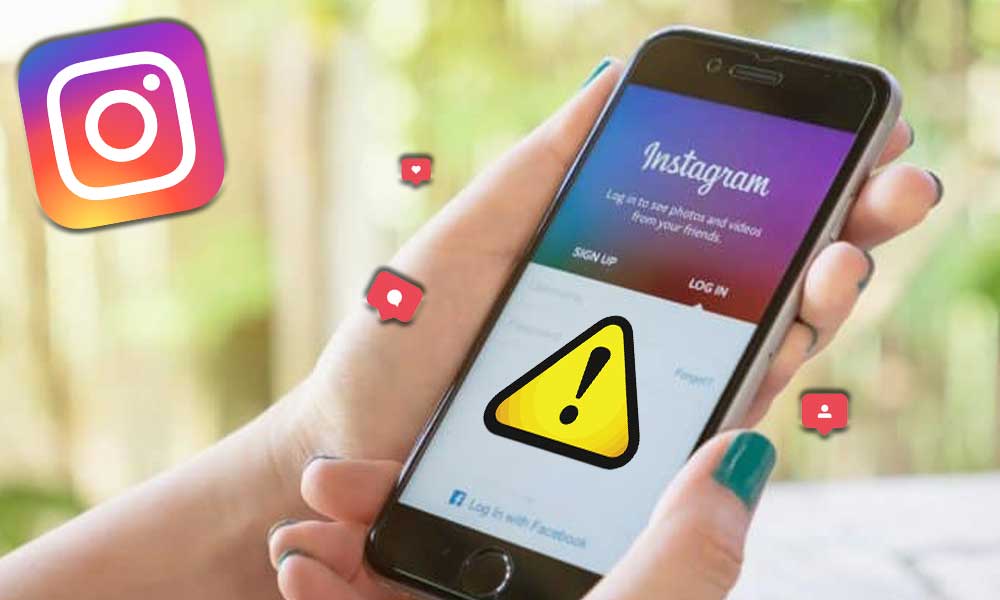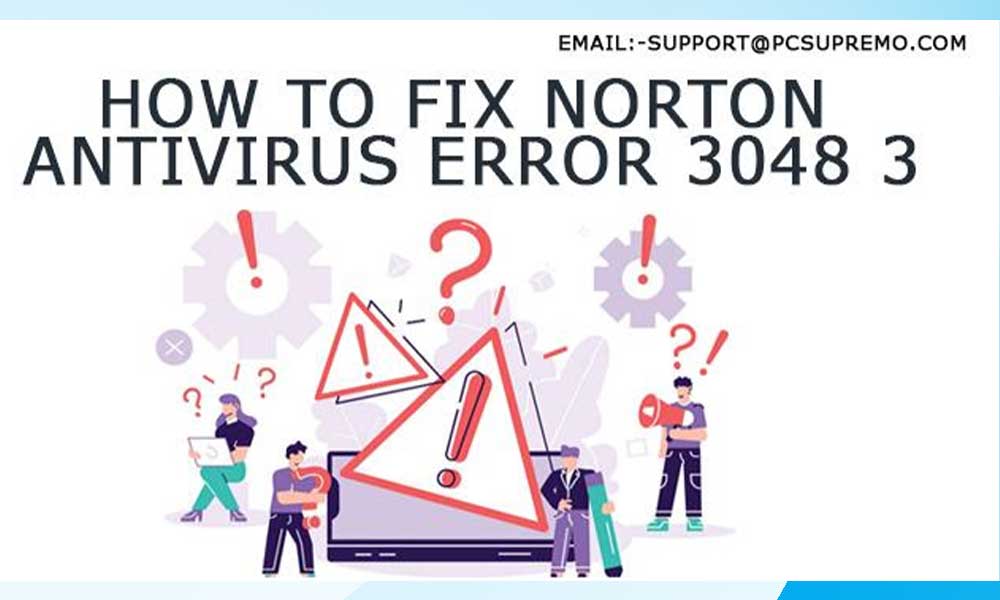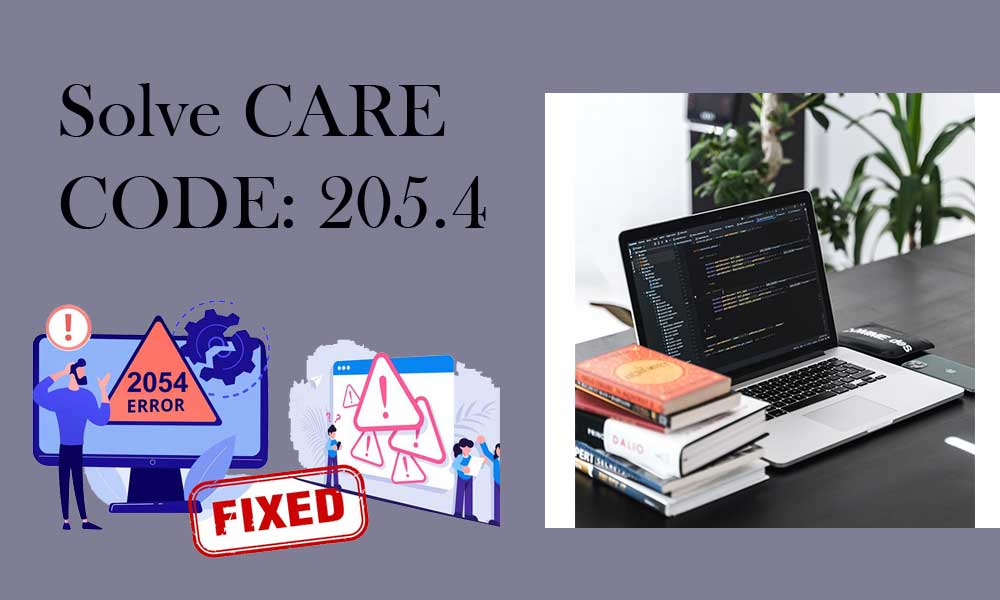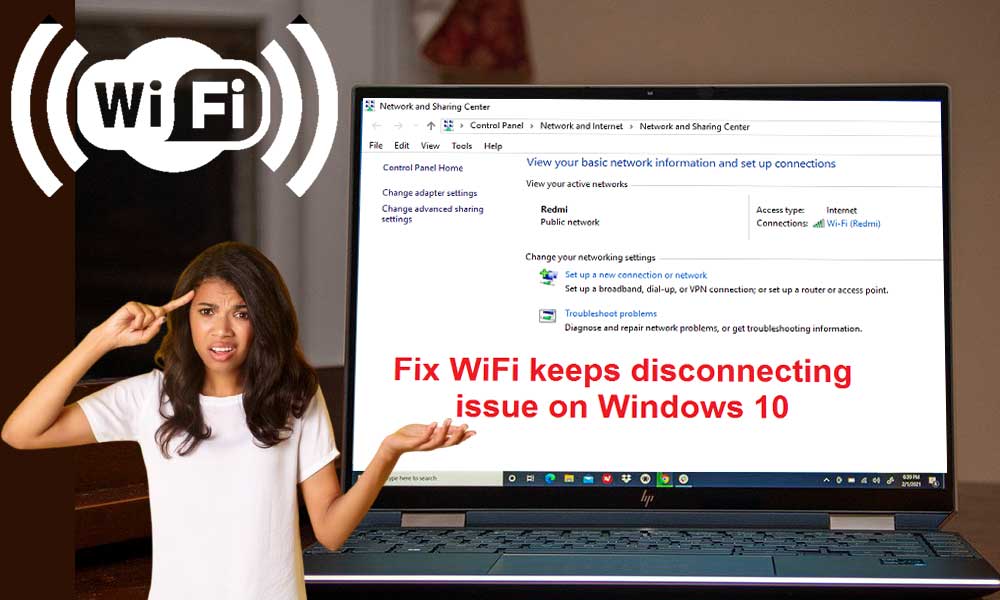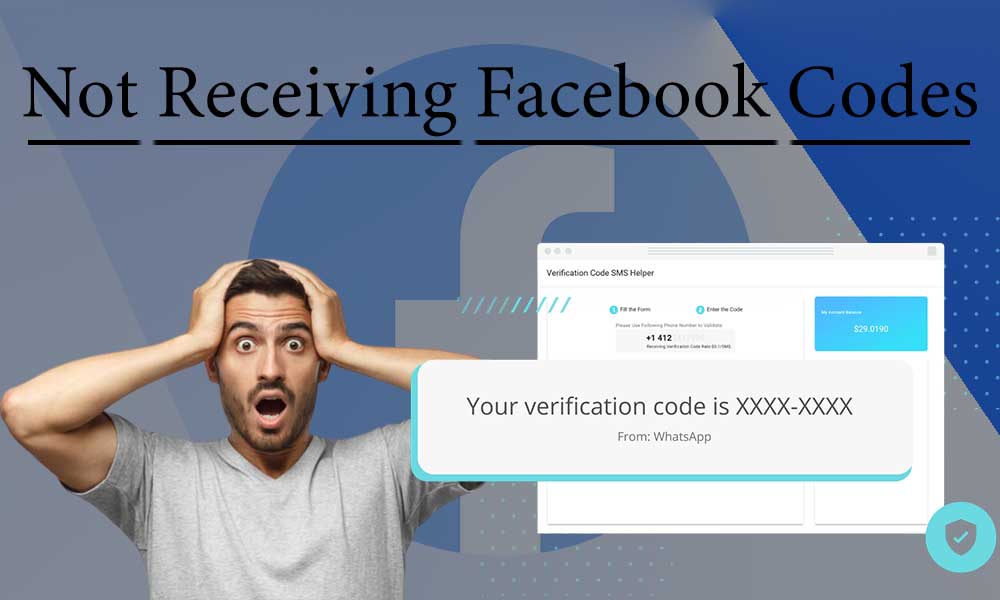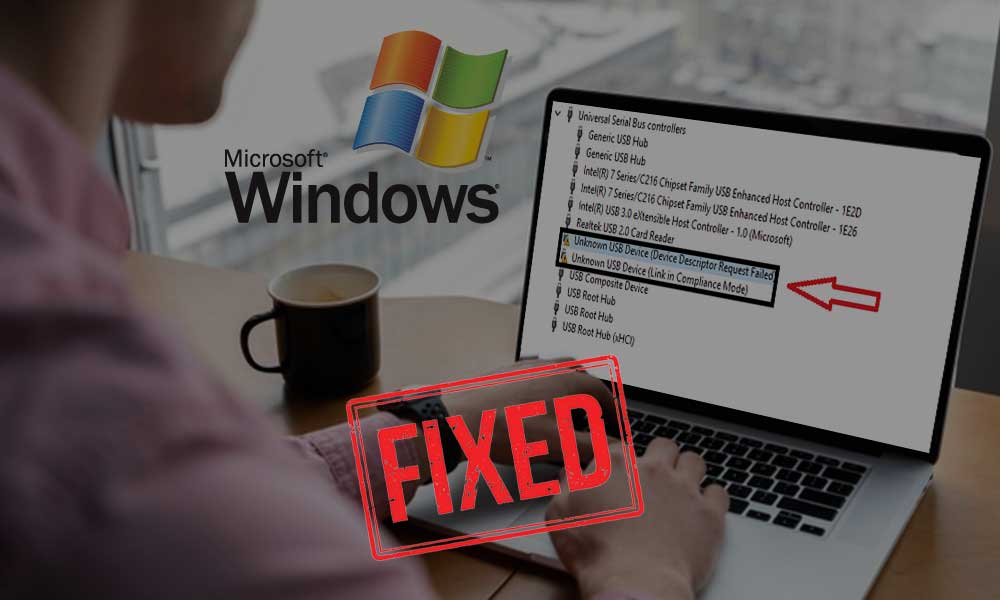How to fix the error ‘The program can’t start because api-ms-win-crt-runtime-l1-1-0.dll is missing?
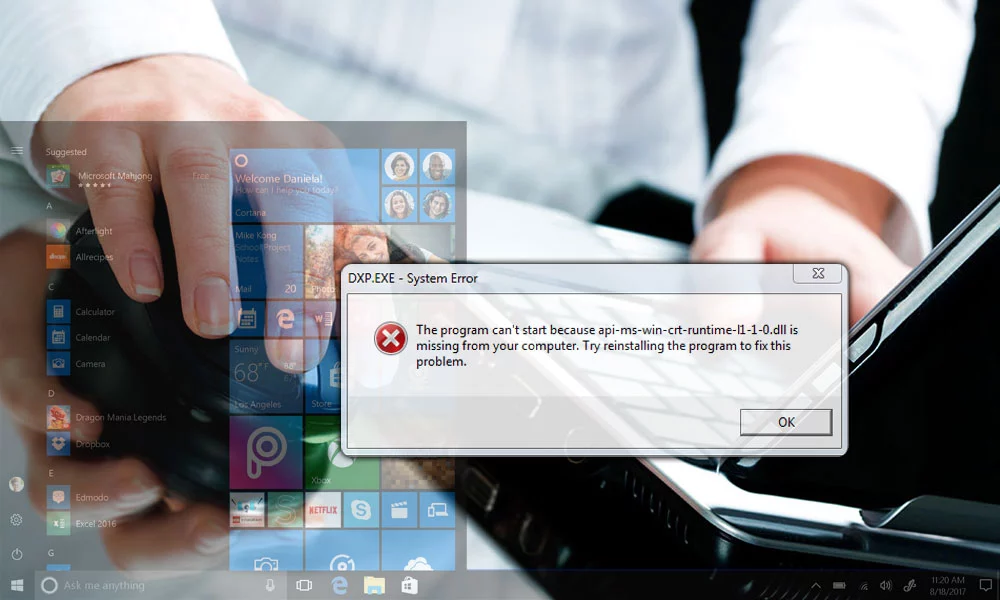
The error ‘The program can’t start because api-ms-win-crt-runtime-l1-1-0.dll is missing‘ can arise when you try to open a program on Windows and to fix it, you can update the Windows or reinstall the DLL file.
It can happen when you try to open a program on your Windows, you receive an error message. This means that Universal CRT, which is a component of the Visual C++ Redistributable has not been installed properly or the installation process had failed completely. It can also imply that the api-ms-win-crt-runtime-l1-1-0.dll file has gone missing or become corrupted.
This error can also be experienced by you while opening some Adobe applications such as SmartFTP software, Skype, Microsoft Office, Corel Draw, XAMPP, and others.
Dynamic Link Libraries (DLL) are external parts of applications that run on Windows or other operating systems. Some applications store code in different files as they are not complete. So whenever a code is required, such files are loaded into memory and used.
In case the operating system or software is not able to find the required DLL file or the files is corrupted, you will receive a ‘DLL file is missing’ message.
What to do when api-ms-win-crt-runtime-l1-1-0.dll is missing?
If the api-ms-win-crt-runtime-l1-1-0.dll is missing, you can try the following options:
- First of all, you need to make sure that you are using an updated Window. If not, run the Windows update.
- Then run the System File Checker to replace the possibly corrupted files.
- You can also try reinstalling the program that is leading to the error.
If the above points don’t help, you can try some other solutions explained below.
Repair the Program
If you are receiving the error after you have installed Visual C++ 2015 Redistributable package, you must try repairing the program as follows:
- Go to Control Panel and then open ‘Programs and Features’ section.
- Go to Microsoft Visual C++ 2015 Redistributable (x64) [for 64-bit machine] and right-click on it.
- Select the ‘Change’ button and then click on the ‘Repair’ button.
Re-register the DLL file
If the files are present on your device and you are still facing this error, you can also try re-registering the DLL file. In case the DLL file is missing, you can download the missing DLL file from the internet, but that may not help always.
Update for Universal C Runtime
The Windows 10 Universal CRT is an integral element of the Windows operating system. It enables CRT to work on the OS. The outdated CRT component may create errors like “The program can’t start because api-ms-win-crt-runtime-l1-1-0.dll is missing from your computer“. So, installing the update can help you fix the problem.
You can also download the Update for Universal C Runtime from Microsoft. Install the Runtime component and restart your computer and check if it fixes the problem. To install the update:
- Go to: https://support.microsoft.com/en-us/help/2999226/update-for-universal-c-runtime-in-windows
- You will see a list of download options like this:
- Now, select the option as per your OS and click on “Download the package now”
- Once downloaded you need to run the setup file and follow the on-screen prompts to install it.
Install Update for Microsoft Visual C++ Redistributable
Next, you can try installing Microsoft Visual C++ Redistributable Update from Microsoft. For that, you need to select the operating system architecture you have, i.e. 64-bit or 32-bit.
Install Microsoft C++ Redistributable for Visual Studio 2019
You can also try installing the Microsoft Visual C++ Redistributable for Visual Studio 2019 as it is used by some programs and the unavailability of this can cause issues while operating some of the applications on your device.
Go to https://visualstudio.microsoft.com/downloads/ and then choose the one that suits you the most and download. Once the setup file is downloaded, you need to run the setup and follow the on-screen instructions to install it.
Install the Windows Update
If you come across an ‘api-ms-win-crt-runtime-l1-1-0.dll is missing’ error while making an installation, it is because of the missing Windows updates. So, to fix this, you need to follow the steps:
To Install the Windows updates, follow this:
- First, click on Start > Control Panel > Windows Updates
- Now “Check for updates”
- Install if you find an update
- After installing the update properly, you need to restart your system
- Repeat the process until you got all updates installed.
All the methods mentioned may help you in fixing the problem when the DLL file is missing.
Conclusion
In summary, encountering the error message “The program can’t start because api-ms-win-crt-runtime-l1-1-0.dll is missing” on your Windows system signifies a problem with the Universal CRT component or the integrity of Dynamic Link Libraries (DLLs).
To fix this issue, you should first ensure your Windows operating system is up to date through Windows Update. If the error is still there, try running the System File Checker tool, reinstalling the problematic program, or repairing the Microsoft Visual C++ 2015 Redistributable package if applicable.
Additionally, you can try re-registering the DLL file or updating the Universal C Runtime and installing the necessary Microsoft Visual C++ Redistributables can often resolve the error.
In the end make sure that your system has all the required Windows updates. Following these steps should help you overcome the “api-ms-win-crt-runtime-l1-1-0.dll is missing” error and allow your applications to function correctly.
What is the ‘api-ms-win-crt-runtime-l1-1-0.dll’ file?
This file is a part of the Visual C++ Redistributable’s Universal CRT component. It has functions that are necessary for the proper operation of many Windows applications.
Why do I see the error message ‘api-ms-win-crt-runtime-l1-1-0.dll is missing’?
This error occurs when Windows or a particular programme cannot find or access the required DLL file, either because it is missing or corrupted.
Which applications are commonly affected by this error?
This error may affect programmes like Adobe software, SmartFTP, Skype, Microsoft Office, Corel Draw, and more.