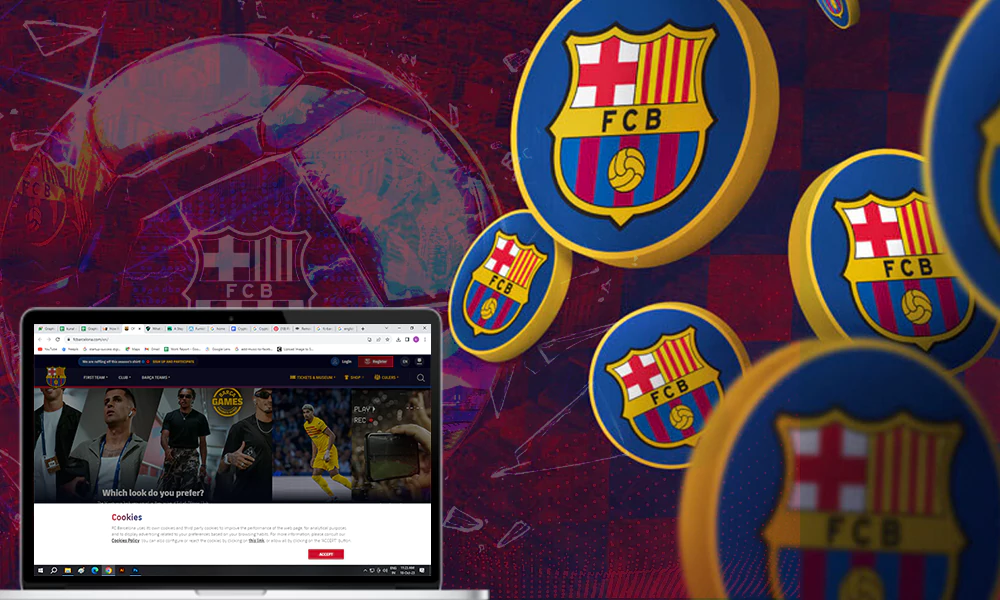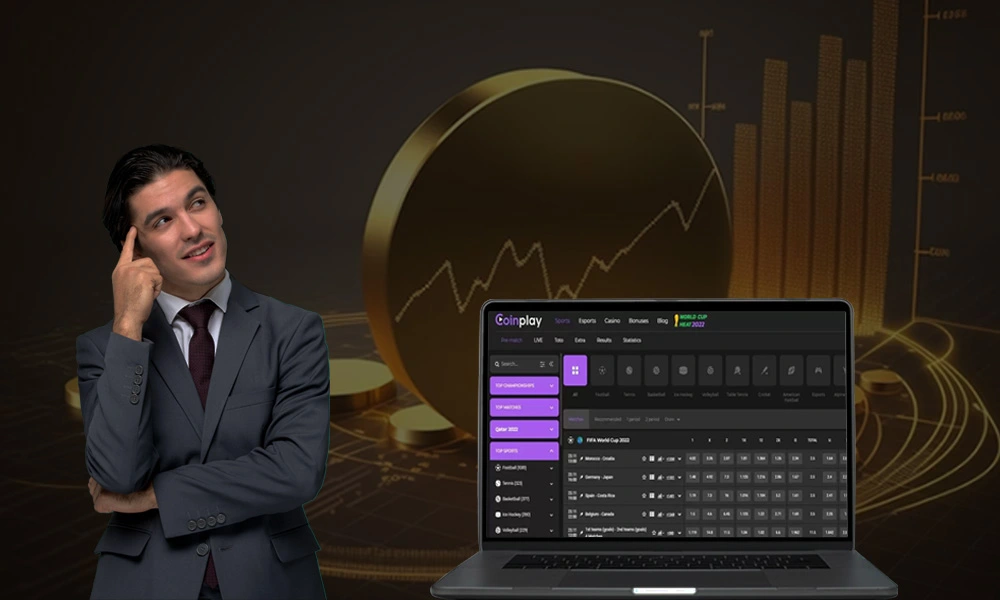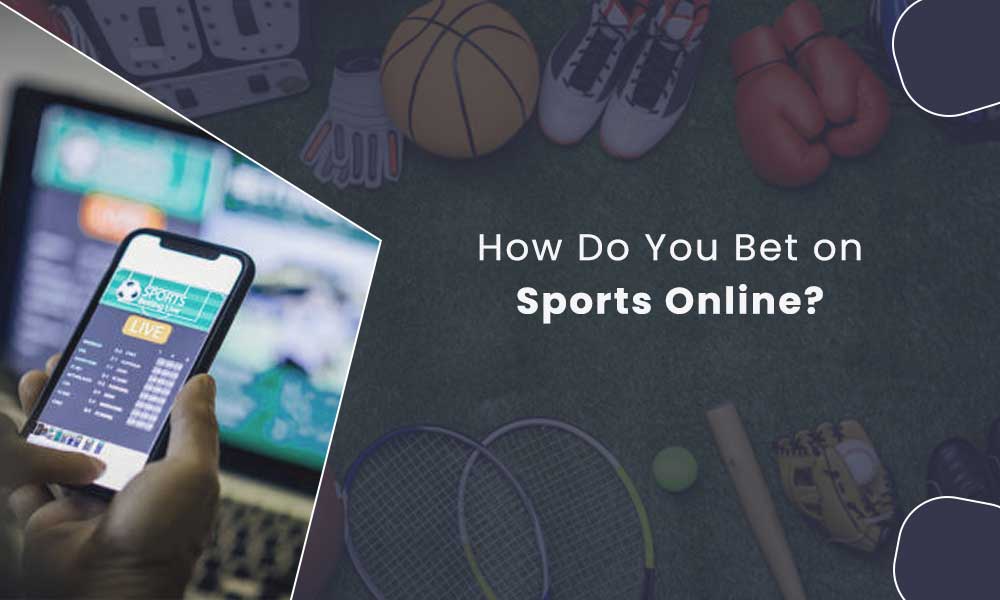How to Sync or Connect Controllers To PS4

Are you a newbie and handling a PS4 controller for the first time? If that’s the case, then the foremost thing you need to know is why you need to sync a controller. You won’t get anywhere if you can’t connect your PS4 controller to your console. Chivalry 2 is one of the top games to be played in 2023. For easy functionalities, you really need to learn how to connect controller to PS4.
With that, I feel excited to draft a piece of writing on why you need to sync PS4 controller and how to do that.
Operations on PS4 can be executed with the help of controllers only. Keeping this in mind, it is mandatory to connect a controller. Remember syncing PS4 controller while the system is on.
Once in a blue moon, if you come across the urgency to pair 2 or more controllers, then pull yourself together and sync controllers separately.
To PS4 controller sync, there are two different ways, let’s find out.

How to Sync DualShock PS4 Controller Via USB?
To answer how to connect the controller to PS4, one needs to use a piece of external hardware like a USB to Micro-B cable. But your PS4 console already comes with one external hardware cable to connect to the controller.
The PS4 is more than just a gaming console. It can do a lot of stuff you won’t even expect. For example, you can connect FoxSports and CBS on your smart devices, including your PS4 console.
Hence, a USB to Micro-B cable works well. Syncing PS4 controller via USB to Micro-B cable is easy-peasy. Just follow the few quick and easy steps listed below:

Step 1: To start with, plug one end of the USB cable into the USB port (placed at the front of the PS4 console) of your console.
Step 2: Now, plug the remaining end of the USB cable into the controller’s USB port.
Step 3: Now, you are at the stage where both your controller and your PS4 console are connected. Therefore, turn on your PS4 console by pushing the power button.
Step 4: Then the console will assign a controller to the first user account.
Step 5: Push the “PS” button placed at the center of the controller to sync the PS4 controller.
Step 6: Now, log in to your account or choose a player account or create a new one. Finally, enjoy operating your PS4 console synced with the controller.
Syncing DualShock PS4 Controller Wirelessly

As mentioned, you are capable of connecting 4 controllers at the same time and playing multiplayer online games to kill boredom. However, if you are looking forward to writing about how to re sync PS4 controller and pair another controller, you are at the right place.
No USB cable will be needed. See how to connect PS4 controller to another PS4:
Step 1: Use the synced controller, and go to “Settings” from the icons above the PS4 menu. A briefcase icon represents the settings icon.
Step 2: Once directed to the settings page, scroll down a bot and select the “Devices” option.
Step 3: Hit on “Bluetooth Devices”.
Step 4: See for “PS and share” buttons and sometimes press them for at least 5 seconds or more.
Step 5: When you are reflected with the new controllers under the list of Bluetooth devices, select other controllers and pair them with your console, and sync PS4 controller.
How to Sync PS4 Controller to a Mobile Phone?

Before syncing PS4 controller to a phone, make sure you own a device running at least Android 10 or iOS 13. To answer your question “how to sync PS4 controller to a mobile phone ”, the steps to connect are not rocket science. See how:
Step 1: Start by turning on your controller.
Step 2: Press the “PS” button placed at the center of your controller.
Step 3: Get your mobile phone and turn on the phone’s “Bluetooth settings.”
Step 4: Put the controller into pairing mode. To enable the pairing mode, press and hold the “PS and Share” buttons at the same time.
Step 5: Now again, take your mobile phone and search for available Bluetooth devices.
Step 6: Once you find the PS controller from the list of available Bluetooth devices, tap on “PS controller.”
Step 7: Wait until the pairing process ends, and your phone will be connected to the controller real soon.
Fact: The compatibility of the games ⚽ 🎰 🎾 with the PS controller 🎮 is essential. You may encounter difficulty 😵💫 while operating a few functions 🕹️ and might need a third-party app to map the controller’s buttons to the game’s controls.
How to Disconnect a PS4 Controller?
Done enjoying games and streaming on your PS4 console? It’s equally important to desynchronize a controller once you’ve used it. To do so:
Step 1: Turn off one of the controllers.
Step 2: Get another controller and turn on the console.
Step 3: Go to your console’s home menu and navigate to the “settings”.
Step 4: Click on “Devices”. 
Step 5: Then click on “Bluetooth Devices”.
Step 6: From the list of controllers, select the rest of the controllers and finally hit on the “Disconnect” option. 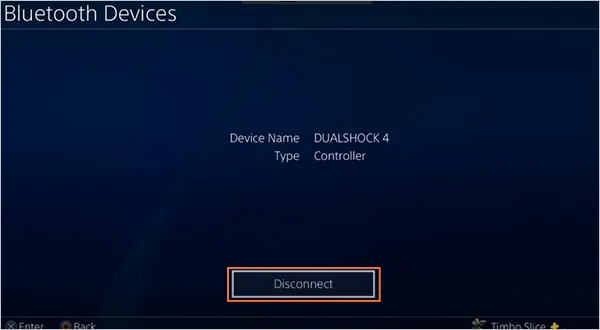
How Do You Charge Your PS4?
PS4’s users might know the controllers need to be charged on a timely basis; it’s quite obvious that newbies are unaware of this fact.
Charging the controller is the most crucial thing to do. While charging, the device stores energy in a battery by driving an electric current through it.
When your controller’s battery is running low, connect the controllers to your PS4 console and charge the internal battery.
Let the controller connect with the console as long as possible and wait until the controller gets fully charged.
So are you done with pairing/unpairing, charging, etc.? Let’s discover a few crucial issues with DualShock 4 controllers.
Resolving PS4 Controller Issues
Things are going wrong? Before you call it a day, you can find me by your side to resolve your queries. While syncing PS4 controllers, it’s obvious that you can face trouble. Keeping this in mind, the issues with solutions are as follows:
Problem 1: The light is Not Turning On

One of the major reasons behind it could be the battery of your PS4 controller running out of charge. To do the trick, connect your controller to your PS4 console, using a cable, and wait a while. After some time, pair the controller with the console, and you are good to go.
Problem 2: The controller is Not Paired With the PS4 Console
Once done with charging, see if the lights are turning on.
But wait, the light is turning on, but you came across a new problem, i.e., the controller won’t pair with your console.

Your next steps should be to pull off the reset feature and reset your controller’s settings.
For the same, unplug the controller from the console. Make sure that your controller won’t receive any network signals. Look for a small hole at the back and near the L2 button. Insert a sharp object and push the reset button for at least five seconds.
Problem 3: No Vibrations on the Controller
PS4’s controllers vibrate on certain actions while operating games. If it’s not happening the way it was, then probably your console has turned off the feature.
The process to enable the vibrations moves from Settings >> Devices >> Controller on your PS4 and lastly, “Enable Vibration”.

In the end, PS4 controllers are easy to put together. But it can be confusing for beginners. Don’t forget, there are ways to connect a PS5 controller with a PS4, so if you keep having problems with your PS4 controller, you can always upgrade.
This article is composed to acknowledge your queries. Testing the above measures can be helpful, as the tricks in this article are the basic ones.
Overall, these are the details, every gamer should know, and most alike people in the gaming community.
What is the PS4 controller’s pairing mode?
Paring modes make the controllers discoverable by other devices, such as mobile phones. To pair the controller, press and hold the PS and share buttons at the same time until the light flashes.
How to connect a PS4 controller to PS5?
For that, simply connect the PS4 controller to the PS5 console using the methods mentioned above. But remember, you won’t play PS5 games with a PS4 controller
Fixes for the PS4 controller won’t connect wirelessly.
Measurable fixes include trying another USB cable if one doesn’t work, resetting the PS4 controller, and lastly getting support from Sony assistance.
Why is my PS4 controller not connecting with the console, hence flashing white light?
Two main reasons should be acknowledged. One is due to low battery levels, and the second could be due to unknown factors. But can be fixed by checking hardware, resulting, try another controller, etc.
What does blue light from controllers indicate?
It represents that the controller is trying to connect to the console. The blue light becomes solid soon after you press it.