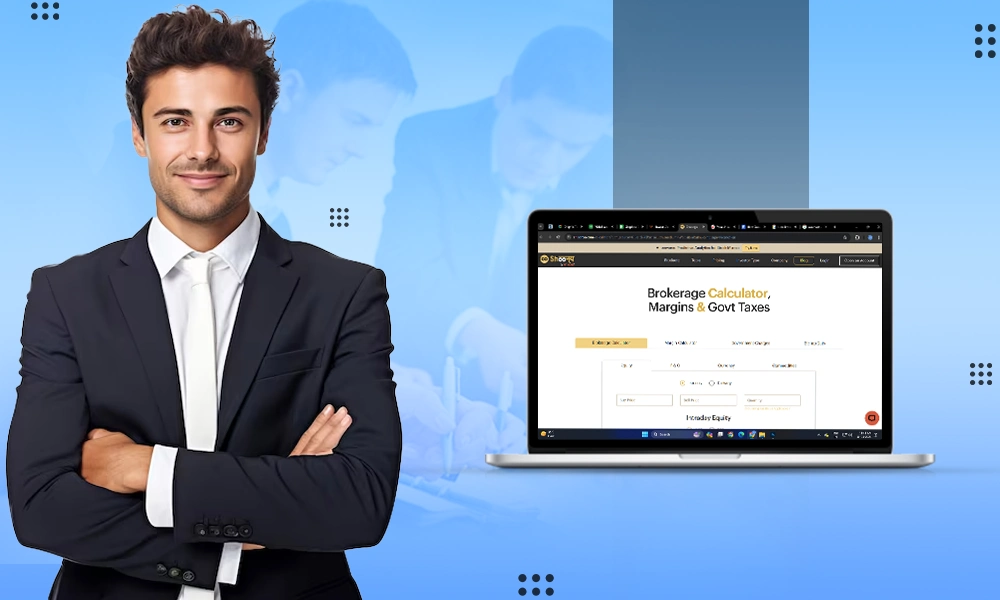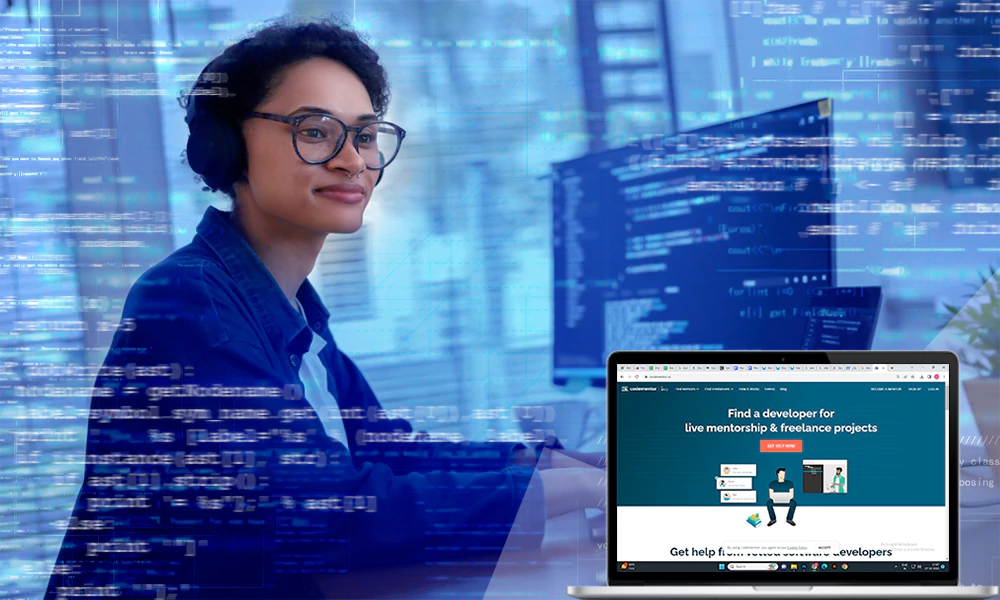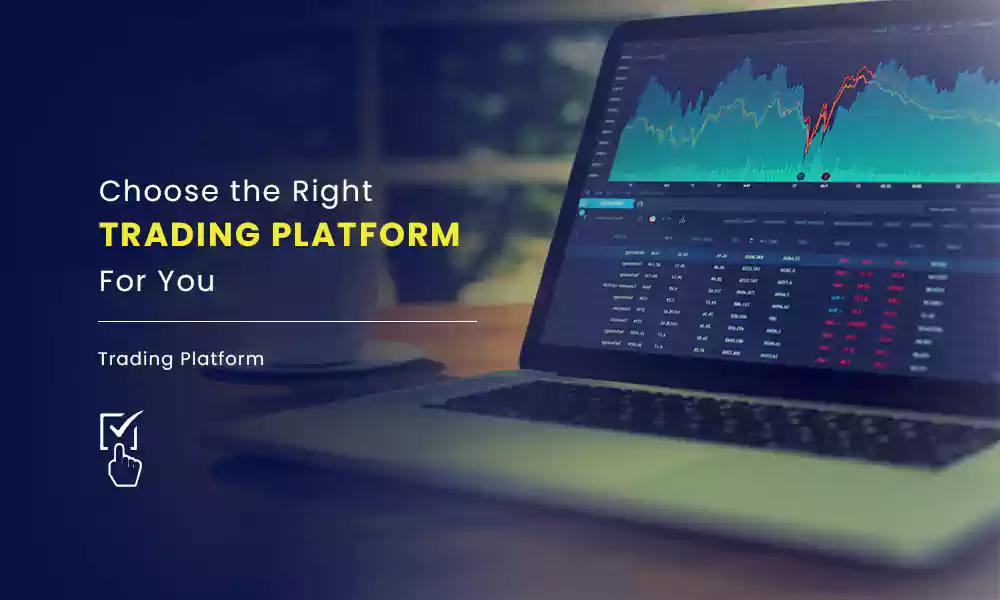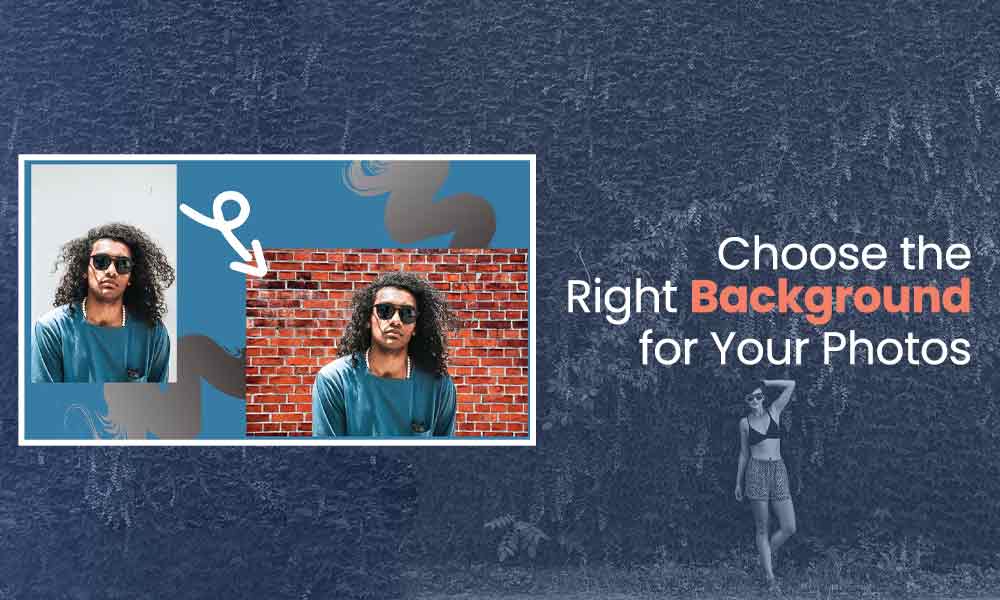How to Remove Audio from Video? 4 Effective Ways Shared!

Sometimes, you capture or record videos, only to find there is much background noise. You need to remove background audio from the video. How to remove audio from a video? In this post, you will learn the 4 best ways to get rid of any unwanted audio from video.
Method #1: Remove Audio from Video with VLC
The VLC media player is a free and cross-platform popular media player that’s available on both Windows and Mac. If you don’t have it installed, you can download VLC for your Windows or Mac.
Once you have installed VLC on your PC, follow these steps below to remove audio from video with VLC:
Step 1. Open VLC media player and navigate to Media > Convert / Save.
Step 2. Click on the Add button in the Open Media window to target the video you want to mute. Then click on the Convert / Save button.
Step 3. In the Convert window, click on the button with the wrench icon and you will access another window titled Profile edition.
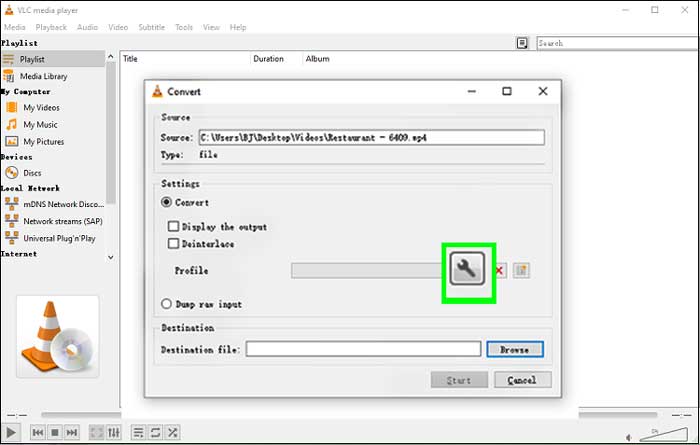
Step 4. In the Profile edition window, head to the Audio codec tab and untick the Audio checkbox.
Step 5. From the same window, click the Create button at the bottom. You’ll now return to the Convert window.
Step 6. Click on the Browse button to choose a location to save your muted video. Then, hit the Start button in the Convert window.
Method #2: Remove Audio from Video with MiniTool MovieMaker
MiniTool MovieMaker is a free and easy-to-use video editor that can be used on Windows. With an initiative interface, you can familiarize yourself with the editing features like mute video, split/ trim video, change video speed, combine video, and reverse video, and more quickly.
Let’s take a look at how to remove audio from video with MiniTool MovieMaker now:
1. Free download MiniTool MovieMaker and install it on your computer. Launch the program and close the popup window to enter the main interface.
2. Tap on Import Media Files and pick the video you want to remove audio. Click on Open to import the video. Then drag and drop it to the timeline.
3. Locate the video on the timeline and click the speaker icon to mute the original audio track in the video.
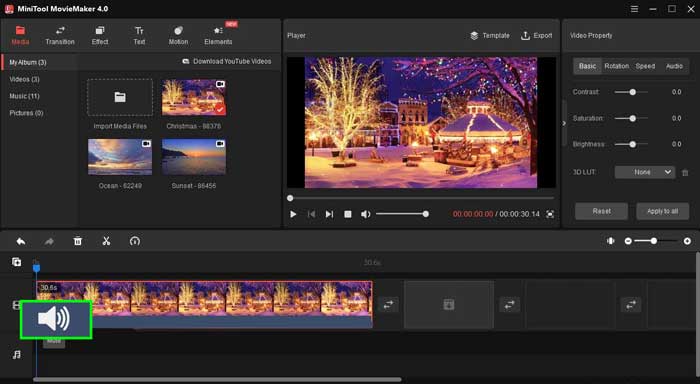
Note: If you want to mute a part of the video, move the play head to the part you want to split, click the scissor icon and target the part you want to remove the audio from. Then click the speaker icon.
4. Open the Export window by clicking Export in the upper-right corner.
5. Customize the output settings and click the Export button to export or save the muted video.
Method #3: Remove Audio from Video with iMovie
iMovie is a free and useful video editing app already installed on your Mac devices. Let’s follow the below steps to remove audio from video with iMovie.
Step 1. Open the application and click the Projects tab at the top of the screen.
Step 2. Hit the Create New button to start a new project.
Step 3. Import the target video into this program. Choose it and drag it to the timeline.
Step 4. Right-click on the video on the timeline and select Detach Audio from the menu. You can also left-click on the video clip and press Option + Command + B.
Step 5. Once you detached the audio track, right-click the audio track and select Delete to remove audio from the video.
Step 6. Click the Share button and tap on File to export the video.
Method #4: Remove Audio from Video with Kapwing
Kapwing is a popular video editing tool that allows you to remove audio from video online. Let’s move on to find how to remove audio from video online with Kapwing.
1. Go to the Kapwing website and create an account.
2. Click on New Content to access the upload page. Tap on Click to upload to input the target video.
3. Right-click on the video and select Detach Audio.
4. Right-click on the audio track and choose the Delete option to remove the track.
5. Click the Export Video button to export the video. After that, download the muted video from the website.
Now, you must know how to remove audio from video. Just try the above-mentioned methods!