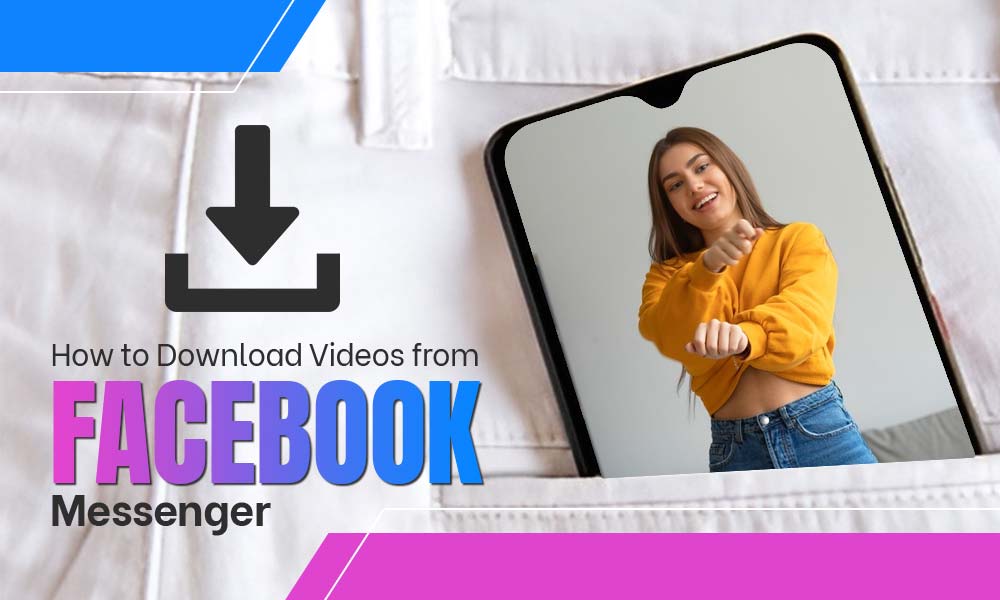How to Block and Unblock People on Facebook

Facebook is a group of all good and bad elements. There are people you may don’t like or vice-versa, but Facebook offers you the ways to deal with it. One of the strongest approaches to avoid interaction with people who you can’t stand is “Blocking” them. It is important to understand that blocking is totally different from Unfriending and unfollowing. We will here uncover all the aspects related to blocking someone on Facebook. Let’s begin:
How Blocking Is Different From Unfriending Or Unfollowing?
Usually, we hear three main terms namely Blocking, unfriending, and unfollowing. These terms are totally different from each other. Unfollowing means that the post from the person won’t appear on your timeline or news feed. But still, you can remain friends with them but when you unfriend someone, they will be out of your Facebook friend list. However, they can search for you and send messages to you.
On the other hand, Blocking is a huge step. It keeps the person from seeing your posts even public ones, and neither they can message you or interact with you in any possible way. Above all, the blocked person can’t find or see you through the friend-list of mutual friends. So, what do you think is better: Unfollowing, Unfriending, or Blocking?
What Is The Need For Blocking?
There are many reasons that make the “Blocking” option necessary for Facebook users. Some of them are listed here below:
- To protect your profile from stalkers, blocking them is a highly suggested practice. You can block the people whom you want to keep away from your profile. This way neither they can see your activities nor can send your messages.
- If you come across issues of Harassment and bullying, can use the “blocking” option to get rid of the culprit. However, it is highly advised to report such profiles to Facebook.
- If you unfriend someone but they still peek through your profile, you can block such people.
- Or, you just don’t like the person.
What Facebook Blocking Can Do?
Once you block a contact on your Facebook account,
They can’t
- See your posts on timeline
- Search you on Facebook
- Send you messages on Facebook Messenger.
- Add you as a friend
- Poke you, invite you or interact with you in any which way
- Also, they will be unfriended and unfollowed by you.
When You Block Someone on Facebook Do They Know It?
This question is frequently asked by Facebook users. As the matter of fact, Facebook doesn’t inform the people whom you are blocking. Neither they receive a notification nor a message about being blocked by someone. But if they search for your profile and won’t be able to find you, it may give them an idea of blocking but there is no way to confirm it.
How Do You Permanently Block Someone On Facebook?
Mind it; the people you block won’t receive any notification so you can block them without their knowledge.
There are two possible ways to block a person on Facebook. We will be discussing both the ways one after another, have a look:
Method 1: Block from the User’s profile
- Sign-in to Facebook and open the profile of the person whom you want to block. Then, click on the three dots icon underneath the cover photo
- Now, click on the “Block” option from the two options.
- Click the “Confirm” button if you are ready to block the person.
- Now, the person will be blocked for you.
Important Note: You can use the same method to block someone on Facebook using your mobile device. Go to their profile and tap the “three dots” just below their cover photo and select “block user”.
Method 2: Block from Facebook “Settings”
- Open your FB account, and click on the down arrow from the top-right corner of the screen.
- Now, select settings from the drop-down menu
- On the next screen, select “Blocking” from the left-side menu. It’s the eighth option, just below the location.
- Now, type the name of the person you want to block and then click on the “Block” button
- Choose the person’s profile from the list that pops-up on the screen. And, select the “block” option available next to the name of the person
- Confirm your action by tapping the “Block” button again
- Now the person will be added to your Facebook blocklist.
How to Unblock someone on Facebook?
These are the two methods for blocking a person on Facebook. Remember, you can’t unblock a person before 2 days i.e. 48 hours. If you want to unblock an already blocked contact, you can try the steps given below:
- Go to your Facebook account, and open Settings from the drop-down button placed at the top-right corner of the screen
- Now, from the prompted screen, select “Blocking”. It is available on the left-side menu.
- You will see a list of all blocked contacts. Click the “Unblock” option available next to each name.
- Click “Confirm” to apply the unblocking.