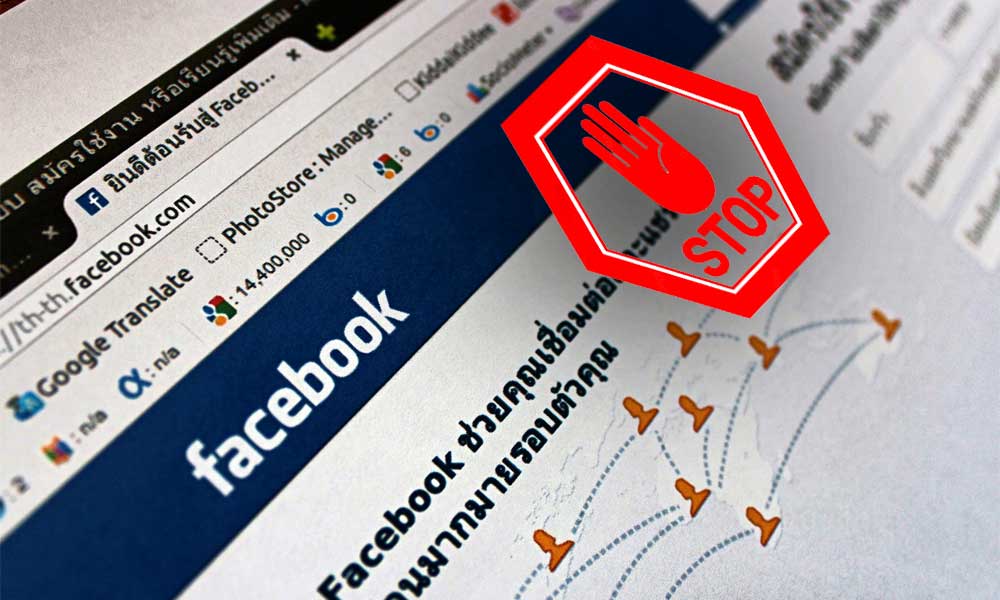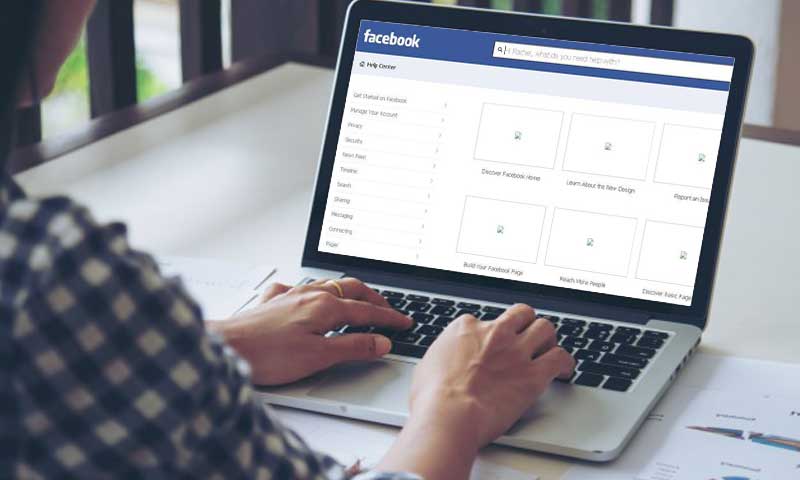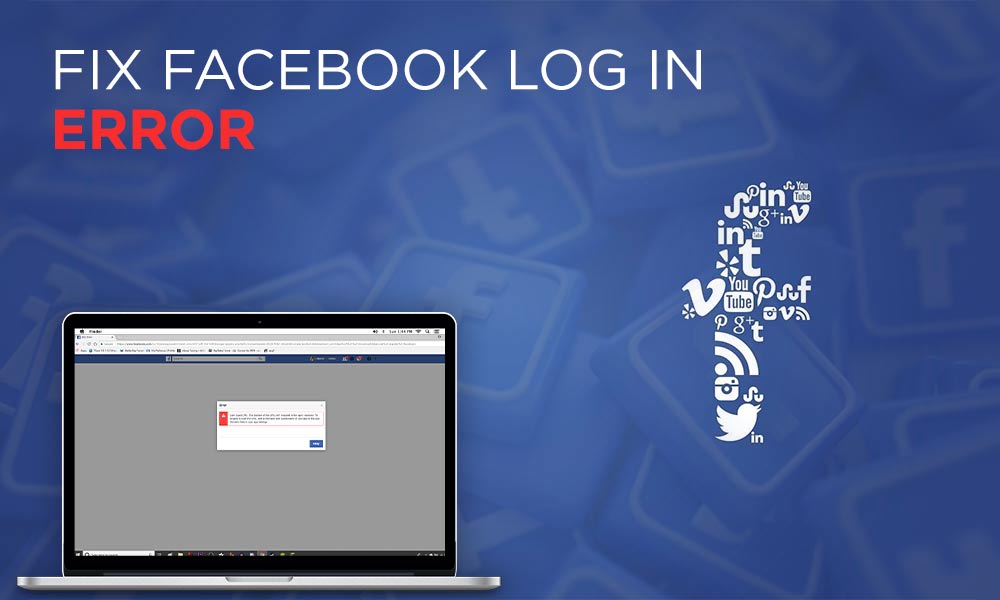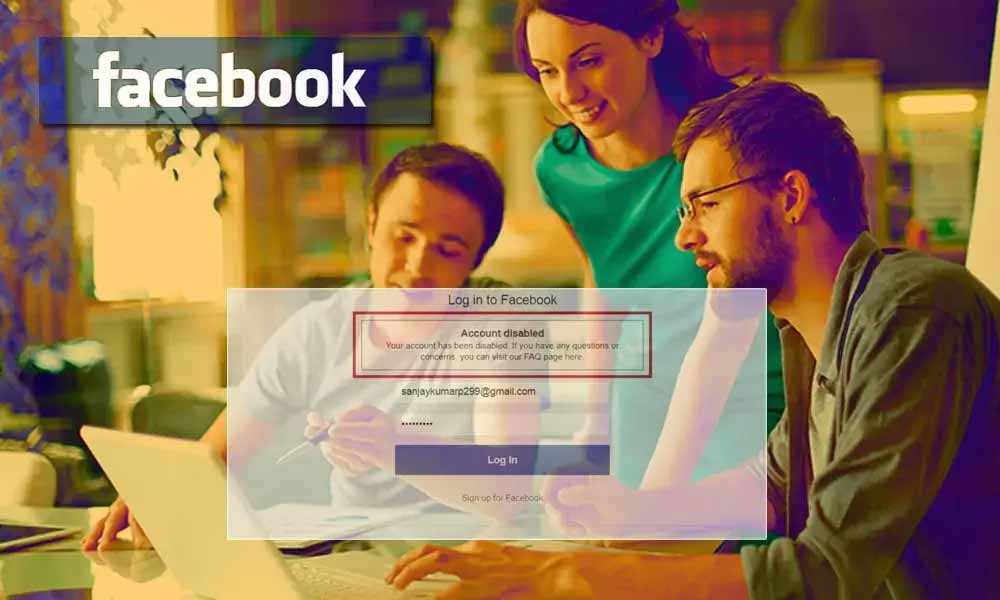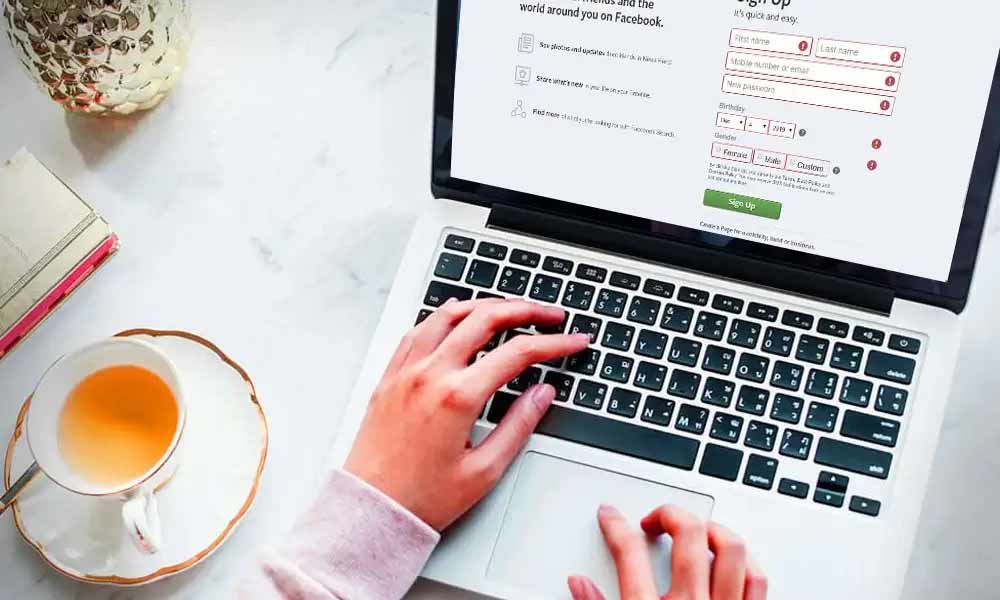Facebook is Not Working? Let’s Fix It

Facebook is the most popular social media website that has now become an addiction for a large number of population. As Facebook connects you with your friends, family, coworkers, and even the frenemies, so it’s become very hard to accept even the slightest error with the functioning of Facebook. Here we will be talking about one common Facebook error and its resolutions. “Facebook is not working” is an error that has many sub-categories such as time out errors, blank screens, slow loading home page, and many more.
Here we have a fully-loaded guide that can fix “Facebook is not responding” error and all its counter-effects. Since Facebook is available as a website and application; we have provided different corrective measures for both the platforms.
Fix “Facebook is Not Working” Error on the Facebook App
Install the Facebook Mobile App:
The simple approach towards Facebook not working issue is switching to the Facebook Mobile app from the regular Fb app. This app is perfect for regular use, as it is lightweight and mainly optimized to work with mobile phones. The Facebook mobile app is also a perfect alternative to the browser-based FB platform. Moreover, the mobile app offers you what is a desperate need of every user- notifications! and it uses a very moderate amount of your battery life. So, it is the best alternative to the traditional Facebook app.
Facebook Mobile app: https://play.google.com/store/apps/details?id=com.facebook.katana
If the Fb mobile app is not your choice, and you need to fix the original Facebook app, you can try the other methods of recovery:
Update the Facebook app:
The outdated Facebook app can be another reason for the “Facebook working” issues. FB introduces regular update for its app and every update includes several bug-fixes and security update. Hence, the older versions create errors until they are updated to the latest release. Now there are a few important things that you need to learn about Facebook updates, such as:
- To roll a FB update your Android phone must consist of 100 MB of free storage. If the required storage space is not available, the update can’t be installed on your device.
- If the download or installation of the apps is interrupted by an external source, it is advisable to cancel and start the new update altogether.
- The Google Play Store offers the troubleshooting process for the faulty downloads; you can use it whenever required.
- For more convenience, you can enable the auto-update feature of Play Store for FB app by following the steps given below:
- Open the Google Play store and open the Facebook app.
- Now click on the three-dots or ellipse icon and select “Enable auto-update”
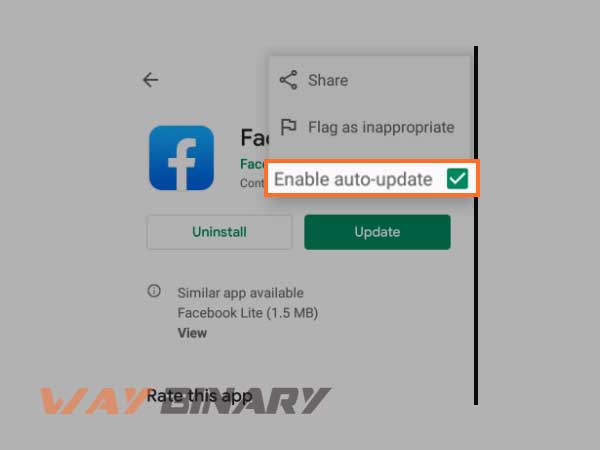
Enable Facebook Notifications
Sometimes not receiving the notifications can cause stress. This can be due to the inappropriate settings on your phone, so enable the notifications by opening:
Settings > Applications > Facebook > Notifications
OR
Settings > Notification and statusbar>App notifications > Facebook > Show Notifications (toggle the switch to turn notifications on)
Also, you need to check the notification settings from the Facebook application. For this follow the steps given below:
- Open Facebook and click the three horizontal lines from the top-right corner. Scroll the screen and select “Settings and Privacy”
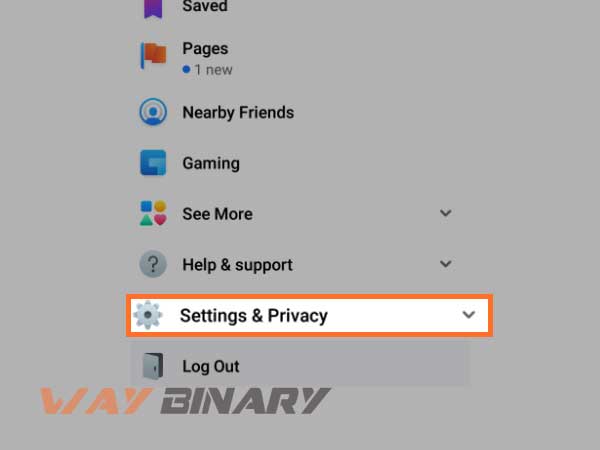
- Then, click on “Settings” and scroll down to open “Notification Settings”
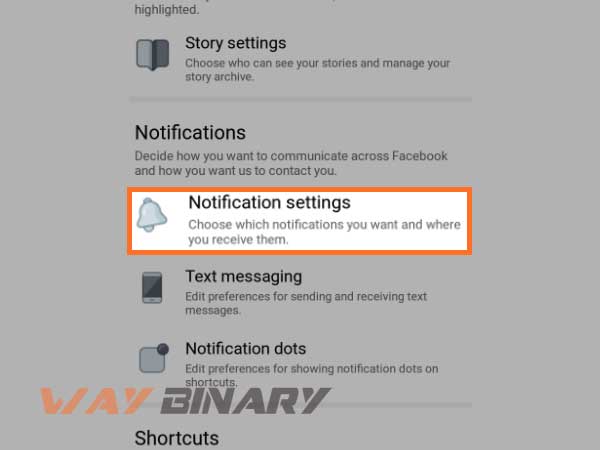
- From there you can select the type of notifications you want to adjust
Fix the “Facebook Is Not Working Issue” on Web-Browser:
Enable the JavaScript:
If Facebook is not loading on your browser or consistently showing the white-screen while logging-in, you are recommended to check the JavaScript Settings of your browser:
For chrome:
- Open on the Chrome menu by clicking the three-dots placed at the top-right corner of the screen and then “Settings.”
- Now, select “Show advanced settings” from the bottom.
- Go to the “Privacy” settings and then “Content Settings”
- Select the “Allow all sites to run JavaScript” and turn-it on
- YOu can even add the JavaScript extension for Facebook by clicking on “Manage exceptions…”
For Firefox:
- Open the Firefox browser and type “about:config.” in the address bar and hit the Enter key
- Now. select “I’ll be careful, I promise.”
- Now using the search bar, look for the “javascript.enabled” , make sure you see “Facebook” in this menu, or else search for type “javascript.disabled”, right-click on string for Facebook, and then “Toggle” to turn-it on.
- Also, it is advised to install the add-ons like No-Script, QuickJava, and SettingSanity to maintain the JavaScript on your Firefox browser.
For Internet Explorer:
- Go to “Tools Menu”, select “Internet Options” and then click on the “Security” tab
- Now, go to the “Internet” zone
- Select “Default Level” and then click the “Back” button and then select “Refresh” to enable the JavaScript.
Use HTTPS Instead of HTTP:
Insecure browsing can be a great reason for the “Facebook not working” issue. If the secure mode is not available for the browser, try using the “HTTPS” instead of HTTP when browsing to Facebook.com and then follow the steps given here:
- Go to “Account” and then “Account settings” from the top-right corner of the Facebook
- Now from the Account Security, click on “Change”
- Then uncheck the option for “Browse Facebook on a secure connection (https) whenever possible.
- Click Save and refresh your browser
- Try to use Facebook again
Update your browser:
The browser-based FB platform may not work properly on the outdated browser. So you either switch the browser or update the version of your browser. You can even consider, un-installing the browser and re-installing the current version of the browser.
Clean the browser
These were the best effective ways to cure Facebook not opening or working problems and attain the optimum performance of your FB app.