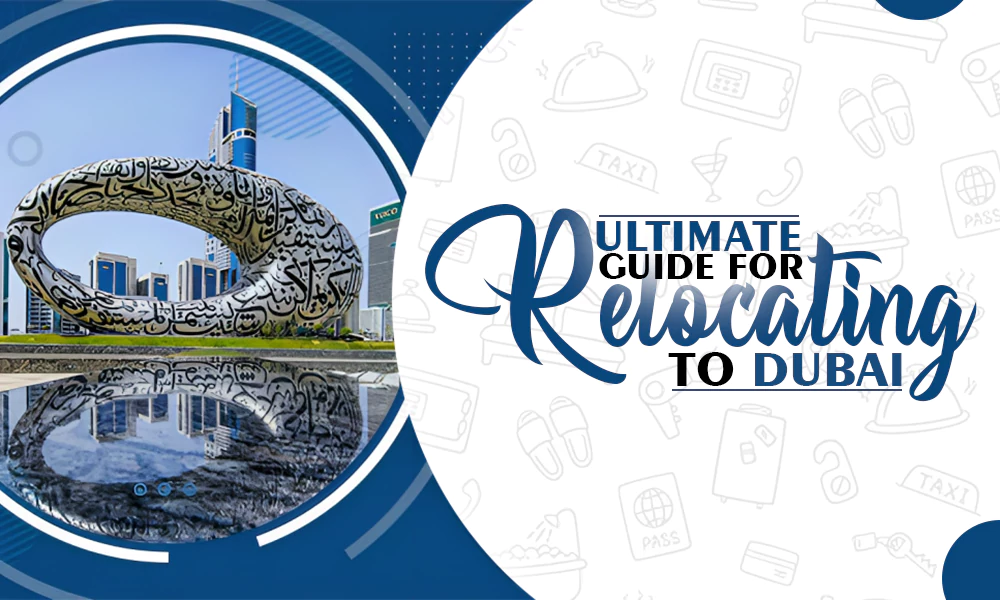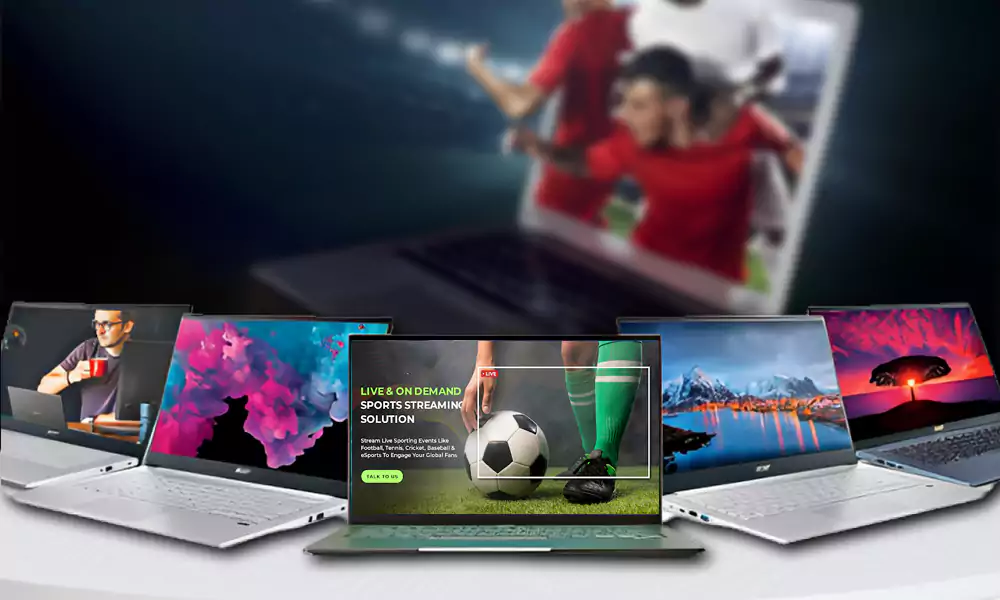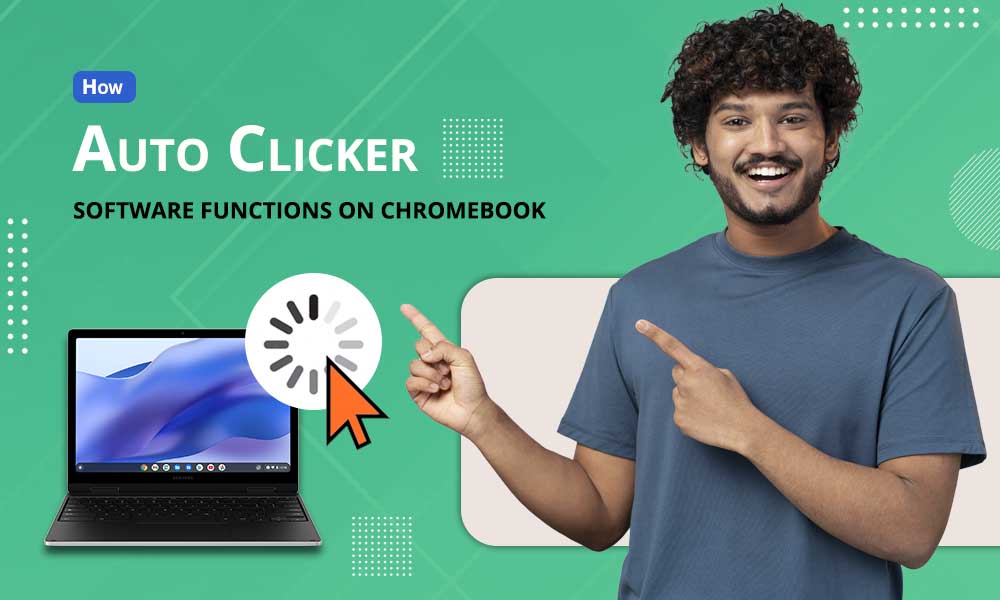How to Use MS Word to Create a Presentation from Scratch (Complete Guide)
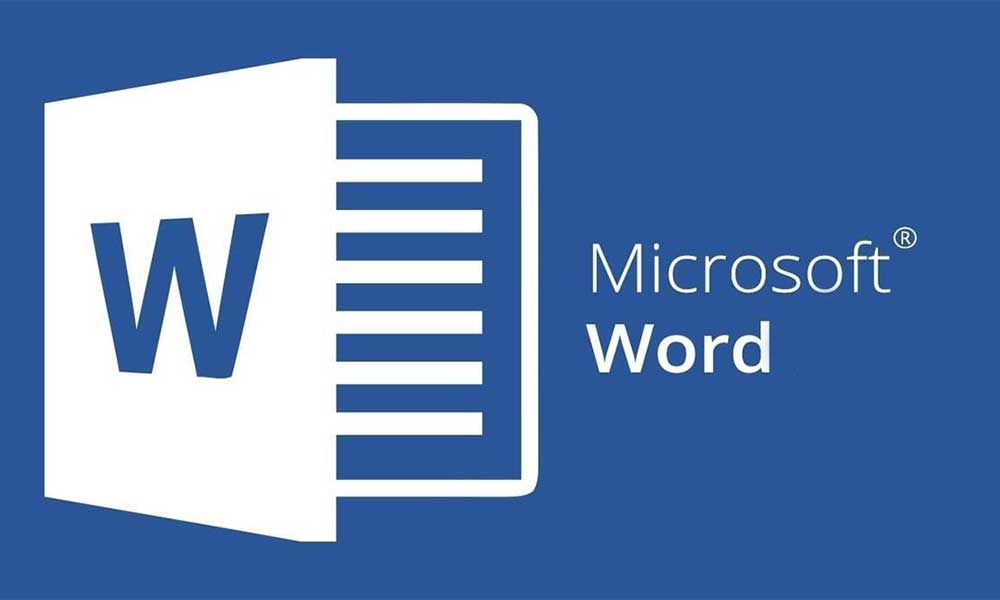

MS Word is popularly used for creating assignments, projects, and reports, but only a few people know that they can also create amazing presentations with MS Word. Conventionally, Microsoft Word is used for writing, formatting, and editing, but surprisingly it can also be used for creating presentations from scratch.
It comes with features such as adding text boxes, inserting images into slides, applying fonts and colors, and importing graphics. You can use all these features to prepare a presentation for an office meeting or create a classroom presentation, for an online audience.
Today’s article will explore this hidden feature of MS Word and discuss how you can create head-spinning presentations with MS Word, so read on!
Can We Use Ms Word for Making Presentations?
Microsoft Word is a very famous word-processing software that enables users to create and edit text. It can also be utilized to create presentations, but unfortunately, very few people are aware of it. Microsoft Word was introduced in 1983 and since then it has been a popular tool for presentations, making it the most widely used presentation tool.

MS Word can assist anyone in creating a professional and polished slide deck. However, using MS Word to Create a Presentation from scratch goes against the fundamental principles of PowerPoint. This way you lose the ability to use themes, templates, etc., as well as having access to the complete set of slides that you can design in PowerPoint.
MS Word is clearly not the best option for making presentations, but its formatting features can help you make quick presentations in times of hurry. You can use MS Word to create classroom presentations or business presentations on the go, but for business conferences and important presentations, MS PowerPoint is the best.
How Can MS Word Help You Create A Presentation?
Presentations are one of the most common formats for presenting information. They require creativity, dedication, and a lot of time to create. Many people are skeptical about the use of MS Word in presentations. However, it is not uncommon for presenters to use this software. For example, presentations can be used to share information with specific audiences.

No matter if you’re a student sharing your thesis or a professional giving an update on developments at your company, there is something that MS Word can do to help you get the job done correctly and efficiently. MS Word has many features, such as templates and themes that provide all sorts of unique layouts for you to choose from.
Different Types of Templates Available on MS Word
The different MS Word templates are designed with different purposes in mind. Some templates are designed for commercial use, while others are for personal use. There are templates for resumes and cover letters; templates for business cards and flyers; and templates for posters and flyers. These templates can help you create unique documents that stand out from the rest.
Some of these word templates can be very simple, while others require text formatting to look professional. You can use a template as-is or minimal work to customize it for your needs. Sometimes it’s best to start with a template and then modify it depending on what you need it for. Modifying the template according to your needs is the easiest way of making presentations on MS Word.
Moving on, let’s take a quick look at how to create an impressive presentation with MS Word in the subsequent section.
How to Design a Perfect Presentation in MS Word?
Microsoft Word is the most popular word processing software globally, used by millions of people every day. You can use Microsoft Word to create presentations quickly and easily. The following techniques will show you how to create a presentation from scratch with Microsoft Word:
Open an MS Word Document and Create Your Presentation
In the age of digitalization, many people are opting for MS Word presentation format instead of PDF or PowerPoint. It’s because MS Word has customizable templates that save a lot of time.
- Open Microsoft Word document.
- Click the search tab and search for the required template from the drop-down menu.

- Select a template, download it, and type in your text in the text box.

- You can use various formatting tools, such as bold, italics, and underline, to make your text look more interesting and engaging for your audience.
MS Word facilitates the creation of presentations. It is designed to help users quickly create and edit presentations that are ready to share. The presentation templates provided in MS Word help users prepare professional-looking presentations. The templates also include slide transitions, animations, and interactive features to make information more engaging.
Add in Your Slides Using MS Word’s Slide Builder
MS Word’s slide builder is a tool that can be used for presentations or slides for the whole team. It is a great way to share how your project progresses and how you intend to accomplish it. Of course, it has its limitations, but for basic project needs, it works great. However, when you have to add your slides using MS Word’s slide builder, you need to remember a few essential things.
- Firstly, make sure that your slides are fully editable and easily modified by changing the fonts, etc.
- Secondly, all the text in your slides should be translated into multiple languages, so they will be accessible globally.
- Lastly, make sure that you keep all of your pictures and images inside the PowerPoint file, as it will not work otherwise.
Use MS Word Picture Tool to Add Your Images in Different Ways and Styles
MS Word has a powerful but little-known feature called Picture Tools. Picture Tools are a collection of tools designed to allow users to insert images and pictures into documents in different ways and styles.
These tools include cropping, rotating, flipping, adjusting brightness, adjusting contrast, and more. With these tools, you can create eye-catching graphics for your documents to attract attention and help your audience remember key points in your document.
Insert Your Text Into the Slides With Paragraph Tool
The paragraph tool in MS Word helps insert text into the slides at a specific point. In addition, it helps format the text to be consistent with the slide and aligns it with the slide borders.
- Insert your text into the slides with proper formatting from the paragraph tool.
- From left to right, select the full width of your slide and then click on “paragraph” in the toolbar.
- Next, type your text as you would typically do. You can also click on type mode to replace all your text with typed content or copy and paste from another Microsoft Word document.
The paragraph tool provides you with three options – Clear Type (pitch black), Bold, and Italic – which you can use to add emphasis or highlight specific words or phrases within your content.
Make Your Presentations Catchy With MS Word
If you’re looking to create a presentation out of MS Word, there are some things you’ll need to understand and remember to make the process easier. Many people use Microsoft Word for their presentations, as they find it easy to use the software to create a presentation.