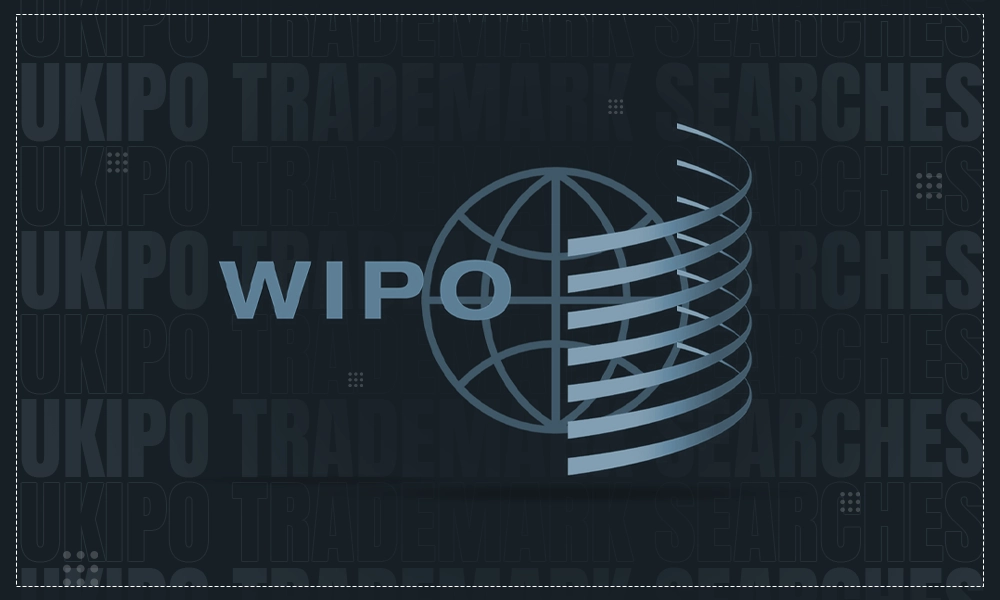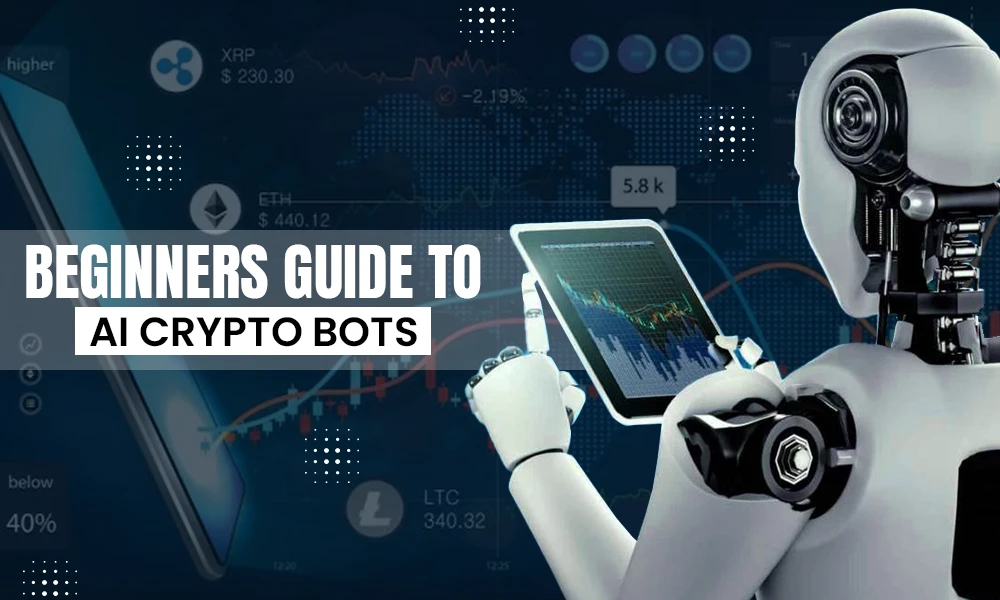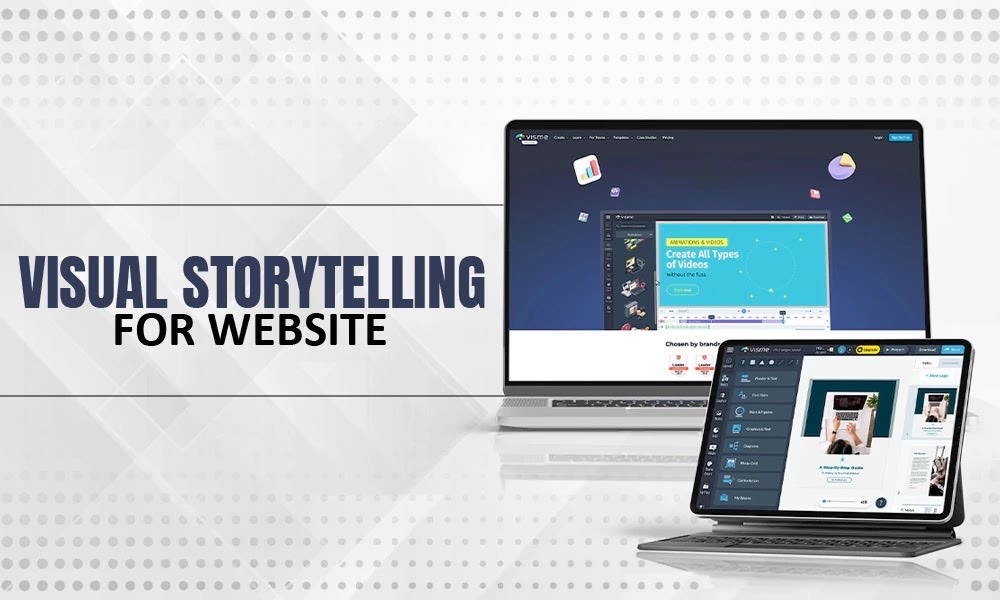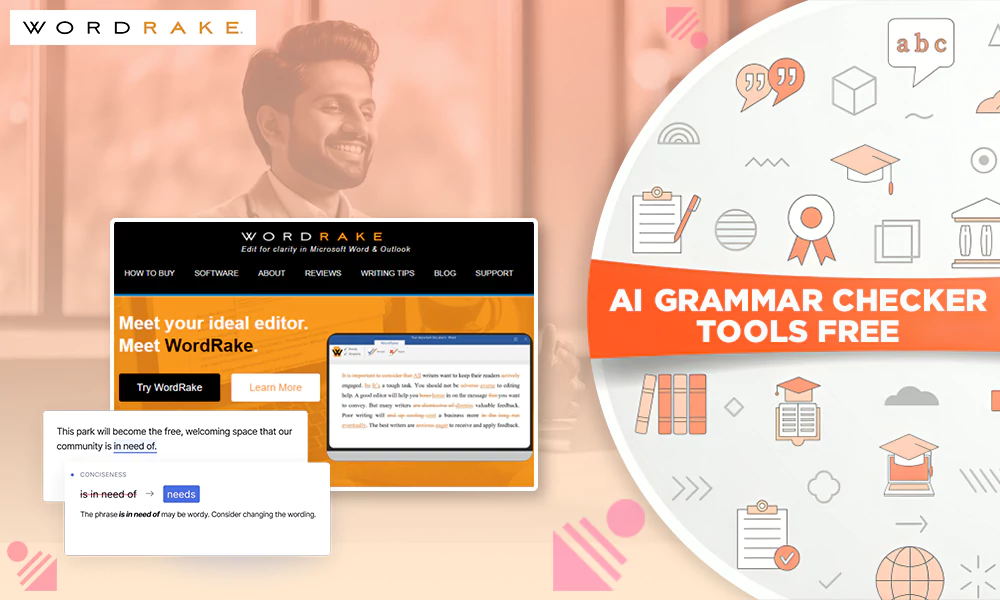How to Turn Off Annoying Command Responses on Your Google Home

The term “Google Home” may be used to describe both the original Google Home smart speaker and the full product range, which also includes the Google Mini, Google Home Hub, and other items.
The first Google Home gadget simply consisted of a single two-inch speaker gear enclosed in a casing that resembled an air freshener. It already has a Wi-Fi connection built in, which it utilizes to connect to the internet and access your Wi-Fi network.
Meaning and How does Google Home work?
The core function of Google Home is to serve as a central center for all of your Google devices. You can also control connected home items like Google lighting, washer, cameras, Nest thermostat, or speakers through the Google Home app. Both Android and iOS users may download the Google Home app.
Although Google Home may be quite helpful, if it responds too often, it can become a little irritating. Thankfully, there are approaches to lessen the number of Google Home voice answers while keeping Google Home’s full capability.
How Versatile is Google Home?
Google Home is limited in what it can accomplish if it is not online. Although it may serve as a wireless speaker for local media, the majority of its practical features need an internet connection. You speak to the gadget in a manner similar to that of a human by saying “Hey Google” or “Ok Google” followed by other words.
You can ask inquiries like, “What’s the weather like today?” using this natural language interface. or submit requests such as, “Play my morning Spotify playlist.” Google Home will reply in a suitable manner. You don’t need to query Google Home strategically about things like How to delete Yahoo accounts.
If speaking to a speaker still doesn’t appeal to you, Google Home offers an app for both Android and iOS that lets you remotely set up and manage your speakers.
With a Google Home device, you may do a variety of tasks, such as:
- Get the weather report for your area.
- Listen to the most recent local news updates.
- Various streaming services are available for listening to music and podcasts.
- Make a list of things to buy.
- If you have a Chromecast, watch TV programs and other video material on your TV.
- Control your smart home‘s appliances, such as the lights and thermostats.
- The Google calendar is managed.
- Find recipes online and follow the step-by-step directions.
- Fill out your contact and payment information for your online meal order using Google Assistant, which will do it for you.
- Create routines, such as sunrise/sunset routines that automatically switch on your lights at night.
How to Stop Annoying Google Home Command Responses
The simplest method to turn off Google Home’s command responses is to do certain steps in a specific order. Here is a list of the best tactics you can use.
Change the Google Home’s Voice
If the voice of your Google Assistant annoys you, you may be pleased to know that your Google Home app offers a variety of additional voices for you to choose from. There are a total of eleven distinct voices from which you may choose.
Click on your profile image to access Settings, then choose Assistant Voice to alter the voice you hear on the Google Home app. Every voice has a color assigned to it; red is the default.
Controlling the “Hey Google” Feature’s Sensitivity
One of the main issues that consumers have with the command responses of smart speakers is the device’s sensitivity to sound. In certain circumstances, folks may wake up suddenly even while they aren’t actively speaking to speakers.
The “Hey Google” feature is mostly to blame. In this situation, changing the Hey Google sensitivity in the settings is the best line of action. The following common issues need to be examined and resolved:
Even a whisper will be picked up by Google Assistant.
- First, open the Google Home app.
- Tap the main user’s profile picture in the top-right corner of the screen with your finger.
- The next action is to open Assistant Settings.
- On the next screen, do a search and access the Assistant table. The menu below has several options, including “Hey Google sensitivities.”
- Make changes to the sensitivity of each connected speaker in your house.
- From most sensitive to least sensitive, choose the speaker who has a sensitivity issue.
- You may stop command answers on Google Home using this option under the Google Assistant’s response-related settings. If you selected this option, command responses would appear on the primary phone that receives notifications. Google would not speak the solutions aloud as a consequence.
Another Option is to Try to Turn OFF YOUR GOOGLE HOME
- Navigate to All Settings > Assistant to access voice.
- The output method you choose should be Speech Output. The list of all Google devices would be available.
- Only click Hands-free next to the choices you want to change.
- The other options are None, Brief, and Full.
- Select None or Brief from the drop-down option to remove all responses. The responses they provide, however, are far shorter.
Reduce the Talking of Your Google Assistant
If you want your Google Assistant to carry out your instructions silently but still react to your voice requests, you may adjust an option in the Google Home app. The Google Assistant’s replies may also be made more succinct and less conversational by altering this parameter.
Simply go to Settings and then Assistant Voice inside the app. You’ll discover a setting named Speech Output just below the choices to alter your voice. You may click on the device you want to change and then choose “Full,” “Brief,” or “None” based on how you want your Google Home to react to requests. Below that, a list of your devices will appear.
In conclusion
If you want the Google Assistant to cease speaking in response to requests while continuing to carry out the duties, you may adjust the settings on Google Home. The parameters may also be changed to make the replies more succinct and less chatty. There are various methods to completely reduce the responsiveness of your Google Assistant as well.