How to Pair Spotify with TV Code and Game Console Using Spotify.com/Pair
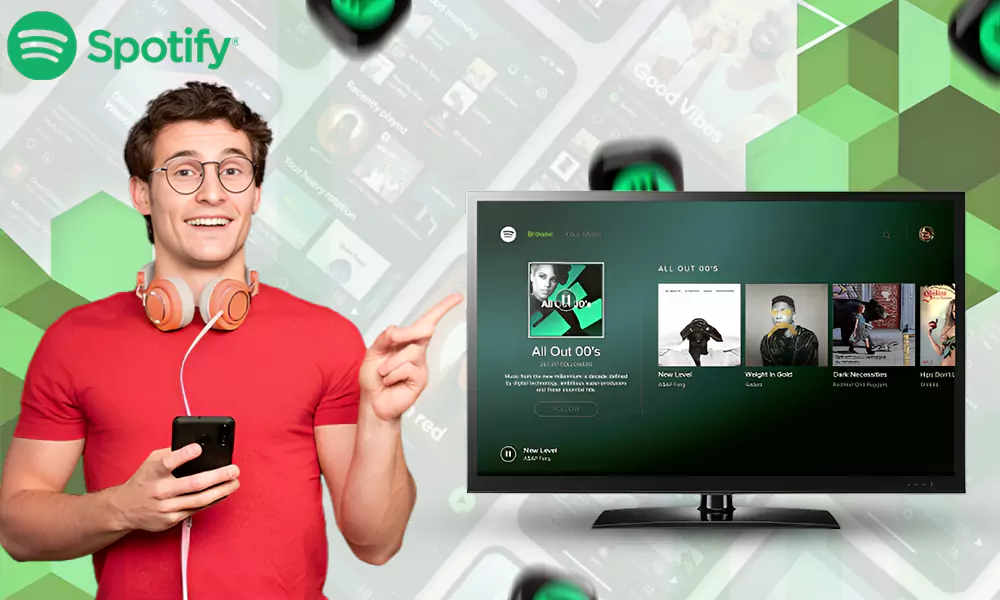
Most of you would know how to connect your phone to a TV, but how many of you know how to pair Spotify with a TV? And not just TVs but other devices as well?
Streaming has taken over the TV, and now you can easily connect Spotify on your Smart TV, and stream songs all day long by using spotify.com/pair. The process is fairly simple and anyone can do it in just a few simple steps.
Spotify is one of the best digital music service providers, with more than 551 million monthly active listeners. The platform has a huge collection of songs, albums, and podcasts available for free.
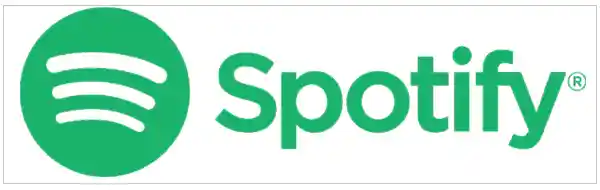
In this article, we’ll learn about how you can easily pair Spotify with your TV code and other devices like PlayStation, Xbox, Wear OS, etc., using Spotify.com/Pair to play the titles on the target device.
Requirements for Using Spotify Pair
Before moving further with the process of Spotify com pair, there are some prerequisites that are to be fulfilled. They include the following:
- First, make sure the device you want to pair with supports Spotify integration or not.
- Both your smartphone and the target device should be connected to a stable and reliable internet source.
- You should have the latest version of the Spotify app on your smartphone.
- Finally, create an account on the app or log in to your existing one if you have already completed the sign-up process.
After fulfilling all these requirements, you can continue with the Spotify.com pairing process with different target devices.
How to Pair Spotify App on Android TV via Spotify/pair?
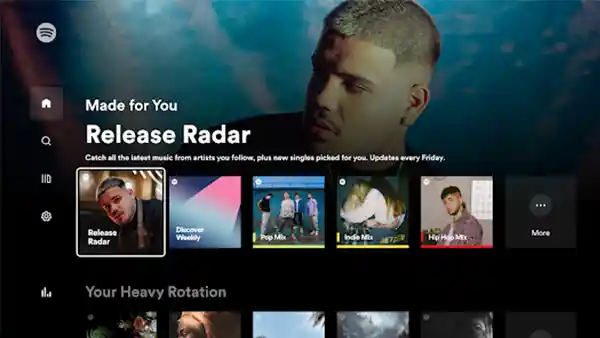
If you want to play music quickly, you can add a Spotify widget to your phone. But what if you want to raise the volume of your songs to get a disco-like feel at home with their playlists?
If you are an Android TV user and don’t know how to connect Spotify with your TV code using Spotify com/pair, don’t worry. Here is the complete process given for your help:
- First, visit the Google Play Store on your smart TV and search for the Spotify app there. Then install the app on your device.
- Now, enter your credentials, i.e., email address and password, to log in to the platform.
- Visit the Spotify app on your smartphone and find your target device using Spotify Connect.
- Select the Login with PIN option visible on the screen.
- Visit www.spotify.com/pair on your Android TV and enter the PIN in the required field.
Your phone is now connected to your TV. Now, you can access the app on it and even play your favorite music.
How to Pair Spotify on Apple TV Using Spotify.com/pair?
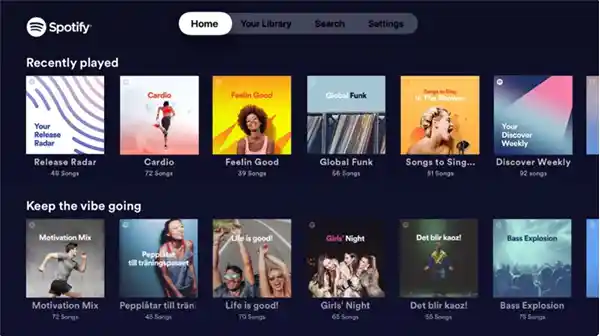
Here is the procedure for connecting the application with your Apple TV code using Spotify/pair.
- Go to the App Store and search for Spotify there. Install the app on your smart TV.
- Open the application and log in with your correct credentials.
- Now, visit the app on your smartphone and find your target device using Spotify Connect.
- Choose the Login with PIN option visible on the screen.
- Now, go to www.spotify. com/pair on your Apple TV and enter the PIN in the respective field.
The pairing process is complete now, and you can enjoy your favorite music and podcasts on your Apple TV.
Pair Spotify on TV via In-built Pairing Feature

You can also use some other ways to connect Spotify to your TV, which include Google Chromecast, Apple AirPlay, and Now Smart Stick. Also, there is an in-built feature in the Spotify app to pair with your smart TV or car. Here is the procedure:
- Open the latest version of the Spotify app on your Android or iPhone.
- Search for a song or podcast that you want to listen to and tap on it to play.
- Now, a Device Available icon will be visible in the bottom left corner of the display. Tap on it.
- In the Connect to a Device menu, find your Smart TV or other device you want to pair with Spotify and select it to connect.
Once both devices are connected, you can enjoy the music on the target device.
How to Pair Spotify on PlayStation and Xbox?
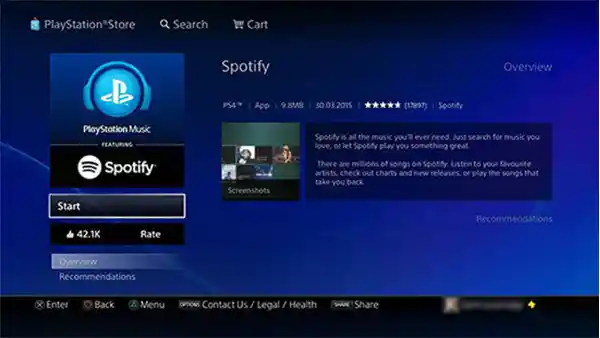
You can also connect your Spotify to your game console like PlayStation 4 or 5 or Xbox. This allows you to enjoy music or podcasts while playing games. For this, you have to follow the given steps:
- First, install the Spotify app on your console.
- Now, enter your registered email address and password to complete the Spotify.com login process.
- After that, open the Spotify app on your phone or tablet and find your device with the help of Spotify Connect.
- Then, select Log In with PIN and visit spotify/com/pair to enter the PIN that you see on your screen.
When you log in to Spotify, your account gets linked to your PlayStation Network, and it automatically keeps you logged in to the app every time you log in to your PSN account.
Tip: You can also disable in-game music if the game allows to get the best music experience.
How to Pair Spotify on Wear OS?

You can also connect your Wear OS watch to Spotify. This allows you to play, pause, and skip music, save your favorites, play from home, and have several other features. The process for the same is given below:
- First, install the Spotify app on your watch from the Google Play Store.
- Visit https spotify com pair on a phone, tablet, or computer to complete the sign-up and log-in processes.
- At last, enter the code that is displayed on your watch.
What if Spotify Is Not Working on Your Target Device?
If your Spotify is not working on the target device, or you are facing pairing failure, try out some common yet effective ways given below:
- Make sure the internet connection is uninterrupted on both devices.
- Check if you have the updated version of Spotify.
- Also, check for any software updates available on your target device.
- Restart the Spotify app.
- Turn off and then turn on your Wi-Fi again.
- Uninstall and then reinstall the Spotify app.
- Try to connect to a different network.
If you cannot pair Spotify with your target device, you can navigate to the Device Help section of Spotify Support to get your problem solved. There, you will find the complete details about the devices that can be connected with the app and their possible fixes & FAQs.
Final Thoughts
As mentioned above, Spotify is one of the leading and most popular apps for listening to music and podcasts, with numerous features. Here, we tried to provide a complete guide about how to pair Spotify with TVs and other devices using “Spotify.com/Pair”.
Still, if you are facing some hurdles while connecting the app with a target device, you can reach out to the Spotify Community to find solutions from the listeners. Apart from that, you can get assistance from the customer service experts of the Spotify team through Twitter or Facebook.
How can I cast Spotify on my TV?
You can tap on the device icon given in the bottom left corner of the Spotify display on your phone once the song you have selected is playing. Then, select the TV device from the available list, and your Spotify will be cast to it.
How can I sync the device to Spotify?
Open the app on both devices > log in > play a song or podcast > select the monitor and speaker icon (visible at the bottom of the window) > select another device from the list > control the target device.
Which devices can I use to connect Spotify to my speakers?
Devices that can be used to connect Spotify with your speakers are:
- Spotify Connect
- Bluetooth
- Voice Assistants
- AUX or USB cable
- Apple Airplay
- Google Chromecast Audio
- Requirements for Using Spotify Pair
- How to Pair Spotify App on Android TV via Spotify/pair?
- How to Pair Spotify on Apple TV Using Spotify.com/pair?
- Pair Spotify on TV via In-built Pairing Feature
- How to Pair Spotify on PlayStation and Xbox?
- How to Pair Spotify on Wear OS?
- What if Spotify Is Not Working on Your Target Device?
- Final Thoughts

