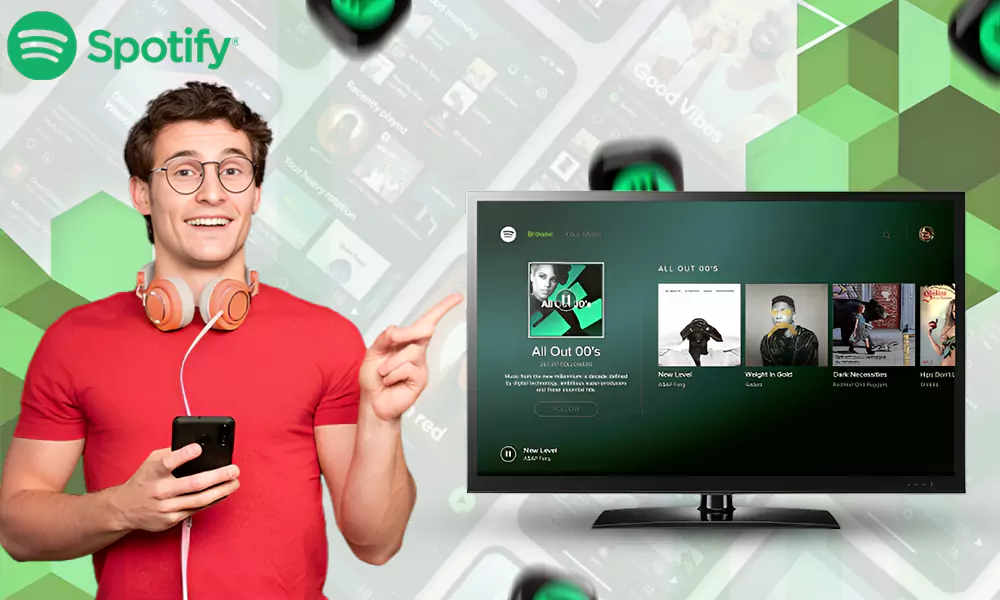How to Add a Spotify Widget – the Right Way for Android & iOS Devices

Did you know till the third quarter of 2022, Spotify had 456 million active users worldwide? The numbers suggest that Spotify is ruling on a global scale.
The mini-app on the home screen is termed a Widget. You can enable the reduced version of the Spotify app or Widget on your device’s home screen. And adding a Spotify widget is like a piece of cake.
Take a moment and read this guide on how to set up a Spotify widget.
Utilize the table of contents below to roll over the most relevant section for you.

The Need to Add a Spotify Widget – Explained
It’s fun to set up small, quirky apps that bring new functions to the home screen. The approach where the app sat on the home screen was titled “Widget” and pulled out in 2019. Widgets enable you to control the app they are connected to.
As mentioned before, Spotify widgets left the functionality of the app on you, inclusive of the Spotify playlist. The widget feature not only allows you to play, pause, skip forward, and skip back to the previous songs. In addition, Spotify includes information on the tracks you are listening to.
With its revolutionizing approach, Spotify evolved and developed the latest Spotify features for iOS users. This version was a boon for iOS operators in a definite sense. Similar to the Android version, the application of Spotify Widget in iOS devices displays pictures and information about the current and previous tracks.
Moreover, the iOS version does include the short feature. For this, you need to incorporate this with Siri Integration support.
Now that we are done with understanding what the Spotify widget is used for let’s roll over the information on how to add the Spotify widget on the home screens of Android and iOS versions…
How to Add the Spotify Widget on Home Screen?
The tiny pop-up termed Widgets supports you with the ability to access the app without needing to open them. Follow the steps noted below to get the Spotify widget on varied versions, including Android, iOS, and Windows 10/11:
Spotify Widget on Android
- Step 1: Get your Android device. Press and hold on to the empty space of your device’s home screen.
- Step 2: Tap on the “Widgets” option.

- Step 3: Next, you will be directed to the widget menu.
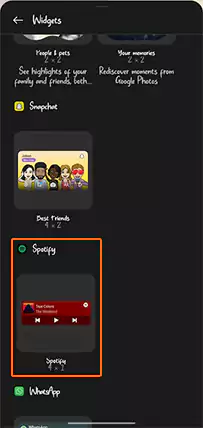
- Step 4: Discover “Spotify”.
- Step 5: Press and hold for a while.
- Step 6: Drag the widget and place it accordingly.
- Step 7: Once you are satisfied with the placed widget, tap on “Done” to get the Spotify widget on your device’s home screen.

Step 8: Now you can control it by using the back, pause or play and forward buttons without moving anywhere.

Fact: Android 📱 version only provides one size for the Spotify widget
Spotify Widget on iOS or iPhone
- Step 1: Take your iOS or iPhone device, then press and hold for a while at the empty space of the home screen.
- Step 2: When everything starts shaking and make your phone vibrate, discover the “+” sign placed in the top left corner of your screen and hit on it.
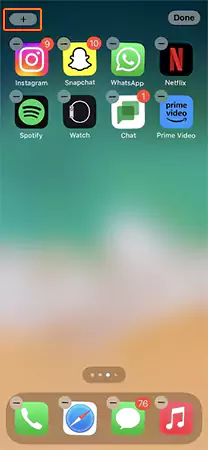
- Step 3: Scroll down to find “Spotify”, moreover you can search for Spotify from the search bar.
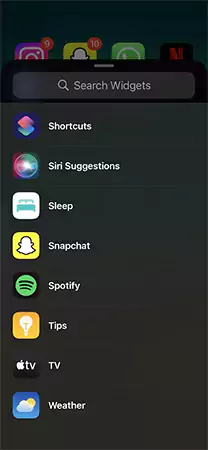
- Step 4: Then, choose the size for your Spotify widget.

- Step 5: After selection, hit on the “Add Widget” option.
- Step 6: Now place the widget on the spot by dragging it around.

- Step 7: At last, tap on the “Done” option placed in the top right corner.
Spotify Widget on Windows 11/10
Before proceeding, check whether you need to install Windows 10 or 11. However, if you have pre-installed Windows 10/11, then follow these steps:
- Step 1: Open your Windows 11/10 PC and run the Spotify app by hitting on the “open” option.
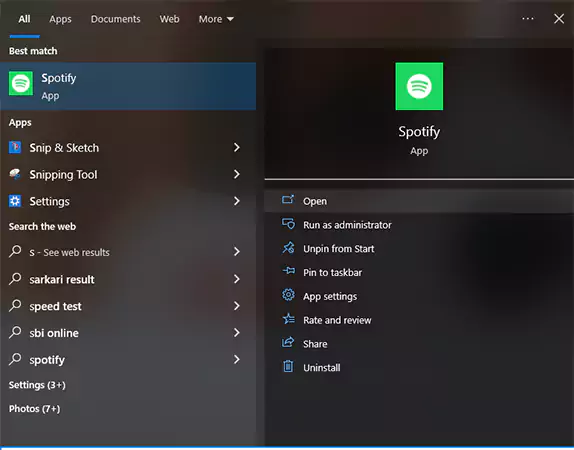
- Step 2: Make use of the keyboard and press “Windows Key +G” at the same time.

- Step 3: Now click on “Widget Menu”.

- Step 4: Select “Spotify” from the list of widget menus.

- Step 5: Drag the Spotify widget to your desired spot.
- Step 6: After placing the widget, enable the pushpin icon, and that completes the process.
There’s something about the rhythm of walking; with this, let’s walk through the process of removing Spotify from the above-mentioned devices…
How to Remove the Spotify Widget From the Home Screen?
Trying to go either way, but unable to do that. Try and practice the easy-peasy steps mentioned below:
Removing Spotify Widget From Android
- Step 1: Press and hold on the widget until you get the next option displayed.

- Step 2: Now hit on the “Remove” option.
- Step 3: After that, the next step could be to tap on the “Remove Widget” option.

Removing Spotify Widget From iOS or iPhone
- Step 1: Start by pressing and holding the widget.
- Step 2: Click on the “Remove Widget” option.

- Step 3: At last, tap on the “Remove” button to remove the widget from your iPhone’s home screen.

Removing Spotify Widget From Windows 11/10
- Step 1: To remove the widget from your Windows 11/10 PC, start by running the Spotify app.
- Step 2: Now press “Windows key + G” at the same time.
- Step 3: Then, you will be displayed with the widget pop-up on the screen.
- Step 4: Unpin the push pin icon to remove the widget.
Since you are aware of how to get a Spotify widget, it’s time to discover some alternative home screen widget options for both Android and iOS versions.
Alternative Home Screen Spotify Widgets for Android Versions
Have you ever heard about alternative apps for Spotify widgets? If not, look no further; find me by your side as I am highlighting a few of them downward.
These apps are easy-to-use software applications and function with real-time website data. The below-listed applications improve the way of interacting with different sites.
These apps are clearly third-party apps that are not officially sanctioned by Spotify. The association of such applications with your accounts may attract risks, and you might meet security problems.
2 Android Spotify Widget applications are as follows:
Sign–Home Screen Widget for Spotify
Maximilian Keppeler came up with an invention named Sign–Home Screen Widget for Spotify. This application is innovatively developed for the Android version. Both free and premium subscribers can create shortcut widgets for the tracks.
Audio Widget Pack
This app from the list is not fully devoted to Spotify but also works for Google Music and Samsung Music. Its sleek-looking widget appearance provides everything on the home screen that one needs to control Spotify tracks.
Alternative Home Screen Spotify Widgets for iOS Versions
A few Spotify widget applications for iOS versions are:
| TuneTrack Tune Track is an OG application brought out before Spotify released its widget of iOS or iPhone versions. Aryan Nambiar’s invention, “Tune Track” has additional benefits, including music charts, Spotify play data, and other statistics. | |
| WidgetPod Aditya Rajveer came up with a dime-a-dozen innovation termed “WidgetPod.” WidgetPod permits you to have control over the Spotify app. To put the cherry on the cake, WidgetPod has a unique widget customization feature. | |
| MusicView The last but not the least piece of technology to be added as Spotify widgets is Innovative Digital Technologies Ltd.’s invention named MusicView. Similar to tune track and Widget pod, MusicView allows playback controls. |
Towards The End
Decisively, the way technology is growing implies how fortunate living beings are. Adding a Spotify widget on the home screen makes the operations easier and faster to work with. For any reason, if you are not getting satisfied with the appearance of your Spotify widget, then don’t hang in there. Look forward to another option mentioned above and choose wisely.
Is it possible to add a Spotify Widget to the Website?
Yes! Embedding music on the website is an extremely exciting approach to keep your visitors engaged and encourage them to stay longer on your page.
What are the steps to add a Spotify widget to the desktop bar?
For this, connect on the Widget Menu icon >> connect with the star next to Spotify, and voila, you are done.
How to make a picture widget?
Hold on to the empty area of the screen >> hit on the plus icon >> swipe down Widget >> and tap photos. Then, select the picture size and bash on Add Widget button.