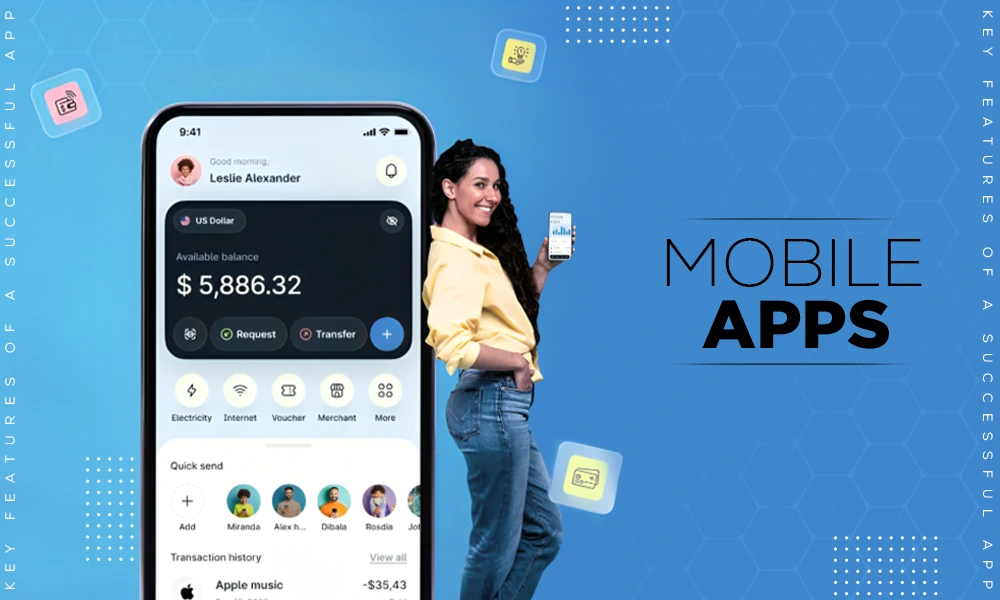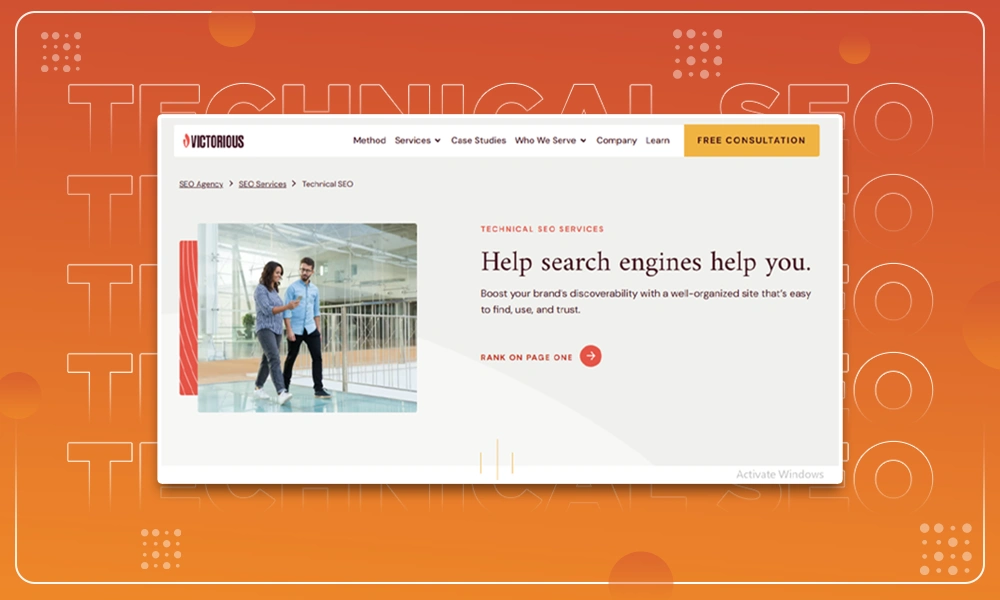How to Transfer PDF to iPhone Without iTunes
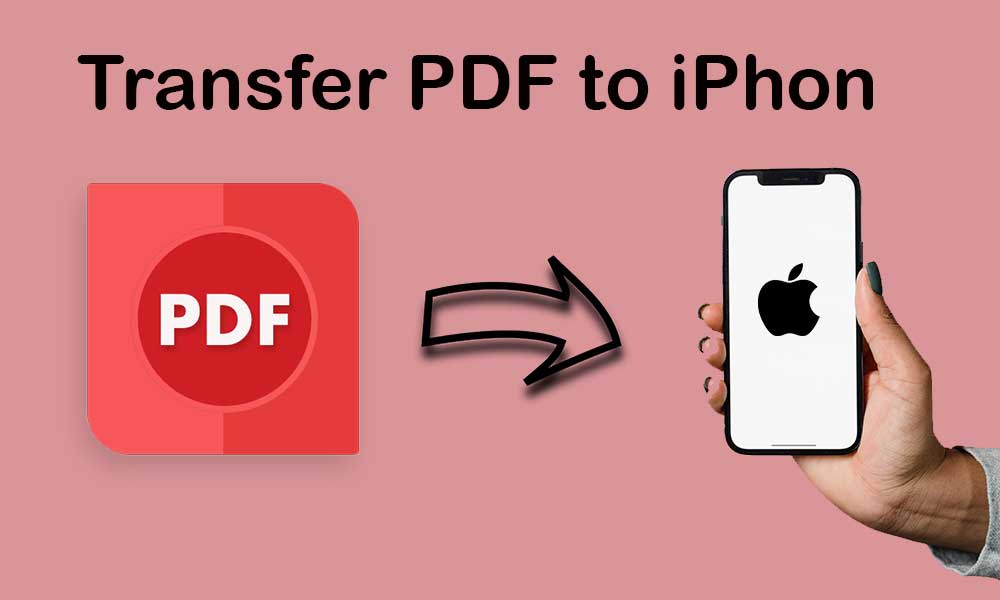
Transferring PDFs and other documents to yourself to view them on your iPhone device is anything but intuitive. The conventional way to transfer files to the iPhone device is via iTunes, but users have had particular problems with the platform over the years, and they don’t prefer using iTunes. One of the main reasons for this is that iTunes gets slow during the time of file transfer, and it often gives error messages while moving data to iPhone devices.
Now you must be wondering how you can transfer or copy PDF to iPad or iPhone without any hassle? Well, don’t worry, we are here to help you! In this guide, we are going to talk about an app that can help you transfer or copy PDF to an iPhone in just a few seconds. So, without further ado, let’s get on with our guide on how to transfer PDF to iPhone with the WALTR PRO application.
Transferring PDF to iPhone Via WALTR PRO
WALTR PRO provides the most convenient way for users to transfer files without the need for iTunes. To show you how easy it is to copy PDF to iPhone, here is a step by step guide:
Step 1
The first step is to download WALTR PRO from Softorino’s website and install it on your computer by following the on-screen instructions. The app is compatible with both Windows and macOS.
Step 2
After installation, launch the application and connect your iPhone device to your PC via the standard USB cable, or you can also connect through the wireless Wi-Fi feature the app offers to its users. But you need to remember that the Wi-Fi feature only works when you have at least once connected your device to your PC through the USB cable and have clicked on the “Trust the Device” button upon connecting.
Step 3
Now, you need to drag the PDF file that you want to transfer to your iPhone and drop it in the drop zone of the WALTR PRO application. You don’t need to worry about anything as the application automatically detects the file, converts it into the proper format of the iPhone, and transfers it to the target destination.
Step 4
After you have dropped the files into the WALTR PRO drop zone, a blue progress bar will appear on the screen: it will tell you how much time the PDF files are going to take to transfer.
Once the process is finished, you need to visit the default iBooks app and find the PDF file you just transferred using the WALTR PRO application.
This is it; that is all you need to do to transfer any PDF file onto your iPhone with the WALTR PRO application.
See This Also: Organize Your File: 3 Tools to Add Page Numbers on Your PDF
How to Buy the WALTR PRO Application?
You can buy the WALTR PRO application by subscribing to the Universal Licence that comes at the cost of just $2.92 per month. The Universal License includes all Softorino’s applications released till now (A total of 11). Besides this, users get all the free major upgrades, instant activation of the apps, and 24/7 live human support by subscribing to the Universal License.
You can also buy the lifetime license of the application, but it will cost you $300. This is why we advise you to buy the Universal License and use all the Softorino’s applications such as WALTR PRO, SYC 2, iRIngg, Folder Colorizer and more.
If you have already subscribed to Softorino’s SYC 2, WALTR PRO application, you will get the first year of the Universal license for free.
Final Verdict
Accessing important PC PDF files on your iPhone device is often necessary for work purposes. So, whenever you want to transfer important presentations or files in the PDF format from PC to iPhone without iTunes, you can move them via the WALTR PRO application as it is the most secure and successful method of copying files from PC to iPhone.
If you haven’t downloaded the WALTR PRO application, then download it for free from Softorino’s website. The app gives its users a free day trial to test out the features. Moreover, the WALTR PRO app also offers a 30-day money-back guarantee to its users if they face problems with the application.
Next, can consider reading these posts:
- PDFBear Online PDF Tool: Converting Excel to PDF Files in No Time
- PDFBear: Free Online Tool to Remove Your PDF Password